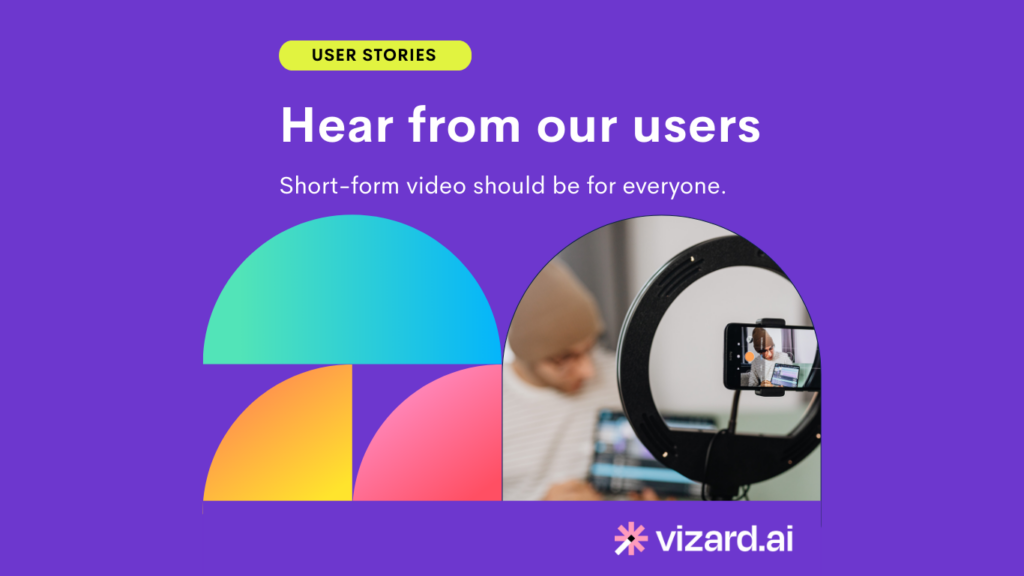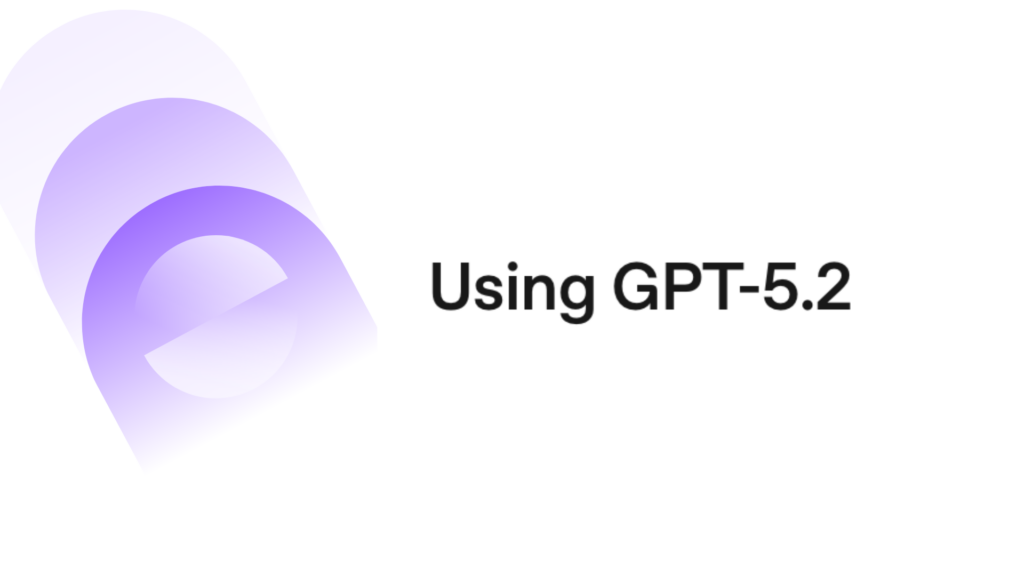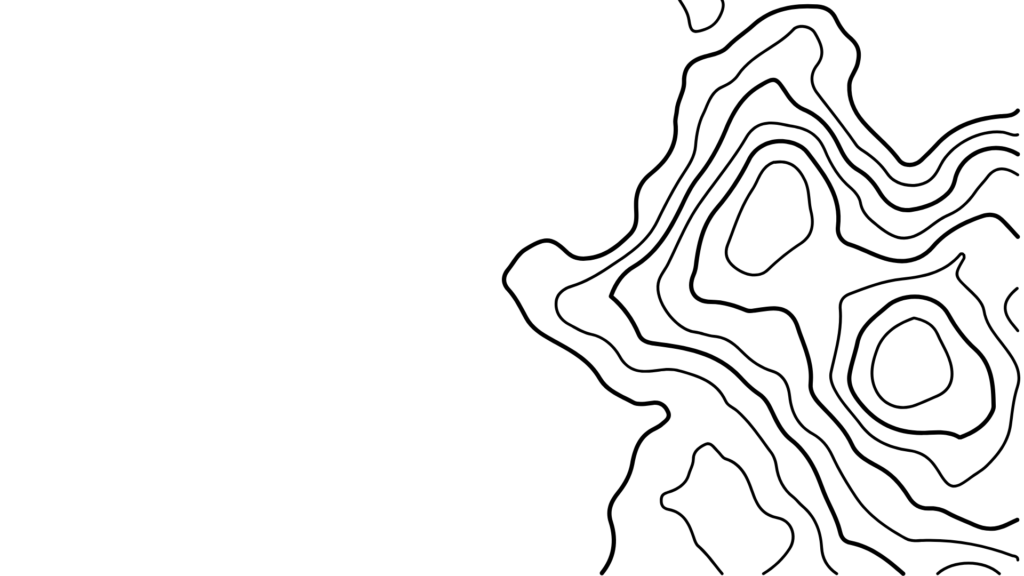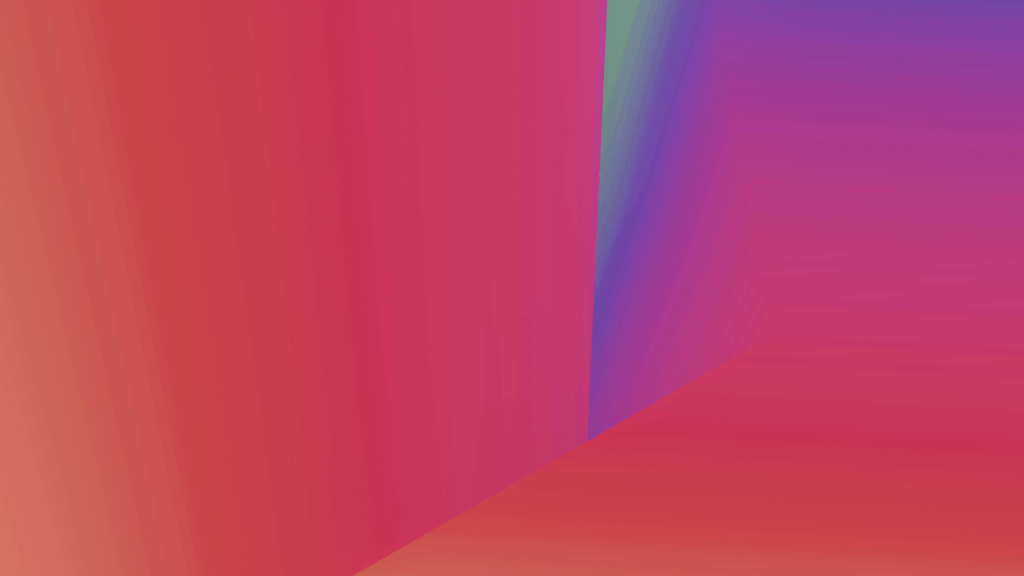While virtually everyone is familiar with YouTube, there’s still quite a bit of mystery surrounding some of its features and tools. One question everyone wants answered is, “How do you make YouTube Shorts?”
If you’re asking this question, this guide is for you.
What is a YouTube Short
Before discussing how to do YouTube Shorts, let’s explain what YouTube Shorts are and what value they bring to the table.
A YouTube Short is a short-form vertical video uploaded directly from YouTube app. Seeing the success of TikTok since 2020 and the rise of short form videos, YouTube introduced the Shorts format in 2021. They have since started a new trends for creators to hop on and captivate audiences. Viewers can subscribe to your channel, like, dislike, or comment on your Shorts while watching them. They can also share them, which will help you maximize your reach.
Unlike Snapchat messages and Instagram Stories, your YouTube Shorts will remain on your channel unless you remove them.
How Long Can YouTube Shorts Be
YouTube Shorts can run up to 60 seconds and are generally at least 15 seconds long. You can create one continuous video or splice up to four 15-second videos to develop your Short.
You can create original Shorts to draw attention to your YouTube channel. Alternatively, you can create Shorts from existing full-form content to share the highlights and direct viewers to watch your long-form YouTube content.
Why Should You Make YouTube Shorts
Understanding how to make Shorts on YouTube is essential. But if you want to maximize the impact of your YouTube Shorts, you also need to know the “why” behind this type of quick, engaging content. By learning how to make YouTube Shorts, you can:
Increase User Engagement
Consumers love short, compelling video content. Creating YouTube Shorts lets you play to viewer preferences and give your audience exactly what they want. Shorts are an excellent way to rack up more views and encourage users to watch some of your long-form content.
Who knows? One of your Shorts may even go viral and allow you to reach hundreds of thousands of viewers.
Easily Create Fresh Content
To win at digital marketing, you need to consistently produce quality content. You can’t go weeks without publishing and expect to maintain a robust and active following.
YouTube Shorts are the perfect tool when you simply don’t have the time to upload another 10-minute long form video. Instead you can create a quick Short from your phone and upload them on the go.
That said, it’s crucial to polish your content before publishing it. You can use the YouTube app’s native tools or leverage Vizard’s mobile friendly, AI-powered Shorts generator tool to crank out Shorts in a few clicks.
Diversify Your Channel
Long-form content is great for building a community and generating ad revenue for your channel. However, if you are new to YouTube, growing views with full-form videos is not always the ideal approach.
Adding YouTube Shorts to your mix of content can diversify your channel and help you get those early views to build some traction for your channel.
Build Your Following
YouTube Shorts are a powerful tool for building your following. Shorts allow potential subscribers to get to know your or your brand without devoting much time or attention.
While YouTube allows you to create videos up to a minute in length, shorter is often better. Publishing quick, snappy content in the 15–30 second range can help intrigue audiences and encourage them to check out your channel.
How to Make YouTube Shorts
Ready to learn how to create a YouTube Short? It’s far easier than you might expect. To make your first YouTube Short, simply follow these steps:
1. Download the YouTube App
You can create YouTube Shorts exclusively in the mobile app. To keep everyone on the same application, YouTube added video creation features to its existing platform rather than creating an entirely new app. Chances are that you probably already have the YouTube app on your smartphone.
After downloading and launching the YouTube App, sign in using your YouTube or Google log in. Now you’re ready to start creating YouTube Shorts. No, really — getting started is that easy.
2. Choose Your Video Length
To create your first YouTube Short, click on the (+) icon located in the center of the bottom menu bar. Next, tap “Create a Short.”
By default, the recording session is set for 15 seconds. To start recording, tap or hold the red record button. If you tap it, you’ll have to tap it again to stop the recording or wait for 15 seconds to elapse. If you hold the button instead, it will stop recording as soon as you release it.
Want to create a 60-second video? If so, simply tap the circle at the top right of the screen that reads “15.” It will immediately change to “60,” indicating that you now have a full minute to record your video.
3. Add Effects and Orient Your Video
Next, add elements or special effects to your video using the toolbar on the right side of the app. You can rotate the camera view between landscape and portrait, slow down or speed up your Short using the “1x” button, and set a timer to create a hands-free video.
To browse filters, tap the three circles icon. You can retouch your video using the magic wand. If you want to add a photo or green screen background, tap the “person” icon. If combining multiple 15-second clips, use the “ghost” icon to align each transition.
Once you’re finished adding your filters and effects, bring your video to life by tapping the “Add Sound” icon at the top of the app. You can also add audio before recording.
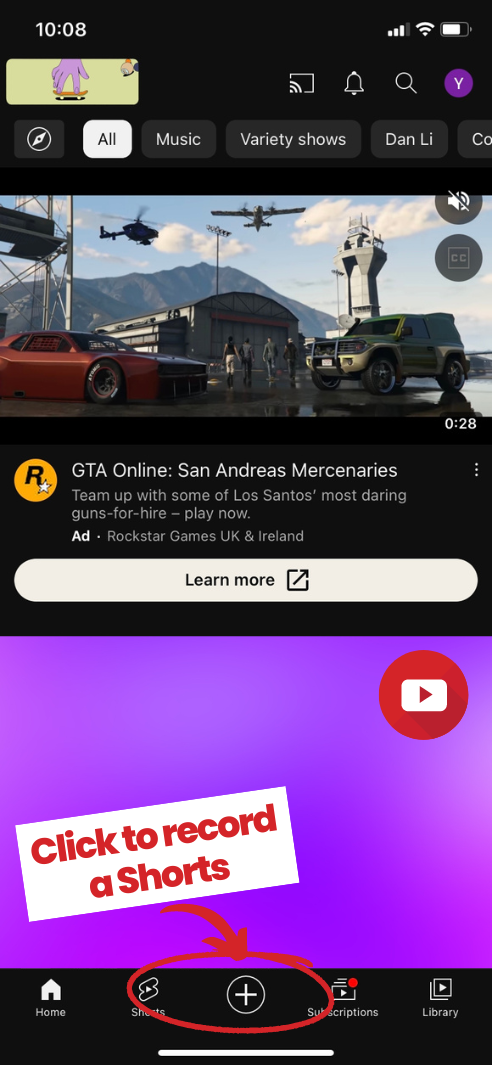
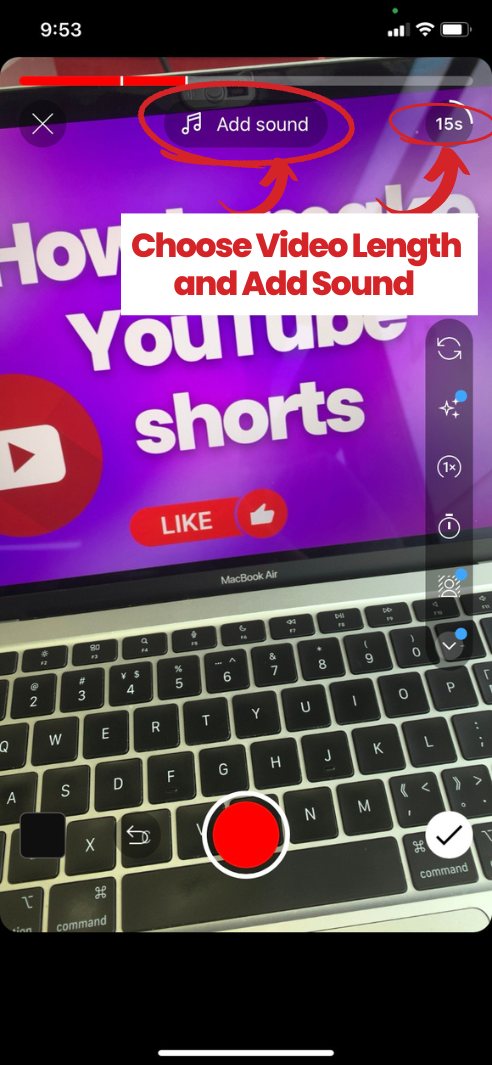
4. Add Effects and Orient Your Video
Next, add elements or special effects to your video using the toolbar on the right side of the app. You can rotate the camera view between landscape and portrait, slow down or speed up your Short using the “1x” button, and set a timer to create a hands-free video.
To browse filters, tap the three circles icon. You can retouch your video using the magic wand. If you want to add a photo or green screen background, tap the “person” icon. If combining multiple 15-second clips, use the “ghost” icon to align each transition.
Once you’re finished adding your filters and effects, bring your video to life by tapping the “Add Sound” icon at the top of the app. You can also add audio before recording.
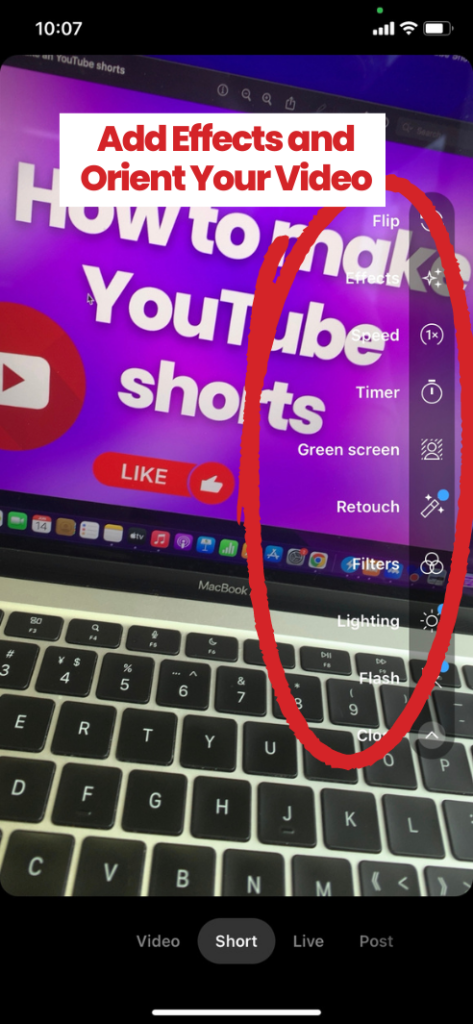
5. Edit
You’re almost ready to publish your first YouTube Short. All that’s left to do is save your Short by hitting the checkmark and get it ready for posting by making some quick edits.
You can edit the Short using YouTube’s essential tools or upload it to Vizard and make your content shine. Vizard allows you to perform advanced editing, add subtitles, or translate your content to one of 14 supported languages.
While it may be tempting to stick with YouTube’s native tools, going above and beyond during editing makes your video stand out from the competition. Our platform also lets you download your existing YouTube videos, remove snippets, and turn them into Shorts.
6. Upload
After you make your edits, choose how to publish your Short. You can make it private, classify it as unlisted, or post it as public content. Next, determine whether it needs an age restriction or is child-appropriate, then tap “Upload Short” to publish your content on YouTube.
Congrats! You’ve just created your first YouTube Short.
How to Make a Short on YouTube with Vizard
Now that you know how to create Shorts on YouTube, it’s time to start creating captivating content.
Vizard’s YouTube Shorts Maker turns your full-form YouTube videos into ready-to-publish YouTube Shorts in a click. Alternatively, you can also create and edit Shorts yourself with our full-featured video editor. ur all-in-one platform eliminates the hassle of making YouTube Shorts to quickly maximize your reach and connect with your audience. Anyone, regardless of experience, can leverage our tools to expand their reach. Put our checklist on how to make YouTube shorts to use, and upload a video to try Vizard‘s Clip Maker for yourself today.