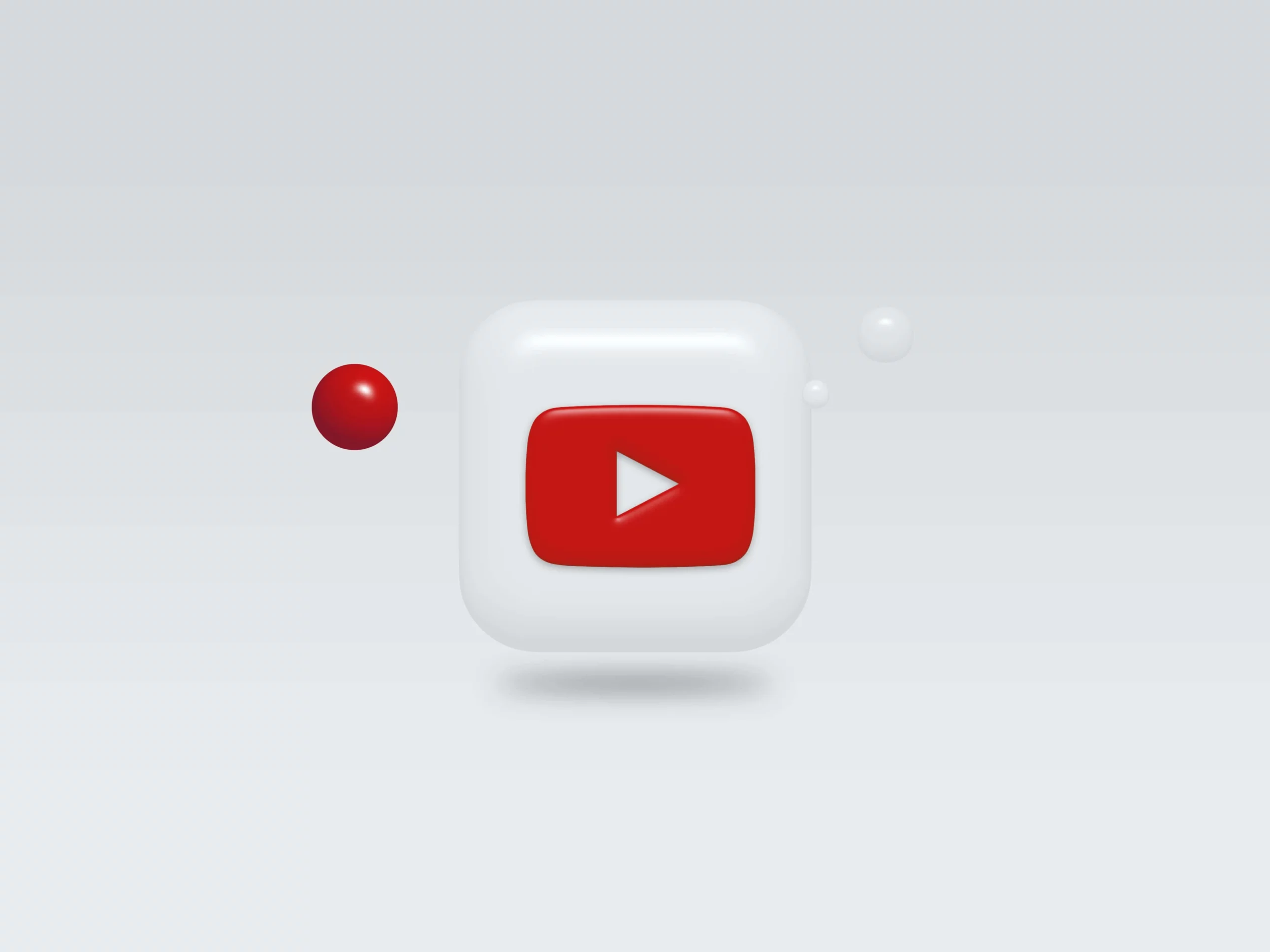New
Marketers
Power your team to create
videos at scale
Creators
Building social presence made easy
Agency
Scale video production with
ease



By adding your own images to your videos, you can create a unique and personalized viewing experience for your audience. Use images that are relevant to your message or complement your branding to help your videos stand out. By differentiating your content from others in your niche, you can attract more viewers and increase video engagement. Our video editor supports all popular image file types including .PNG .JPEG


Incorporating your company logo and other branding elements into your videos can help to strengthen your brand recognition and increase awareness. By consistently featuring your brand elements in your videos, you can establish a strong visual identity that sets you apart from your competitors.


With our text-based editor, you will use the script and scenes to edit your video. Scenes work like slides in a presentation, it allows you to divide your video into distinct segments. Each scene is getting its own overlays and titles. We make editing videos as simple as editing a doc and slides!

Simply upload your video from your computer, Youtube or Zoom.

Go to 'Media - Image' and upload. Select to apply the image to the video, you can resize, crop and position the images as needed to fit your video.

Hit 'Export' to export your video - you're done!
How to add images to the video?
How to adjust layer order?
How to remove a image from the video?
How to resize the image?
How to add images to the video?
How to adjust layer order?
How to remove a image from the video?
How to resize the image?