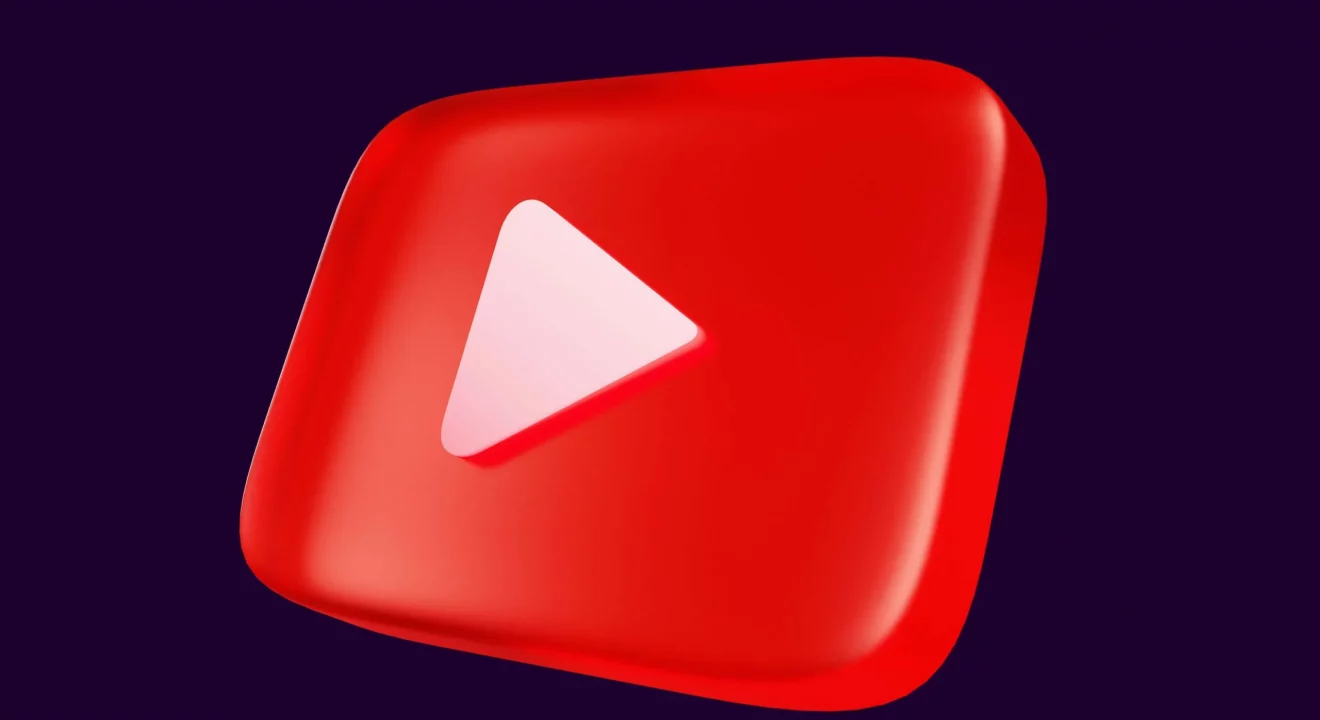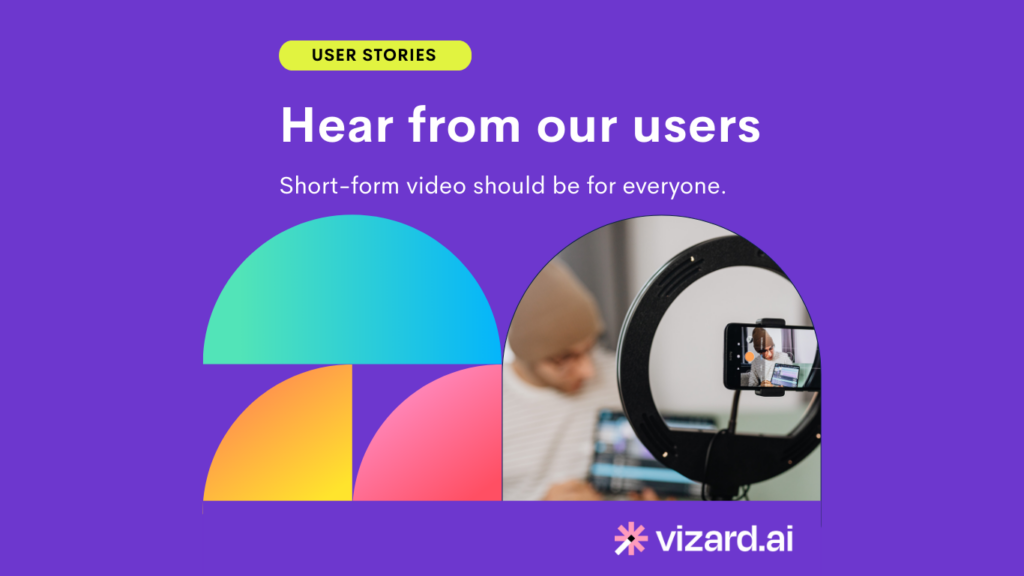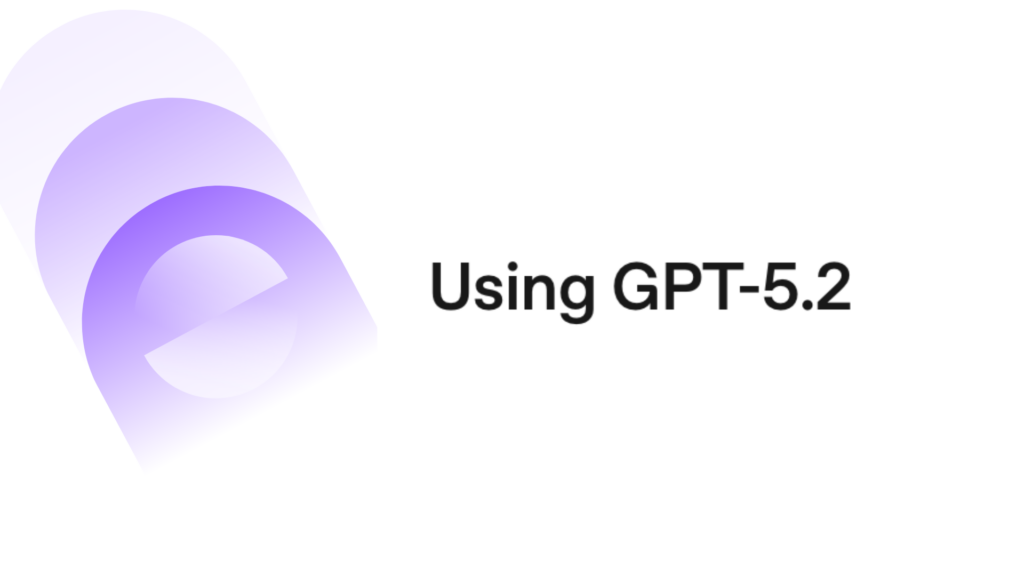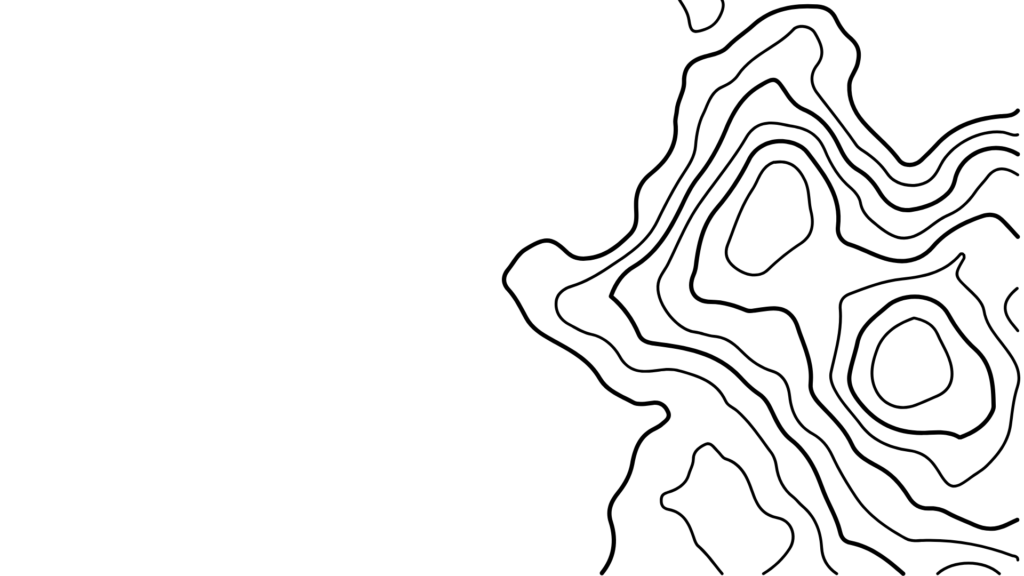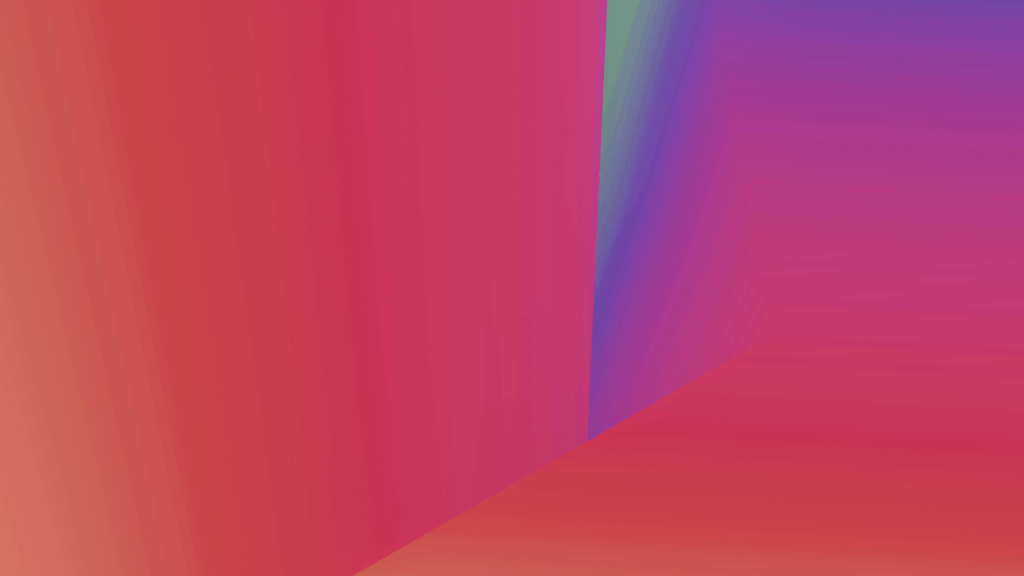What are YouTube clips?
A YouTube clip is a short snippet taken from a longer video and live streams. You can select part of a larger video and generate a clip that you can share on many social media platforms. Each clip should be 1920 x 1080 pixels, with an aspect ratio of 16:9. These clips can be anywhere between 5 and 60 seconds. Remember, this is just a preview of a full video or live stream, so it’s meant to be short. 5 to 60 seconds is more than enough to show the highlights of your content.
What are the different ways for you to share YouTube clips?
If you’re wondering how to use YouTube clips, there’s a variety of options. Let’s see a few examples of how you can use YouTube clips depending on your purpose:
YouTube Clips for Content Creators
Content creators have a lot of options when it comes to using YouTube clips. For example, you can use the clips to repurpose old content and bring new attention to it. YouTube clips are also a great way to create teasers so you can hype your new content up. If you’re a filmmaker, you can create a short film or movie clip. Moreover, you can repurpose other people’s content as long as you have their permission or adhere to fair use.
YouTube Clips for Marketers
Whether you are promoting your recorded webinar or conference, producing highlights for product demos or other videos, marketers also have many options when it comes to using YouTube clips for video marketing. For example, if you have videos about products or services that you want to promote, you can use the clips to show the best features. These clips can be used on your own YouTube channel, product website or even complement product release articles. If you run social media accounts for your brand or product, you can also leverage YouTube clips to easily generate shorter, and click-worthy content from your existing videos. It’s a great way to create video content that fits the purpose of your audience and expedite your video marketing effort.
How to cut YouTube clips from your YouTube account?
Now that you know what YouTube clips are and how you can best leverage YouTube clips, let’s get into the process of creating YouTube clips. There are a few ways you can do this. YouTube offers the clipping feature within the platform, or you can leverage other video clipper tools like Vizard to do so. First let’s cover how to clip a YouTube video from your YouTube account. The process is straightforward:
Step 1: Log into your YouTube account and choose the video you want to make a clip from.
Step 2: Find the scissors icon by clicking the three vertical dots next to the “share” button and click on it.
Step 3: In the “clip” box, you’ll be able to select the video section you want to clip. This can be 5 to 60 seconds long, so drag the slider to choose what you want to clip.
Step 4: Title your clip.
Step 5: Click “share clip” to open a list of options. You can copy the link to the clip, share it directly to social media, generate an embed code to use the clip on a website or email the clip.
That’s how to cut YouTube videos. If you want to clip a video that isn’t yours, the process will be the same. You just have to go to the creator’s YouTube video and, if the clipping option is enabled, you will find the scissors icon. If you can’t find the option, it means that the creator doesn’t allow others to make YouTube clips from their videos.
Where to find my clipped YouTube video?
Whenever you create a YouTube clip, it will automatically save in your library. Here’s how you can find them:
Step 1: Log into your YouTube account.
Step 2: On your YouTube homepage, you have a menu on the left side of the page. Click on “your clips” to access all the YouTube clips you’ve created.
From your clips library, you’ll be able to rewatch your clips, share them by clicking the three dots under the clip, or delete them if you no longer need them.
How to bulk create YouTube clips (with Vizard)?
With Vizard, you can save a lot of time and effort when creating YouTube clips for your social media or marketing campaigns. Repurposing YouTube videos has never been easier thanks to its YouTube clip maker. Here is how you can create YouTube clips with Vizard:
Step 1: Go to Vizard and upload your full-length YouTube video by copy and pasting its link
Step 2: Your video will be uploaded and transcribed automatically
Step 3: Once you finish editing, you can click “Get AI Clips” for Vizard AI to do its work. Vizard typically generates 3-5 or more clips from your video depending how long your videos are.
Alternatively, if you want to create your clips, you can click “Make my own edits” to go into the editor.
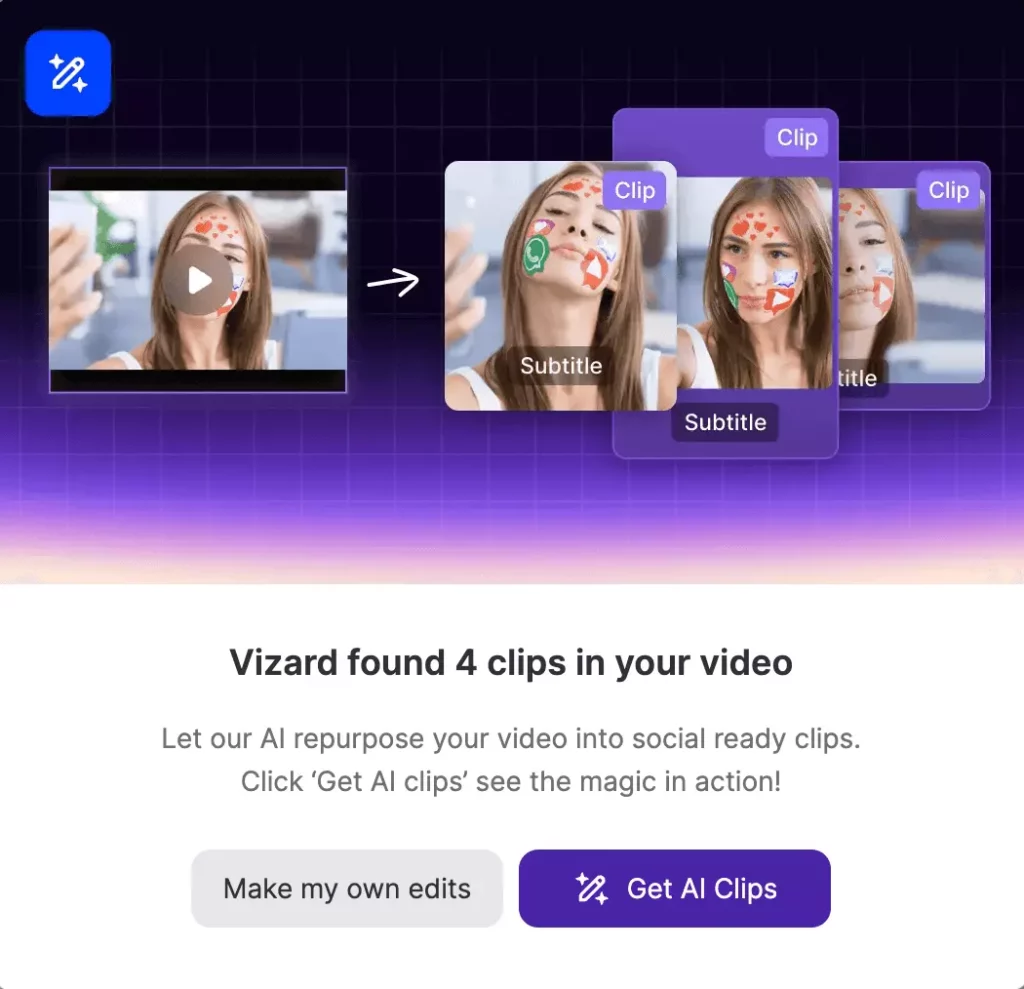
Step 4: Fine tune your clips with Vizard’s full suite of editing features or manually clip your own:
- Adjust clip length: Vizard allows you to edit or select a portion of video by text. You can easily create or trim clips by selecting or deleting the corresponding transcription of the video.
- Edit subtitle style: select from our pre-set subtitle style or edit
- Add logo or other media: this is especially helpful if you are creating content for a brand. You can upload your logo or other images to create more brand visibility. For those just embarking on their branding journey, employing a brand logo maker is an excellent strategy.
- Change layout or aspect ratio: change the ratio based on which platform you want to upload your videos. Once you select your desired layout and ratio, your video will be automatically reframed. For YouTube Shorts, we recommend 9:16 for the best viewing experience.
Step 5: Once you’re done editing your clips, you can export and download them in just a few seconds and start posting.
Everything else you should know about YouTube clips
How do I make YouTube Shorts from an existing video?
Step 1: Log into your account and click on the video you want to use.
Step 2: Click the “create” button, which is only available to creators, and select “edit into a Short”. This will allow you to select up to 60 seconds of your video. If you select less than 60 seconds, you can click the back arrow to access the creation tool, where you can record new content or import it.
Step 3: Once you’re done editing your Short, you can publish it and it will link back to the original video.
How can I enable clips on YouTube?
If you want people to be able to clip your YouTube videos, you need to learn how to enable clips on YouTube. You just have to go to your YouTube Studio settings. Then, click on “Channel” and go to your Advanced settings. Here, you can check the box that says “Allow viewers to clip my content.”
How can I turn off clipping as a content creator for my own videos?
If you want to disable clips on your YouTube channel, you just have to repeat the steps we explained above, only this time you have to uncheck the box that says “Allow viewers to clip my content.”
Can I make YouTube Shorts from YouTube Clips?
No, there’s no option on YouTube to turn the clips you’ve saved in your library to Shorts. However, you can create Shorts very easily on the platform.
How can I edit a YouTube video that is not mine?
If you’re wondering how to edit a YouTube video that is not yours, all you have to do is convert the YouTube clips to mp4 and then use a video editing tool. Vizard.ai is a great option because it’s dedicated to short-form videos, so it offers all the features you need in one place. Plus, it’s browser-based, so you won’t have to download any software.
Can you use movie clips on YouTube?
If you want to spruce up your videos, you can use movie clips on YouTube as long as you’re following fair use. So, get familiar with the rules of fair use and follow them closely.
How to download clips from YouTube?
Downloading your clips from YouTube is not an option unless you have YouTube Premium. However, you can copy the link of your clip and use some of the free services available online to download the clip as an mp4 file. This is how to save clips from YouTube without fuss.
Conclusion
As you can see, creating a YouTube clip for any purpose is very easy, but you can be more effective if you adopt Vizard. Vizard’s powerful YouTube Clip Maker leverages AI to help you create high-quality short-form videos in just a few minutes.
Are you ready to unlock your full potential as a content creator or marketer? Try Vizard’s YouTube clip maker today!