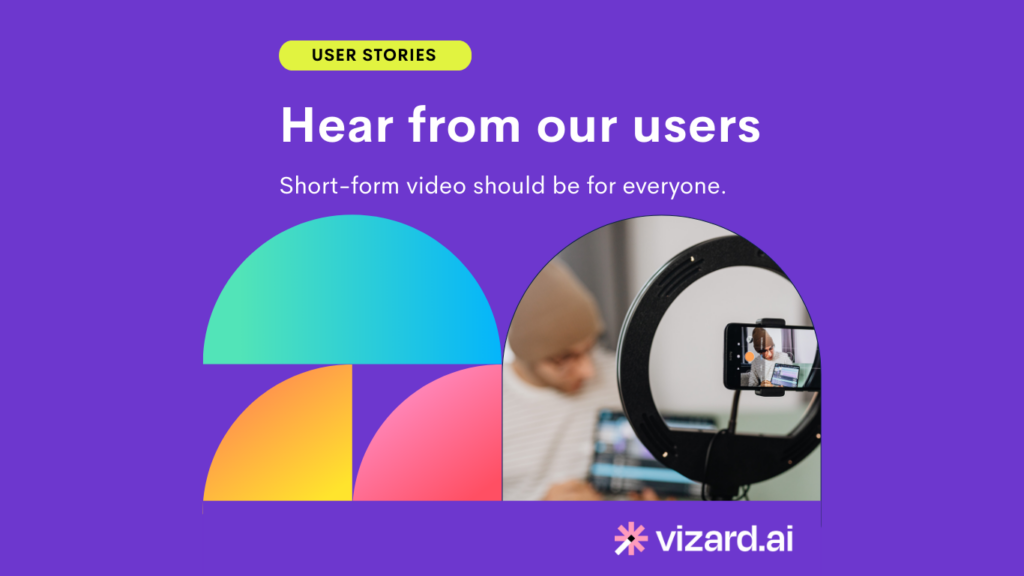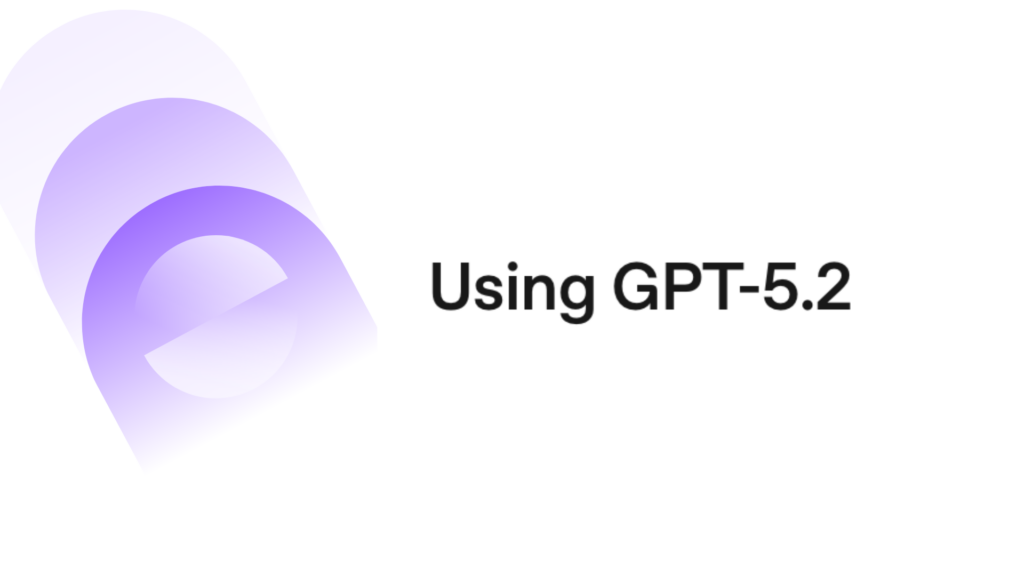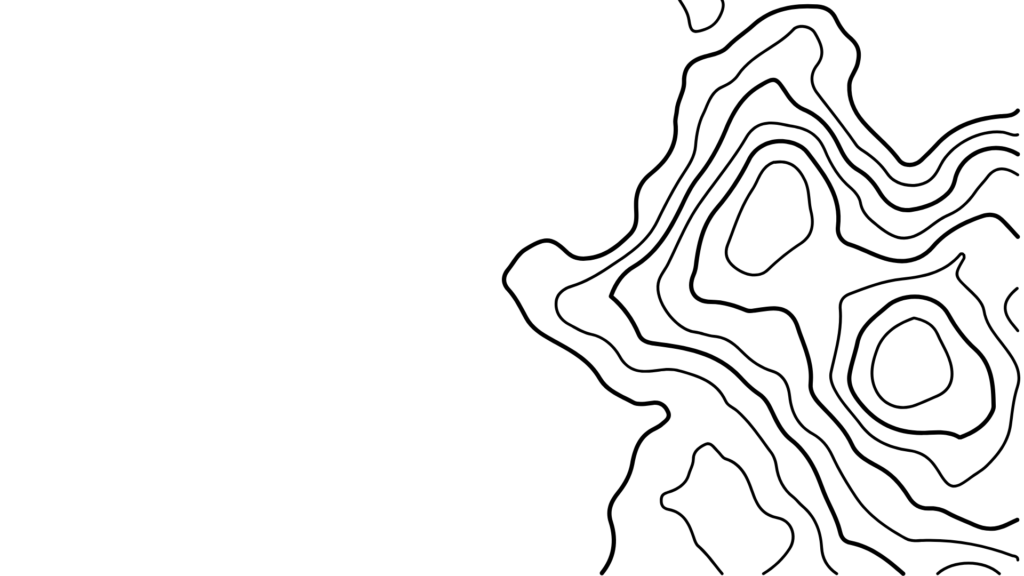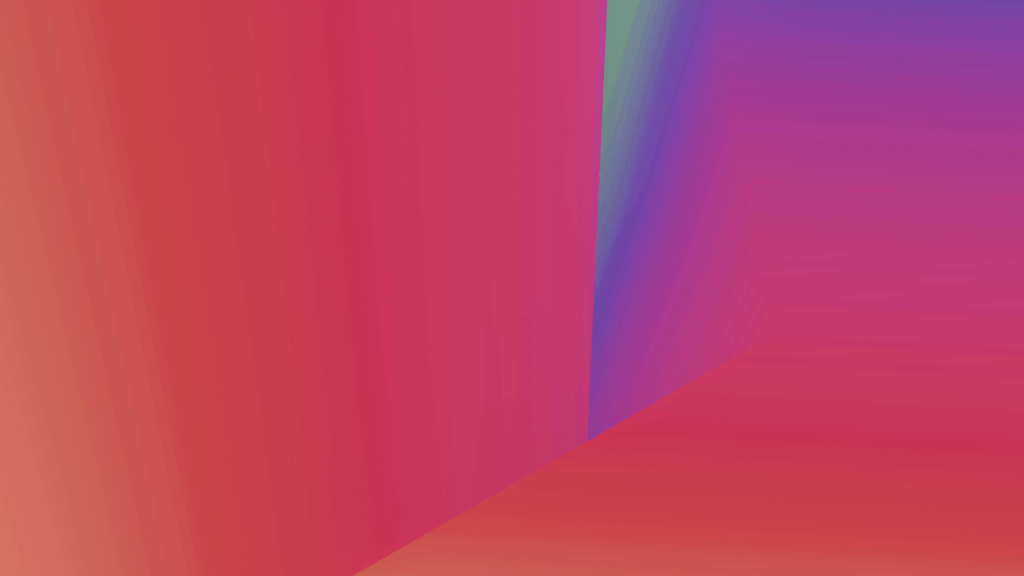At this point, there’s no denying that TikTok is one of the most popular social media platforms out there with over 1.67 billion users around the world. Aside from its ability to reach an untapped audience for your brand, its powerful algorithm for your content to go viral, TikTok also offers a wide variety of in-app features that can help you easily create and share great content. Today, we will show you how to change your voice on TikTok the easy way so you can take full advantage of the TikTok voice filter.
What is TikTok’s Voice Changer
TikTok’s voice filter can seamlessly replace your own voice with a new one. You can mold your voice to embody different characters to make your videos more entertaining. The voice changer on TikTok offers a variety of voices, including Chipmunk, Robot, Baritone, Vibrato, Giant, Megaphone, Mic, Echo, Electronic, Synth, Battery Drain, and Helium. Each option is different and lends itself to comedy and entertainment, which are great ways to deliver messages in an engaging and compelling way. So, how do you change your voice on TikTok? We’ll walk you through step-by-step on how to get voice changer on TikTok.
How to Edit a TikTok Video Before Using the TikTok Voice Changer
Before we show you how to do the voice changer, we need to talk about TikTok video editing first. Why? Because before you worry about what your voice sounds like, you need to worry about what your video looks like. Recording the content is only the first step and a lot of the magic happens during editing.
You need a tool that can help you create that magic by providing useful features. Vizard’s TikTok Video Editor is one of those tools as it leverages the power of AI to help you streamline your video editing process. With Vizard, you’ll be able to convert video to text, generate subtitles, cut segments, and so much more. Once you have the final version of your video, you’re ready to figure out how to change your voice on TikTok.
How to Use Voice Changer on TikTok in 4 Steps
Step 1: Record or upload your TikTok video
Go to the TikTok app on your mobile device and tap on the plus sign. From there, you’ll be able to either record a TikTok video or upload the short-form video you’ve previously edited. Once you finish recording or uploading, you’ll be taken to video editing.
Step 2: Go to audio editing
Tap on the audio editing option, which is the microphone icon located on the right side of the screen.
Step 3: Choose and preview voice filter
In the audio editing screen, you’ll have a preview of the video at the top and, at the bottom, you’ll see the voice filter options. You can swipe through them and try different ones until you find one that matches the purpose of your content. To try a voice filter, simply select one and tap the play button over the video preview.
Step 4: Save and publish
Once you’ve found the voice filter that works for you, tap on “save” at the top right corner of the screen. This will take you back to audio editing, but this time your video will have the voice effect you chose. Voila! This is how to change TikTok voice without fuss.
How to Add Voice Changer on TikTok for Voice Overs
Now, if you want to learn how to add voice changer on TikTok when you’re doing a voiceover, the process will also be very simple. Repeat the first two steps we explained above, and then:
Step 3: Record your voice
This time, instead of checking out the voice filters, you want to tap the red “record” button first. It’s located at the bottom, before the voice filter options. Keep an eye on the video preview as you speak, to make sure what you say matches the relevant parts of the video. We recommend having a script or notes to guide you.
Step 4: Choose your voice filter
Once you’re done recording your voiceover, you can now apply a voice filter. Simply select the one you want to use and then tap the play button on the video preview to check how it sounds. Try different filters to find the right match and, when you do, you can tap save and finish publishing the video as you usually do.
That’s it! These are the only steps you need to follow to use the voice changer on TikTok and make your content more fun for your audience.
FAQ
Why don’t I have the voice filter on TikTok?
You need to make sure that your TikTok app is up-to-date. It seems that not all the voice filters will be made available to users, so once you update your TikTok app, if you are still not seeing some of the newly added voice filters, you can either experiment with changing your region on your phone or wait till TikTok releases the new voice filters in your region.
How to get jessie voice filter on TikTok
Record or upload your video onto TikTok. Tap on the audio editing option, which is the microphone icon located on the right side of the screen. In the audio editing screen, you’ll have a preview of the video at the top and, at the bottom, you’ll see the voice filter options. Select the “Jessie” voice filter and click “Save”.
How do I trim sound on TikTok?
We wrote an entire step-by-step guide on how to trim sound on TikTok. Give it a read to learn more!
How do I mute sound on TikTok?
Go to video editing and click on “Sounds”. You will then see a small speaker icon to the right of your video timeline. Click on the speaker icon to mute the sound of your video.
Conclusion
The process of how to change your voice on TikTok will take a few seconds of your time at most and it will transform your content entirely. If you want your TikTok content to be relevant and keep with the trends, learning how to use this feature is a must. More importantly, your video content needs to be high-quality, to begin with! If you want to unlock the power of AI video editing, try Vizard’s AI TikTok video generator and reach new heights with your editing process.