How to Add Text to a Video
Adding subtitles enhances accessibility and engagement. Here’s a simple process:
1. Choose a Tool: Use software like Vizard.ai for a seamless experience.
2. Upload Video: Import your video file.
3. Generate Subtitles: Utilize automatic transcription or manually input text.
4. Edit and Sync: Adjust timing and content for accuracy.
5. Export: Save your video with embedded subtitles.
Ensure accuracy for the best viewer experience.
In-Depth Analysis of Adding Text to Videos
Step 1: Choosing the Right Tool
Selecting the best editing software is crucial. Tools like Adobe Premiere Pro and Final Cut Pro offer advanced capabilities. Consider ease of use, features, and compatibility with your operating system.
Tips:
- Opt for software that supports various video formats.
- Check for available tutorials and support for the tool.
Common Mistakes:
- Overlooking the system requirements can lead to performance issues.
- Choosing a tool without considering the learning curve may slow down the process.
Step 2: Importing Your Video
Once you’ve chosen your tool, the next step is importing. This involves loading your video file into the software's timeline, which serves as the workspace for your edits.
Tips:
- Organize your video files in folders for easy access.
- Ensure your video format is supported by the software for seamless importing.
Common Mistakes:
- Importing low-resolution files reduces final video quality.
- Not backing up original files before importing might lead to data loss.
Step 3: Adding Text
Utilize the text tool to insert words onto your video frames. This step is where you type your desired message and strategically place it for visibility.
Tips:
- Keep text concise to maintain viewer attention.
- Use simple fonts and sizes for readability across devices.
Common Mistakes:
- Placing text too close to the video’s edges can cause cropping issues.
- Using overly complex fonts can make text difficult to read.
Step 4: Customizing Text Appearance
This involves tweaking the font, size, color, and adding animations. Customization ensures the text aligns with your video's theme.
Tips:
- Match text color with the video’s palette for a cohesive look.
- Utilize animations sparingly to avoid distracting the viewer.
Common Mistakes:
- Over-customizing can lead to a cluttered appearance.
- Inconsistent text styles may confuse the audience.
Step 5: Exporting the Final Video
After adding and customizing text, the final step is exporting. This saves your edited video as a new file.
Tips:
- Choose the right export settings to balance quality and file size.
- Preview the video before exporting to ensure everything displays correctly.
Common Mistakes:
- Exporting in a format not supported by your target platform can lead to playback issues.
- Forgetting to save the project file may result in losing your edits.
Use Cases for Adding Text to Videos
Adding text to videos can enhance storytelling, provide clarity, and engage viewers. Here are some common use cases in the industry:
Subtitles and Captions:
- Improve accessibility for hearing-impaired audiences. Learn more with this Auto Subtitle Generator.
- Cater to non-native speakers by translating dialogue. Check out the Video Translator.
- Enhance comprehension in noisy environments.
Title and Intro Text:
- Introduce video content with compelling titles.
- Set the tone or theme for the video.
- Establish brand identity with logos and taglines.
Annotations and Callouts:
- Highlight important information or key points.
- Provide additional context or explanations.
- Direct viewer attention to specific elements on screen. Use an AI Video Editor for enhanced editing.
Lower Thirds:
- Identify speakers in interviews or documentaries.
- Display essential details like names, titles, or locations.
- Maintain a professional and polished video appearance.
End Credits and Acknowledgments:
- Recognize contributors and collaborators.
- Provide contact information or calls to action.
- Offer additional resources or references.
These applications are prevalent across various sectors, including marketing, education, entertainment, and corporate communications. By effectively integrating text, creators can convey messages more clearly and engage audiences effectively.
The Importance of Adding Text to Videos: Key Statistics
Adding text to videos is not just a stylistic choice; it's a strategic decision that can significantly enhance viewer engagement and accessibility. Here are some compelling statistics that highlight the importance and impact of incorporating text into your video content:
- Increased Viewer Engagement: According to a 2022 study by HubSpot, videos with text overlays saw a 38% increase in viewer engagement compared to those without. This is particularly useful for creators and agencies aiming to capture and retain audience attention, as text can emphasize key points and guide the viewer through the content.
- Accessibility and Reach: A 2023 report from the World Health Organization estimates that over 5% of the world's population has disabling hearing loss. By adding text to videos, creators can make their content accessible to a broader audience, including those with hearing impairments. This not only promotes inclusivity but also expands potential reach.
- Social Media Performance: A study conducted by Animoto in early 2023 found that 85% of Facebook videos are watched without sound. Text can convey critical messages and maintain viewer interest even when the audio is muted, making it an essential tool for social media platforms where silent autoplay is common.
- SEO Benefits: Adding text, such as captions or subtitles, can improve a video's SEO performance. Google and other search engines index text, making videos with text more discoverable. This can lead to higher search rankings and increased visibility for your content.
These statistics underscore the necessity of integrating text into video content to enhance engagement, accessibility, and discoverability. For creators and agencies, leveraging these insights can lead to more effective communication and a wider audience reach.
Frequently Asked Questions About Adding Text to Video with AI
1. How does AI add text to video?
Our AI analyzes your video content and seamlessly integrates text overlays, ensuring that the text complements the visual elements without disrupting the viewer's experience. You can explore more about using AI with this AI Video Generator.
2. Can I customize the text style and appearance?
Yes, our AI tools allow you to customize text styles, fonts, colors, and sizes, giving you full control over the appearance of your text overlays. Try the Free Online Editor for customization options.
3. Is there a limit to the amount of text I can add to a video?
There is no strict limit to the amount of text you can add, but we recommend keeping it concise to maintain viewer engagement and ensure readability.
4. How accurate is the AI in placing text on video?
Our AI uses advanced algorithms to accurately position text in optimal locations on the video, ensuring that it is both visible and aesthetically pleasing.
5. Can I add text to a video in multiple languages?
Absolutely! Our AI supports multiple languages, allowing you to add text in any language to cater to a diverse audience.
6. Does the AI support adding subtitles or captions to videos?
Yes, our AI can automatically generate subtitles or captions, enhancing accessibility and comprehension for viewers. Learn more with our Subtitle Editor.
7. What file formats are supported for video uploads?
Our service supports a wide range of video formats including MP4, AVI, MOV, and more, making it easy to upload and edit your videos.
8. Is there a preview option before finalizing the video with text?
Yes, you can preview your video with the added text to ensure everything looks perfect before you finalize and download your edited video.
Did this article answer your question?