How to Cut Videos on TikTok
To cut videos on TikTok:
1. Open the App: Start by opening TikTok and selecting the "+" icon to create a new video.
2. Upload Video: Choose an existing video from your device.
3. Edit: Tap "Adjust clips" to access the editing interface.
4. Trim: Drag the handles to select your desired start and end points.
5. Save: Tap "Save" to confirm your edits.
For advanced editing, consider using tools like Vizard.ai.
Mastering Video Cuts on TikTok
Step 1: Open the App
- Tip: Ensure your TikTok app is updated to the latest version for new features.
- Common Mistakes:
- Forgetting to log in, which restricts access to editing features.
- Ignoring app updates can lead to bugs during editing. Learn about TikTok updates.
Step 2: Upload Video
- Tip: Select videos with high resolution for better output.
- Common Mistakes:
- Uploading videos with unsupported formats can cause errors. Discover the best video file formats.
- Exceeding TikTok's maximum video length can prevent uploads.
Step 3: Edit
- Tip: Use "Adjust clips" for precise control over video segments.
- Common Mistakes:
- Overlooking the preview feature before making adjustments.
- Editing without a storyboard can lead to inconsistent cuts. Learn about storyboarding.
Step 4: Trim
- Tip: Use the handles to fine-tune start and end points.
- Common Mistakes:
- Cutting too much can lose essential content.
- Leaving unnecessary footage can dilute message clarity.
Step 5: Save
- Tip: Always review the final edit before saving.
- Common Mistakes:
- Failing to save immediately can result in lost edits.
- Not naming your file can make future retrieval difficult.
Advanced Tools
- Vizard.ai: Enhance edits with AI-powered tools. Explore Vizard
- Tip: Use for complex edits like transitions and effects not available on TikTok.
Use Cases for Cutting Videos on TikTok
Cutting videos on TikTok is a vital skill for creators and creative agencies looking to produce engaging content. Here are some popular use cases:
- Storytelling: Creators often cut videos to craft compelling narratives. By trimming unnecessary footage and focusing on key moments, they can maintain viewer interest and convey a clear message. Master storytelling.
- Highlight Reels: Brands and agencies use video cutting to compile highlight reels. This technique showcases the best moments of an event or campaign, providing a quick and impactful summary for audiences. Learn about compiling highlight reels.
- Transitions: Smooth transitions between clips can enhance the flow of a video. Creators use cutting techniques to seamlessly switch scenes, adding a professional touch to their content. Explore video transitions.
- Tutorials and How-To Guides: Cutting videos helps in breaking down complex processes into easily digestible steps. This is particularly useful for educational content, where clarity and brevity are essential.
- Engagement Boosters: Short, snappy videos are more likely to keep viewers engaged. By cutting videos to reduce length, creators can increase watch time and improve algorithm performance.
These use cases demonstrate the versatility and importance of video cutting in creating compelling TikTok content.
Useful Statistics on Cutting Videos on TikTok
When it comes to creating engaging content on TikTok, understanding the optimal video length and cutting techniques is crucial. Here are some statistics and insights to help you make informed decisions:
- Optimal Video Length: As of 2023, TikTok's internal data suggests that videos between 21 to 34 seconds in length have the highest completion rates. This statistic is useful because it highlights the sweet spot for viewer engagement, allowing creators to tailor their content to maximize audience retention.
- Engagement Peaks: According to a recent study, videos that include cuts or transitions every 5 to 7 seconds tend to hold viewers' attention longer. This is because frequent changes in visuals can maintain interest and reduce the likelihood of viewers swiping away.
- Editing Time: On average, creators spend about 30% of their total video production time on editing and cutting. This statistic underscores the importance of efficient editing processes and tools, as time management is key in maintaining a consistent content schedule.
- Use of Effects and Transitions: Data shows that videos incorporating at least three different effects or transitions see a 20% increase in engagement compared to those with none. This indicates that creative editing can significantly enhance the appeal of your content.
Understanding these statistics can help creators and agencies refine their video editing strategies on TikTok, ensuring that their content not only reaches but also resonates with their target audience.
Frequently Asked Questions about Cutting Videos on TikTok with AI
1. How does the AI tool for cutting YouTube videos work?
Our AI tool automates the video editing process, allowing you to effortlessly cut and trim your TikTok videos to the perfect length, enhancing your content creation without any manual effort. Edit with AI
2. Is it possible to cut multiple TikTok videos at once using the AI service?
Yes, our AI-powered platform supports batch processing, enabling you to cut and edit multiple TikTok videos simultaneously, saving you valuable time and effort. Learn about batch processing
3. Can the AI tool automatically detect the best parts of my TikTok video to keep?
Absolutely! The AI uses advanced algorithms to analyze your video content and identify the most engaging segments, ensuring your TikTok videos capture your audience's attention.
4. What file formats are supported for TikTok video editing?
Our AI tool supports a wide range of video file formats, including MP4, MOV, and AVI, ensuring seamless integration with your existing video files for TikTok editing. Explore video file formats
5. How do I upload my TikTok videos for editing with the AI tool?
Uploading your TikTok videos is simple. Just drag and drop your files into our intuitive interface, and let the AI tool handle the rest of the editing process.
6. Is there a limit to the length of TikTok videos I can edit with the AI tool?
Our AI service can handle TikTok videos of any length, so whether you’re editing a short clip or a longer video, our tool is equipped to manage your needs.
7. Can I preview my edited TikTok video before finalizing?
Yes, our platform allows you to preview your edited TikTok video, giving you the opportunity to make any necessary adjustments before finalizing and downloading your content.
8. Does the AI service offer any additional TikTok video editing features?
In addition to cutting and trimming, our AI tool offers features like adding music, filters, and effects, allowing you to enhance your TikTok videos and make them stand out. Add music to your video
Did this article answer your question?