In-Depth Guide to Adding Text on YouTube Videos
Step 1: Upload Your Video to a Video Editing Platform
- Useful Tip: Ensure your video is in a supported format (e.g., MP4, MOV) to avoid compatibility issues during upload.
- Common Mistakes:
- Uploading low-resolution files can affect text clarity.
- Forgetting to back up original files before editing.
- Useful Tools: Vizard.ai supports various formats and offers cloud-based storage for backups. Learn more about video file formats for effective editing.
Step 2: Select the "Text" Option
- Useful Tip: Familiarize yourself with the text interface to utilize all features effectively.
- Common Mistakes:
- Overlooking text animation options that can enhance engagement.
- Selecting incorrect layers, leading to misplaced text.
- Useful Tools: Look for platforms with intuitive UI, like Vizard.ai, to streamline the text selection process. Explore add text to video with Vizard.ai tools.
Step 3: Choose Your Preferred Font, Size, and Color
- Useful Tip: Consider your audience and video theme when selecting font styles and colors.
- Common Mistakes:
- Using fonts that are difficult to read, especially on smaller screens.
- Choosing colors that blend into the video background.
- Useful Tools: Use contrast checkers to ensure text visibility and accessibility. Learn about color grading videos for better text-background contrast.
Step 4: Position the Text on the Video
- Useful Tip: Test text placement on different devices to ensure consistent viewing experiences.
- Common Mistakes:
- Placing text too close to video edges, risking cropping on some platforms.
- Overlapping text with important visual content.
- Useful Tools: Utilize grid overlays to align and position text accurately within the frame. Use the rule of thirds in video for optimal text placement.
Step 5: Save and Export the Edited Video
- Useful Tip: Export videos in a format compatible with YouTube (e.g., MP4 with H.264 codec).
- Common Mistakes:
- Not reviewing the entire video for text errors before exporting.
- Choosing incorrect export settings, leading to quality loss.
- Useful Tools: Check the export settings in Vizard.ai to match YouTube's recommended formats and resolutions. Read about video resolution to ensure quality retention.
Use Cases for Adding Text on YouTube Videos
Adding text to YouTube videos offers a myriad of benefits for creators and creative agencies. Here are some popular use-cases and industry examples:
- Enhancing Storytelling:
- Use on-screen text to highlight key points or narrate parts of the story.
- Display quotes or dialogue to emphasize emotional or critical moments.
- Improving Accessibility:
- Add subtitles or closed captions to make content accessible to hearing-impaired viewers.
- Translate text for multilingual audiences, broadening your reach. Learn how to generate subtitles automatically for accessibility.
- Branding and Marketing:
- Insert branded text or logos to reinforce brand identity throughout the video.
- Use call-to-action text to guide viewers towards desired actions like subscribing, liking, or visiting a website. Explore video marketing strategies for effective branding.
- Educational Content:
- Annotate videos with text to clarify complex concepts or provide additional information.
- Highlight important terms or definitions to aid in learning retention. Discover how to create tutorial videos.
- Engagement and Interaction:
- Use text to ask questions or prompt viewers to comment, increasing engagement.
- Display social media handles or hashtags to encourage interaction beyond the video platform.
These use cases demonstrate how effectively adding text can enhance the viewing experience, improve accessibility, and drive engagement on YouTube videos.
Statistics on Adding Text to YouTube Videos
Incorporating text into YouTube videos is not just a creative choice but a strategic one. Here are some statistics that highlight the importance and impact of adding text to your video content:
- Increased Engagement: According to a 2022 study by Wyzowl, videos with text overlays can increase viewer engagement by up to 15%. This is because text can help emphasize key points, making the content more accessible and easier to follow.
- Accessibility: A report from the World Health Organization in 2023 states that approximately 20% of the global population has some form of hearing impairment. Adding text to videos, such as captions or subtitles, significantly enhances accessibility, allowing a broader audience to consume content effectively.
- SEO Benefits: A study by Backlinko in early 2023 found that videos with accurate captions and subtitles rank higher in search results. This is because text overlays provide additional metadata that search engines can index, improving discoverability.
- Mobile Viewership: As of 2023, mobile devices account for over 70% of YouTube watch time, according to Statista. Text in videos is crucial for mobile users who often watch videos without sound, making text overlays essential for conveying the message effectively.
- Retention Rates: Research conducted by Vidyard in 2022 showed that videos with text annotations have a 12% higher retention rate compared to those without. Text helps in maintaining viewer interest by providing visual cues and reinforcing spoken content.
These statistics underscore the importance of integrating text into your YouTube videos not only for enhancing viewer experience but also for optimizing reach and engagement. By leveraging text effectively, creators and agencies can significantly improve the impact of their video content.
FAQ: Enhancing Your YouTube Videos with AI Text
1. How does the AI tool add text to my YouTube videos?
Our AI tool analyzes your video content and automatically generates and overlays text in the most suitable areas, ensuring it enhances viewer engagement without obstructing key visuals. Learn more about ai video editor insights.
2. Can I customize the text style and placement on my YouTube video?
Yes, our service offers a variety of text styles, fonts, and colors. You can also manually adjust the placement to fit your creative vision for each video. Explore how to edit youtube videos with Vizard.ai.
3. Is the AI-generated text accurate and relevant to my video content?
Our AI uses advanced algorithms to ensure the text is contextually relevant and accurately reflects the video’s content, enhancing both SEO and viewer comprehension. Understand how to convert video to text
4. Does adding text to my YouTube video affect its SEO performance?
Absolutely! Adding text can improve your video's SEO by making it more accessible and engaging, potentially increasing watch time and viewer interaction, which are key factors in YouTube's ranking algorithm.
5. Can I use the AI tool to add subtitles or captions to my videos?
Yes, our AI tool can automatically generate subtitles or captions, making your content more accessible to a wider audience, including those who are hearing-impaired or non-native speakers.
6. How long does it take for the AI to process and add text to my YouTube video?
The processing time depends on the video length, but typically, our AI can add text to a standard-length video within a few minutes, allowing for quick and efficient editing.
7. Is there a limit to the number of videos I can process with the AI tool?
Our service offers various subscription plans to suit different needs, with options for unlimited video processing, ensuring you can add text to as many videos as you require
8. What file formats are supported for uploading videos to the AI tool?
Our AI tool supports a wide range of video formats including MP4, AVI, and MOV, making it easy for you to upload and enhance your videos with text seamlessly.
Did this article answer your question?