How to Cut a YouTube Video
To trim a YouTube video, you can use online editing tools like Vizard.ai.
Steps:
1. Upload: Import your video to the platform.
2. Select: Choose the section to cut by setting start and end points.
3. Trim: Use the trim function to remove unwanted parts.
4. Export: Save and export your edited video.
Cutting enhances storytelling by focusing on key content.
In-Depth Analysis of Cutting a YouTube Video
Upload
Tips:
- Ensure the video file is in a compatible format such as MP4, MOV, or AVI for smooth uploading. Learn more about video file formats.
- Organize your video files into folders for easy access.
Common Mistakes:
- Uploading a low-resolution version of the video, which can compromise editing quality.
- Not checking the file size limit, leading to upload failures. Here's how to troubleshoot upload failures.
Useful Tools:
- Vizard.ai: Supports multiple formats and offers a user-friendly interface.
Select
Tips:
- Use timestamps to accurately mark the start and end points for precision.
- Watch the segment multiple times to ensure it is the exact portion needed.
Common Mistakes:
- Rushing through selection without reviewing, leading to cutting the wrong sections.
- Setting imprecise start and end points, which can result in awkward transitions.
Useful Tools:
- Editing platforms with timeline features allow for frame-by-frame selection to enhance accuracy.
Trim
Tips:
- Use the preview function to view the trimmed section before finalizing to check for errors.
- Consider trimming in smaller segments if the video is lengthy.
Common Mistakes:
- Trimming too much, which may remove necessary context or key information.
- Forgetting to save progress frequently, risking loss of work.
Useful Tools:
- Trimming tools with undo/redo functionality are essential for correcting mistakes efficiently.
Export
Tips:
- Choose the appropriate export settings that match the platform's requirements where the video will be uploaded. Learn about video resolution to ensure quality.
- Save multiple versions (e.g., high and medium quality) for different use cases.
Common Mistakes:
- Exporting in the wrong format, which can affect playback on certain devices or platforms.
- Overlooking file naming conventions, making it difficult to locate the final video.
Useful Tools:
- Video editors with a range of export options to cater to various quality and format demands, such as HD and 4K outputs. For more on this, visit our tools.
By following these detailed steps and tips, you can efficiently cut a YouTube video while avoiding common pitfalls, ensuring a polished final product.
Use Cases for Cutting a YouTube Video
Cutting a YouTube video is a crucial skill for creators and creative agencies. Here are some popular use cases:
- Highlight Reels: Creators often cut videos to compile the most engaging moments into a highlight reel. This is especially popular in gaming, sports, and event coverage, where the goal is to showcase the best parts in a short, captivating format. Discover how agencies use Vizard for such tasks.
- Tutorials and How-Tos: In educational content, cutting is used to remove unnecessary footage and focus on key instructional steps. This keeps the audience engaged and ensures the tutorial is concise and informative. Learn how to create tutorial videos.
- Promotional Clips: Agencies create shorter versions of longer videos for promotional purposes. These clips are optimized for social media platforms, where shorter content tends to perform better. Explore our tools for repurposing content effectively.
- Interviews and Podcasts: Cutting allows for the removal of pauses, filler words, or off-topic discussions, resulting in a more polished and professional final product.
- Vlogs and Lifestyle Content: Creators cut out mundane or repetitive scenes to maintain viewer interest and improve pacing, ensuring the content remains dynamic and entertaining.
These use cases demonstrate how cutting a YouTube video can enhance storytelling, improve viewer engagement, and optimize content for different platforms and audiences.
Useful Statistics on Cutting YouTube Videos
Understanding how to effectively cut a YouTube video is crucial for creators and creative agencies aiming to maximize engagement and retention. Here are some key statistics and insights:
- Average Viewer Retention Rate: According to a 2023 study by Tubular Labs, the average viewer retention rate for YouTube videos is approximately 50% for the first 30 seconds. This highlights the importance of creating a compelling intro to keep viewers engaged from the start.
- Optimal Video Length: Research by Wistia in 2023 found that videos between 7 to 15 minutes long tend to have the highest engagement rates. This suggests that creators should focus on concise storytelling and effective editing to maintain viewer interest throughout the video.
- Impact of Editing on Engagement:
- Jump Cuts: A study published by Vidooly in 2023 indicated that videos utilizing jump cuts can increase viewer retention by up to 20%. Jump cuts help maintain a dynamic pace and keep the content visually engaging.
- Pacing: Research by YouTube Analytics in 2023 shows that videos with a faster pacing (average shot length of 3-5 seconds) have higher viewer engagement. This is useful for creators to consider when planning the rhythm and flow of their video content.
- Thumbnail and Title Influence: A report by CreatorIQ in 2023 found that videos with custom thumbnails and clear, concise titles can increase click-through rates by up to 30%. While not directly related to video cutting, these elements are crucial in ensuring the edited video reaches a wider audience. Create custom thumbnails to boost your video's reach.
These statistics underscore the importance of strategic editing and video structuring to enhance viewer engagement and retention. By leveraging these insights, creators and agencies can optimize their video content to better meet the expectations and preferences of their audience.
FAQ: Cutting YouTube Videos with AI
1. How does the AI tool for cutting YouTube videos work?
Our AI tool uses advanced algorithms to analyze your video content, allowing you to effortlessly trim, split, and edit your YouTube videos with precision and ease. For more details, visit how Vizard works.
2. Can I cut multiple sections from my YouTube video at once?
Yes, our AI-powered video editor enables you to select and cut multiple segments from your YouTube video simultaneously, saving you time and effort. Check out our AI video editor for more features.
3. Is the AI video cutting tool beginner-friendly?
Absolutely! Our intuitive interface is designed for users of all skill levels, making it easy to cut and edit YouTube videos even if you're a beginner. For guidance, visit our getting started guide.
4. What video formats are supported by the AI video cutting tool?
Our tool supports a wide range of video formats, including MP4, AVI, MOV, and more, ensuring compatibility with your YouTube video files.
5. Can I preview my edits before finalizing the cut video?
Yes, you can preview your edits in real-time to ensure that your YouTube video looks perfect before finalizing and exporting the cut version.
6. Does the AI tool affect the quality of my YouTube video after cutting?
No, our AI tool maintains the original quality of your video, ensuring that your YouTube content remains sharp and clear after cutting.
7. Is there a limit to the length of YouTube videos I can cut with the AI tool?
There is no length limit; our AI tool can handle YouTube videos of any duration, allowing you to cut and edit long videos seamlessly.
8. Can I use the AI tool to add transitions between cut segments?
Yes, our AI video editor offers a variety of transition effects that you can apply between cut segments to enhance the flow of your YouTube video. Learn more about video transitions.
Did this article answer your question?