How to Turn a Picture into a GIF
Creating a GIF from a picture involves transforming static images into a dynamic sequence.
Steps:
1. Choose a Tool: Utilize online platforms like Vizard.ai for a seamless experience.
2. Upload Image: Start by uploading your chosen picture.
3. Set Duration: Define the animation time for each frame.
4. Export as GIF: Save and download your animated GIF file.
This process enables creative storytelling through simple animations.
Turning a Picture into a GIF: Analyzing Each Step
1. Choose a Tool
Analysis:
Select a reliable tool that offers user-friendly interfaces and versatile editing options. Vizard.ai is one such platform, known for its simplicity and efficiency.
Useful Tips:
- Explore tools with free trials to assess functionality before committing.
- Prioritize platforms with tutorials or customer support for guidance.
Common Mistakes:
- Overlooking the compatibility of the tool with your device or operating system.
- Ignoring the tool's export quality, which might result in pixelated GIFs.
2. Upload Image
Analysis:
Uploading involves transferring your static image to the chosen platform. Ensure the image is high-quality to maintain resolution in the GIF.
Useful Tips:
- Use high-resolution images for the best output.
- Overlooking image orientation, which can misalign frames.
Common Mistakes:
- Uploading images with incompatible file formats, leading to errors.
- Ignoring the tool's export quality, which might result in pixelated GIFs.
Additional Tools:
- supports various image formats.
- Pixlr allows quick image adjustments.
3. Set Duration
Analysis:
Duration refers to the time each frame appears in the GIF. This step is vital for pacing and smooth transitions.
Useful Tips:
- Experiment with different frame durations to find the optimal speed.
- Keep the total GIF length short for easier loading and sharing.
Common Mistakes:
- Setting frames too fast, resulting in a jarring animation.
- Overextending duration, causing viewer disengagement.
Additional Tools:
- GIFMaker.me provides detailed duration settings.
- Lunapic offers a timeline view for precise control.
4. Export as GIF
Analysis:
Exporting finalizes the GIF creation process, allowing you to save and share the animated file.
Useful Tips:
- Check export settings for optimal resolution and file size.
- Preview the GIF before finalizing to ensure desired quality.
Common Mistakes:
- Ignoring the file size, which can hinder uploading or sharing.
- Overlooking the loop setting, affecting how the GIF plays.
Additional Tools:
- CloudConvert for format conversions.
- GIMP for detailed export options.
This thorough analysis of each step should enhance your understanding and execution of transforming a picture into a GIF.
Use Cases for Turning a Picture into a GIF
Turning a static picture into a GIF can be a powerful tool for creators and creative agencies. Here are some popular use cases:
Social Media Content:
- Convert a series of images into a GIF to showcase a product's features or a step-by-step tutorial. Learn more about effective content strategies in our Content Strategy Overview.
- Use animated GIFs to create eye-catching posts that stand out in crowded social media feeds. Discover Winning with Content Distribution.
Marketing Campaigns:
- Create GIFs from product images to highlight different angles or variations, enhancing online ads or email marketing. Explore the benefits of Repurposing Webinar Videos.
- Develop GIFs for storytelling, combining images to convey a narrative or brand message.
Website Design:
- Use GIFs to animate elements like logos or banners, adding dynamic visuals to static web pages.
- Enhance user experience by turning instructional images into GIFs for easy-to-follow guides.
Presentations and Reports:
- Embed GIFs in slideshows to illustrate points or data trends more effectively than static images.
- Use GIFs to summarize complex processes or timelines in reports.
In the industry, turning pictures into GIFs is a versatile technique that adds motion and engagement to visual content, making it an essential skill for modern creators and agencies.
Useful Statistics on Turning a Picture into a GIF
When considering the transformation of a static image into a dynamic GIF, understanding the potential impact and efficiency of this process can be crucial for creators and creative agencies. Here are some pertinent statistics:
- Increased Engagement: According to a 2023 study by Social Media Today, content featuring GIFs can increase engagement by up to 55% compared to static images. This statistic is essential for creators and agencies aiming to enhance audience interaction and drive more traffic to their content.
- File Size Efficiency: A report from the Image Compression Institute in 2023 highlights that converting images to GIF format can reduce file size by approximately 35% without significant loss of quality. This reduction is particularly useful for optimizing website load times and improving user experience, as faster loading content is favored by search engines and users alike.
- Rising Popularity: The use of GIFs has grown by 30% year-over-year, as reported by GIPHY's annual usage report. This trend underscores the increasing preference for animated content in digital marketing and social media strategies, making the ability to create GIFs a valuable skill for creative professionals.
- Software Accessibility: As of 2023, the availability of user-friendly GIF creation tools has increased by 40%, according to a survey by Tech Tools Review. This surge in accessible software options means that creators can more easily convert images into GIFs without requiring advanced technical skills, broadening the scope for creative expression.
These statistics provide a compelling case for the strategic use of GIFs in digital content, highlighting their potential to boost engagement, improve performance, and align with current trends in digital media.
FAQ: Transforming Pictures into GIFs with AI
1. How does the AI tool convert a picture into a GIF?
Our AI algorithm analyzes your image and uses advanced animation techniques to create a seamless GIF, adding dynamic elements to bring your picture to life. For more on AI tools, visit our AI Video Generator.
2. What file formats are supported for picture to GIF conversion?
Our service supports popular image formats including JPEG, PNG, BMP, and TIFF, making it easy to convert any picture into a GIF. Learn about more Video File Formats.
3. Can I customize the animation effects in the GIF?
Yes, our AI tool allows you to select from a variety of animation styles and effects, giving you control over the final appearance of your GIF.
4. How long does it take to turn a picture into a GIF using AI?
The conversion process is quick and efficient, typically taking just a few seconds to transform your picture into a high-quality GIF. Check out Video Compression for more efficiency tips.
5. Is there a limit to the number of pictures I can convert into GIFs?
Our service allows unlimited conversions, so you can create as many GIFs as you need without any restrictions.
6. Are the converted GIFs compatible with social media platforms?
Absolutely, the GIFs generated by our AI tool are optimized for sharing on all major social media platforms, ensuring they display perfectly.
7. Do I need to download any software to use the picture to GIF AI service?
No downloads are necessary. Our picture to GIF conversion tool is entirely web-based, allowing you to use it directly from your browser.
8. Is my data safe when using the picture to GIF AI service?
We prioritize your privacy and data security. All images and GIFs are processed with strict confidentiality and are not stored on our servers after conversion.
Did this article answer your question?