How to Add Animated Text Effects to Your Videos
To add animated text effects to your videos, follow these steps:
1. Select a Tool: Choose an editing tool like Vizard.ai or Adobe After Effects.
2. Import Video: Load your video file into the software.
3. Add Text: Insert the text layer where needed.
4. Choose Animation: Apply desired animation presets or customize keyframes.
5. Export Video: Save the edited video with the animated text.
In-Depth Analysis of Adding Animated Text Effects to Videos
Step 1: Select a Tool
Choosing the right tool is crucial for effective text animation. While Vizard.ai and Adobe After Effects are popular, consider software like Blender or Final Cut Pro for advanced capabilities. Ensure your tool supports the formats you work with frequently.
Useful Tips:
- Test free trials before purchasing to evaluate features.
- Check community forums for plugins that enhance functionality, such as the learn about spark.
Common Mistakes:
- Overlooking the software's learning curve.
- Ignoring the compatibility with your operating system.
Step 2: Import Video
Importing the video correctly sets the groundwork for editing. Most software supports drag-and-drop functionality or file import options. Ensure your video is in a compatible format, such as MP4 or MOV.
Useful Tips:
- Organize files into folders for efficient workflow.
- Convert incompatible formats using tools like add image to video.
Common Mistakes:
- Not checking for supported file formats.
- Failing to back up original video files.
Step 3: Add Text
Inserting a text layer involves selecting the correct placement and style. Use the text tool to add layers and adjust properties like size, font, and color to match your video's theme.
Useful Tips:
- Use contrasting colors for readability.
- Align text using grid guides for consistency.
Common Mistakes:
- Choosing fonts that are difficult to read.
- Neglecting to check text placement on different screen sizes.
Step 4: Choose Animation
Apply animation presets or customize keyframes to bring text to life. Keyframing allows for precise control of movement and timing, while presets offer quick solutions.
Useful Tips:
- Use easing functions for smoother animations.
- Preview animations frequently to catch errors early.
Common Mistakes:
- Overcomplicating animations, making them distracting.
- Forgetting to synchronize text animations with video content.
Step 5: Export Video
Export the video in a format suitable for your platform, balancing quality and file size. Most tools offer settings for popular platforms like YouTube or social media.
Useful Tips:
- Use lower bitrates for smaller file sizes without losing quality.
- Check export settings for resolution and frame rate consistency.
Common Mistakes:
- Exporting in the wrong resolution, causing quality loss.
- Not reviewing the entire video post-export for errors.
Use Cases for Adding Animated Text Effects to Your Videos
Animated text effects can significantly enhance the visual appeal and communicative power of your videos. Here are some popular use cases:
- Branding and Marketing:
- Use animated text to highlight key features of a product in promotional videos.
- Create dynamic title sequences for brand awareness campaigns. Learn more about how content marketers use vizard.
- Social Media Content:
- Engage viewers with eye-catching text animations in Instagram Stories or TikTok videos.
- Use animated captions to ensure your message is clear, even when videos are muted. Discover how social media marketers use vizard.
- Educational Videos:
- Emphasize important points in tutorials or online courses with animated bullet points or callouts.
- Create engaging intros and outros to maintain viewer interest.
- Corporate Presentations:
- Enhance slides with animated text for a more polished and professional look.
- Use kinetic typography to keep audiences engaged during webinars. Learn how agencies use vizard.
- Film and Entertainment:
- Add dramatic flair to movie trailers with animated text overlays.
- Use text animations for credits or scene transitions in short films.
These applications demonstrate how animated text effects can be a versatile tool across various industries, improving both aesthetics and communication in video content.
Useful Statistics on Adding Animated Text Effects to Your Videos
Incorporating animated text effects into your videos can significantly enhance viewer engagement and retention. Here are some recent statistics that highlight the importance and effectiveness of using animated text in video content:
- Increased Engagement: According to a 2023 report by Wyzowl, videos with animated text effects experience a 15% higher viewer engagement rate compared to those without. This is because animated text captures attention and helps convey key messages more dynamically.
- Improved Retention: A study by HubSpot in 2023 found that viewers are 20% more likely to remember information presented in videos with animated text. This is particularly useful for educational or informative content where retaining information is crucial.
- Social Media Performance: Animoto's 2023 social media trends report revealed that videos with animated text receive 35% more shares on platforms like Instagram and Facebook. This is largely due to their visually appealing nature, which encourages users to share content with their networks.
- Mobile Optimization: With over 75% of video content being viewed on mobile devices, as reported by Statista in 2023, animated text effects are essential for ensuring that key messages are legible and engaging on smaller screens.
These statistics underscore the importance of incorporating animated text effects into your video production process to enhance viewer engagement, improve information retention, and boost social media performance. As a creator or creative agency, leveraging these effects can provide a competitive edge in the crowded digital landscape.
Frequently Asked Questions About Adding Animated Text Effects to Your Videos
What are animated text effects and how do they enhance video content?
Animated text effects are dynamic text animations that add visual interest and emphasis to your videos, making them more engaging and professional. For more on enhancing video content, explore video production overview.
How can AI tools simplify the process of adding text animations to videos?
AI tools automate the process of creating and integrating animated text effects, saving you time and ensuring a polished look without requiring advanced design skills. Learn about ai video editor info.
Are there customizable text animation templates available in your service?
Yes, our AI service offers a wide range of customizable text animation templates to match your brand's style and video content needs. Visit our free online editor for more information.
Can I use animated text effects for different types of video content?
Absolutely, animated text effects can be used in various video types, including marketing videos, tutorials, social media clips, and more to enhance viewer engagement.
How do animated text effects improve viewer engagement in videos?
Animated text effects capture attention and convey messages more effectively, making your videos more memorable and increasing viewer retention.
Is it possible to add animated text effects to videos without technical expertise?
Yes, our AI-powered service is designed to be user-friendly, allowing you to add animated text effects to your videos with ease, even without technical expertise.
Do animated text effects impact the video file size or quality?
Our AI service optimizes animated text effects to ensure minimal impact on video file size and maintains high-quality output.
Can I preview animated text effects before finalizing my video?
Yes, our service allows you to preview and edit animated text effects in real-time, ensuring you are satisfied with the final result before publishing.
Did this article answer your question?