What is Split in Video Editing
In video editing, "split" refers to dividing a video clip into two or more separate segments. This technique allows creators to isolate specific parts of a video for more precise editing. By splitting, you can rearrange, delete, or apply effects to individual segments. Tools like vizard.ai offer intuitive interfaces to perform splits efficiently, enhancing your creative workflow without altering the original footage.
Key Benefits of Split in Video Editing for Creators and Agencies
- Precise Content Control: Splitting allows editors to isolate exact sections of footage, making it easier to remove errors, pauses, or irrelevant parts. For example, a creative agency can quickly cut out off-topic client remarks from an interview, resulting in a more focused and professional final product.
- Enhanced Workflow Efficiency: By splitting long video files into manageable segments, teams can distribute editing tasks among multiple team members. This parallel workflow approach reduces project turnaround times and allows agencies to handle higher volumes of client work without sacrificing quality.
- Facilitates Creative Storytelling: Splitting video clips enables the seamless rearrangement of scenes or moments, supporting complex narratives such as flashbacks, cutaways, or multi-perspective storytelling. Creators can experiment with pacing and order, resulting in more engaging and dynamic videos.
- Simplified Revision Process: When clients request changes, split segments make it easier to locate and update specific parts of a video. This targeted approach minimizes the risk of affecting other segments and helps agencies deliver accurate revisions with minimal effort.
Analyzing the Split Technique in Video Editing
Understanding the Split Process
The split process in video editing involves dividing a single video clip into multiple segments. This segmentation allows editors to handle each portion individually, facilitating detailed manipulation and enhancement. The split is executed by placing a marker at the desired timestamp on the timeline, where the video is divided. This action does not alter the original video file but creates distinct segments within the editing project.
Technical Execution
To perform a split, most video editing software provides a "razor" tool or a similar function. This tool is used to click on the timeline at the point where the split is desired, effectively cutting the clip into separate parts. As a result, the editor gains the ability to reposition, trim, or modify each segment independently. This process is crucial for creating seamless transitions and precise edits in a video project.
Key Considerations
When splitting a video clip, it’s essential to maintain a clear understanding of the timeline to ensure that each segment aligns with the intended narrative flow. Editors must be mindful of continuity and the overall coherence of the video, especially when splitting scenes that involve dialogue or action sequences. Properly managing these segments requires attention to detail and a strategic approach to editing.
Example Scenario
Imagine editing a 10-minute interview video. The editor decides to split the clip at each question posed by the interviewer. This allows for individual editing of each response, such as adjusting the audio levels, adding text overlays, or inserting B-roll footage. By splitting the video, the editor can focus on refining each section to enhance clarity and engagement without affecting the rest of the footage.
Tools and Software
Many video editing platforms offer user-friendly interfaces and tools that simplify the splitting process. These platforms often provide visual timelines and intuitive controls that help editors execute precise splits. By leveraging these tools, editors can efficiently manage their workflow and ensure high-quality outputs. Understanding the functionalities of these tools is crucial for maximizing the potential of the split technique in video editing.
Use Cases of Split in Video Editing
Splitting in video editing is a fundamental technique that allows creators to divide a video clip into two or more segments. This technique is widely used in the industry for various purposes, enhancing both the narrative and technical aspects of video production. Here are some popular use cases:
- Scene Transitions: Splitting is often used to create seamless transitions between scenes. By dividing a clip, editors can insert transitions, effects, or even different scenes to maintain the flow of the story.
- Removing Unwanted Footage: Editors frequently split clips to remove unnecessary or distracting portions of footage. This ensures that the final product is concise and focused on the intended message.
- B-Roll Integration: By splitting the main footage, editors can easily insert B-roll footage to provide additional context or visual interest, enhancing the overall storytelling.
- Multi-Camera Editing: In projects involving multiple camera angles, splitting allows editors to switch between different perspectives, providing a dynamic viewing experience.
- Highlight Reels: For sports or event coverage, splitting is used to isolate key moments that can be compiled into a highlight reel, showcasing the most impactful parts.
These use cases demonstrate the versatility of splitting in video editing, making it an essential tool for creators and agencies aiming to produce polished and engaging content.
Statistics on Split Usage in Video Editing
- According to a 2023 survey by Movavi, over 85% of video editors report using the split (or cut) tool as one of their most frequent editing actions.
- The average video project contains between 25 and 75 split edits per minute of finished content, depending on the complexity and style of the video.
Why This Is Useful:
- Frequent use of the split tool highlights its importance in the editing process, allowing creators to remove unwanted sections, rearrange sequences, and improve pacing efficiently.
- Understanding how often splits are used helps creative agencies optimize their workflows by prioritizing training and tool selection around this core editing function, leading to faster turnaround times and higher-quality results.
These statistics underscore that mastering the split tool is essential for efficient and professional video editing.
FAQ: Understanding Split in Video Editing AI
What is split in video editing AI?
Split in video editing AI refers to the process where artificial intelligence technology is used to automatically divide video content into segments or clips based on specific parameters like scene changes, audio cues, or user-defined criteria.
How does AI determine where to split a video?
AI algorithms analyze various factors such as visual transitions, audio patterns, and metadata to intelligently decide where to split a video, ensuring each segment is cohesive and contextually relevant.
Why should I use AI for video splitting?
Using AI for video splitting saves time and ensures precision by automatically identifying optimal points for division, thereby enhancing workflow efficiency and maintaining content integrity.
Can AI splitting be customized for different video formats?
Yes, AI-driven video editing tools often allow customization to accommodate different video formats, ensuring compatibility and optimal splitting for various content types and resolutions.
Is AI video splitting suitable for all types of content?
AI video splitting is versatile and can be applied to a wide range of content, from educational videos and vlogs to professional films and marketing materials, adapting to the specific needs of each project.
How does AI video splitting improve editing efficiency?
By automating the splitting process, AI reduces manual labor, speeds up the editing timeline, and allows editors to focus on creative aspects, thus significantly improving overall editing efficiency.
What are the benefits of AI-driven video splitting for content creators?
Content creators benefit from AI-driven video splitting by achieving faster turnaround times, maintaining consistency across multiple projects, and ensuring high-quality output with minimal effort.
Can AI video splitting integrate with other editing tools?
Many AI video splitting services offer seamless integration with popular video editing software, allowing for a smooth workflow and enhanced functionality when combined with other editing tools.
Did this article answer your question?