What is PiP in Video Editing
PiP, or Picture-in-Picture, is a video editing technique where one video is displayed on top of another. This allows creators to present multiple perspectives simultaneously, such as a speaker and their presentation. PiP is commonly used in tutorials, interviews, and gameplay videos. Many editing tools, including vizard.ai, offer PiP capabilities, enabling easy integration and customization to enhance storytelling and viewer engagement.
Key Benefits of What is Linear Video Editing
- Enhanced Visual Storytelling: Picture-in-picture (PiP) allows creators to display multiple video elements simultaneously, such as a speaker's webcam feed over presentation slides or live reactions alongside gameplay footage. This layered visual approach helps audiences better follow explanations or narratives, making complex content more accessible and engaging.
- Efficient Content Integration: PiP streamlines the process of combining diverse content sources—like interviews, demonstrations, or supplementary graphics—within a single timeline. Creative agencies can use this technique to rapidly assemble client projects without requiring extensive reshoots or complex compositing, saving both time and production costs.
- Improved Viewer Engagement: By using PiP to display additional context or real-time feedback (such as facial expressions, sign language interpretation, or visual cues), creators can maintain viewer attention and increase information retention. This is especially valuable for educational videos, tutorials, and product demonstrations where clarity and engagement directly impact viewer satisfaction.
- Flexible Content Repurposing: PiP makes it simpler to repurpose existing footage, such as adding commentary or updates over archived material. This flexibility enables agencies to create fresh content for different platforms or audiences without starting from scratch, increasing output while conserving resources.
Understanding the PiP Technique
Picture-in-Picture (PiP) is a versatile feature in video editing that allows the overlaying of a smaller video frame over a primary video. This enables creators to juxtapose two video streams in a single frame. The primary video usually occupies the full screen, while the secondary one appears in a smaller window, often located in a corner. This technique is integral in scenarios where simultaneous visual narratives are necessary.
Key Components of PiP
Primary Video Layer
- Definition: The main video content that fills the entire screen.
- Functionality: Provides the main context or background for the viewer.
Secondary Video Layer
- Definition: A smaller video window placed over the primary video.
- Functionality: Offers additional visual content or context, like a video feed of a speaker or sign language interpreter.
Customization Features
Positioning
- Options: Users can typically move the PiP window to different corners of the screen.
- Purpose: Allows for optimal placement that does not obstruct important content in the primary video.
Resizing
- Capabilities: Editors can adjust the size of the PiP window.
- Use: Ensures that the secondary video is visible but not overpowering the primary video.
Editing Tools and PiP
Integration
- Software: Most modern video editing platforms incorporate PiP functionalities.
- Ease of Use: These tools often offer drag-and-drop features to simplify PiP integration.
Additional Features
- Borders and Shadows: Some tools allow the addition of borders or shadows to the PiP window for better distinction.
- Transitions: Editors can apply transitions to the PiP window for smoother visual flow.
Technical Considerations
Video Resolution
- Impact: The resolution of both the primary and secondary videos can affect the overall clarity and quality.
- Adjustment: Ensuring both layers are in compatible resolutions is critical for seamless integration.
Secondary Video Layer
- Definition: A smaller video window placed over the primary video.
- Functionality: Offers additional visual content or context, like a video feed of a speaker or sign language interpreter.
Synchronization
- Timing: Proper synchronization between the primary and secondary videos is essential.
- Tools: Many editing platforms provide features to align the timing of both video layers accurately.
Summary
PiP is a pivotal technique in video editing, enhancing narrative depth by allowing dual video streams in a cohesive manner. Through customization and technical precision, creators can effectively utilize PiP to enrich the viewer's experience.
Use Cases of Picture-in-Picture (PiP) in Video Editing
Picture-in-Picture (PiP) is a versatile tool in video editing that allows creators to overlay one video on top of another. This feature is widely used across various industries for different purposes. Here are some popular use cases:
- Tutorials and How-To Videos:
- Display a small video of the instructor while the main screen shows the tutorial content.
- Useful for software demonstrations, cooking guides, and DIY projects.
- Gaming Content:
- Streamers often use PiP to show their reactions in a smaller window while the main gameplay is displayed.
- Enhances viewer engagement by allowing audiences to see both the game and the streamer.
- Interviews and Commentary:
- Combine footage of the interviewer and interviewee, or add commentary over existing content.
- Ideal for news segments, podcasts, and documentary filmmaking.
- Product Reviews:
- Show product details in the main video while maintaining a face-to-camera connection in a smaller window.
- Common in tech reviews and unboxing videos.
- Live Events and Webinars:
- Present slides or other visual aids alongside a video of the presenter.
- Enhances the virtual experience by providing multiple perspectives.
PiP is an essential tool for creators aiming to deliver engaging and informative content across various platforms.
Useful Statistics on Picture-in-Picture (PiP) in Video Editing
- As of 2024, over 65% of video editors report using PiP features in their projects, according to recent industry surveys. This statistic highlights the widespread adoption of PiP as a standard tool for enhancing video content.
- PiP is most commonly used in the following scenarios:
- Tutorials and educational videos (over 70% of PiP usage)
- Reaction and commentary content
- Live streams and webinars
- A 2023 report found that videos utilizing PiP elements saw a 22% higher viewer engagement rate compared to those without, demonstrating its effectiveness in maintaining audience attention and presenting supplementary information.
Why this is useful:
- Understanding the prevalence and impact of PiP helps creators and agencies prioritize its integration into their workflows.
- The increased engagement rates associated with PiP can inform content strategy, especially for educational, commentary, and interactive video formats.
- Staying updated on industry adoption rates ensures that creative teams remain competitive and aligned with current best practices.
FAQ: Understanding PIP in Video Editing AI
What is PIP in video editing and how does it work?
PIP, or Picture-in-Picture, is a video editing feature that allows users to overlay a smaller video within a larger frame. This is commonly used in AI-driven video editing tools to enhance storytelling by displaying multiple video streams simultaneously.
How does AI enhance PIP video editing?
AI enhances PIP video editing by automating the overlay process, optimizing video placement, and adjusting the size and position of the PIP window for better visual appeal and storytelling.
Can AI tools improve the quality of PIP overlays?
Yes, AI tools can significantly improve the quality of PIP overlays by automatically adjusting lighting, resolution, and ensuring seamless integration with the main video content.
What are the benefits of using AI for PIP in video editing?
Using AI for PIP in video editing offers benefits such as time-saving automation, enhanced visual effects, consistent quality, and the ability to quickly adapt and modify PIP layouts.
Is PIP in video editing AI suitable for live streaming?
Yes, AI-driven PIP features are suitable for live streaming, allowing broadcasters to display additional content, such as commentary or supplementary visuals, in real-time without manual intervention.
How does PIP in video editing AI handle multiple video sources?
AI-powered PIP systems can efficiently manage multiple video sources by automatically selecting, resizing, and positioning them within the main video frame, ensuring a cohesive and engaging viewer experience.
What types of content can benefit from PIP video editing AI?
Content such as tutorials, presentations, gaming streams, and interviews can greatly benefit from PIP video editing AI by providing additional context and enhancing viewer engagement.
Can beginners use AI tools for PIP video editing?
Absolutely, AI tools for PIP video editing are designed to be user-friendly, offering intuitive interfaces and automated features that make it easy for beginners to create professional-quality videos.
Did this article answer your question?