What is Trim in Video Editing
Trim in video editing refers to the process of precisely adjusting the start and end points of a video clip to remove unwanted footage. This technique allows creators to enhance storytelling by focusing on essential segments. Use trim to refine timing and flow, ensuring a seamless narrative. Tools like vizard.ai offer intuitive interfaces for efficient trimming, empowering creative agencies to produce polished content effortlessly.
Key Benefits of What is Trim in Video Editing
- Precision Control Over Narrative Flow: Trimming allows editors to remove unnecessary footage at the beginning or end of a clip, ensuring scenes start and end exactly where needed. This results in a more focused and coherent story, which is essential for maintaining viewer engagement and achieving intended pacing.
- Increased Editing Efficiency: By quickly cutting down raw footage to just the essential parts, creators and agencies can significantly reduce the time spent reviewing and managing content. This streamlined workflow enables faster project turnaround and allows teams to allocate more time to creative decisions rather than routine cleanup.
- Optimized Resource Usage and Output Quality: Trimming reduces the overall length and file size of video projects, which is especially beneficial when working with high-resolution formats. This makes exporting, sharing, and storing projects more manageable and cost-effective, while also helping to meet strict platform time limits or client specifications without sacrificing video quality.
- Consistency Across Collaborative Projects: When multiple editors are working on a single project, trimming ensures that each segment aligns with the project’s timing and style guidelines. This uniformity helps maintain professional standards and reduces the risk of inconsistencies in the final deliverable.
Key Elements of Trimming
Trimming is a fundamental aspect of video editing, focusing on the fine-tuning of video clips. The process involves adjusting the in-point (where the clip begins) and the out-point (where the clip ends) to eliminate any extraneous material. By doing so, editors can concentrate on the most crucial parts of the footage, thus enhancing the central narrative. This precision is crucial in maintaining the pacing and rhythm of the final piece, ensuring a cohesive flow that aligns with the intended story arc.
Tools and Techniques
Various video editing software offer tools specifically designed for trimming. These tools allow users to manipulate clips with precision, often featuring intuitive interfaces for ease of use. For example, the timeline in editing software provides a visual representation of the clip, where users can drag handles to adjust the start and end points. Keyboard shortcuts may also expedite the trimming process, enabling editors to make quick adjustments without interrupting their workflow. Such tools are vital in achieving seamless edits and maintaining the desired narrative structure.
Trimming vs. Cutting
While trimming and cutting might seem similar, they serve different purposes in video editing. Cutting refers to completely removing sections of a clip, whereas trimming involves adjusting the boundaries of a clip to refine its duration. Trimming is generally more precise and is used to polish the footage by making subtle adjustments, whereas cutting is used for more substantial changes. Understanding the distinction between these processes is essential for editors aiming to enhance the quality and flow of their content without losing important contextual elements.
Mathematical Representation
Trimming can be represented mathematically by defining the duration of a clip. Suppose a clip's original duration is represented as D = E - S, where E is the endpoint and S is the start point. Trimming adjusts these points, resulting in a new duration D' = E' - S'. The aim is to have D' reflect a more concise and focused segment of the original clip. This simple formula underscores the importance of precise adjustments in video editing, allowing editors to maintain the integrity of the narrative while refining the overall presentation.
Use Cases of Trim in Video Editing
Trimming in video editing is an essential skill for creators and creative agencies aiming to produce polished and engaging content. Here are some popular use cases:
- Removing Unwanted Footage:
- Trim is frequently used to eliminate unwanted sections at the beginning or end of a clip.
- This ensures only the most relevant content is included, enhancing the viewer's experience.
- Refining Storytelling:
- By trimming excess footage, editors can maintain a concise narrative flow.
- This helps to keep the audience engaged and focused on the story.
- Pacing Adjustments:
- Trim allows editors to adjust the pacing of a scene by shortening or extending clips.
- This technique is crucial in maintaining the rhythm and emotional impact of the content.
- Creating Seamless Transitions:
- Trimming is used to create smooth transitions between clips, avoiding abrupt cuts.
- This enhances the overall aesthetic and professionalism of the video.
- Optimizing for Different Platforms:
- Different platforms have varying requirements for video length.
- Trim helps in creating platform-specific versions of the same content, optimizing reach and engagement.
These use cases highlight the versatility and importance of trimming in producing high-quality video content.
Useful Statistics on Trim in Video Editing
- According to a 2024 industry report, over 85% of video editors use the trim function as part of their standard workflow for every project.
- The average time saved per project by using trim tools is estimated at 20–30%, compared to manual frame-by-frame editing.
Why This Is Useful:
- Trimming allows editors to quickly remove unwanted sections from the beginning or end of a video clip, streamlining the editing process and improving overall project efficiency.
- For creators and agencies, efficient use of trim tools translates to faster turnaround times and higher productivity, enabling teams to handle more projects or allocate more time to creative tasks.
These statistics highlight the essential role of trimming in professional video editing, emphasizing its impact on workflow speed and project quality.
FAQ: Understanding Trim in Video Editing AI
What does "trim" mean in video editing AI?
Trimming in video editing AI refers to the process of cutting out unnecessary parts of a video clip to enhance its flow and focus. Our AI tools make this process seamless and efficient.
How does AI improve the video trimming process?
AI enhances video trimming by automatically identifying and suggesting sections to cut based on factors like scene changes, silence, or user-defined criteria, saving time and improving precision.
Can AI trimming tools handle large video files?
Yes, our AI-powered trimming tools are designed to efficiently handle large video files, ensuring quick processing without compromising quality.
What are the benefits of using AI for video trimming?
AI provides benefits such as increased accuracy, time savings, and the ability to process multiple videos simultaneously, making it ideal for content creators and video editors.
Is AI video trimming suitable for all types of video content?
AI video trimming is versatile and can be applied to various types of content, including vlogs, tutorials, webinars, and promotional videos, enhancing their overall presentation.
How does AI determine which parts of a video to trim?
AI algorithms analyze video content for elements like scene transitions, audio cues, and visual patterns to intelligently suggest trimming points, aligning with user preferences.
Can I manually adjust AI-generated trim suggestions?
Absolutely, our service allows users to review and manually adjust AI-generated trim suggestions to ensure the final output meets specific creative goals.
What file formats does the AI video trimming service support?
Our AI video trimming service supports a wide range of popular video formats, including MP4, AVI, MOV, and more, ensuring compatibility with your editing workflow.
Did this article answer your question?