What is FPS in Video Editing
FPS, or frames per second, measures how many individual frames are displayed per second in a video. It defines the motion smoothness, with common rates like 24, 30, or 60 FPS. Higher FPS ensures smoother motion but requires more processing power and storage. Creators can use tools like vizard.ai to easily adjust FPS, optimizing for both visual quality and performance requirements.
Key Benefits of Understanding FPS in Video Editing for Creators
- Enhanced Visual Consistency Across Platforms: Selecting the appropriate frames per second (fps) ensures that video content meets the technical standards of various platforms, such as 24 fps for film or 30/60 fps for web and broadcast. This alignment prevents playback issues like stuttering or motion artifacts, maintaining professional quality and viewer satisfaction regardless of distribution channel.
- Greater Creative Control Over Motion and Style: By adjusting fps, creators can influence the perceived smoothness or cinematic quality of motion. For example, a higher fps (e.g., 60 fps) enables slow-motion effects with crisp detail, while 24 fps delivers a traditional film look. This control allows agencies to match visual style precisely to client briefs or storytelling goals.
- Optimized Workflow and File Management: Choosing the right fps can reduce unnecessary file sizes and processing requirements. Lower fps settings for certain projects mean quicker rendering times and less storage consumption, which translates to faster turnaround and cost savings for agencies managing multiple video projects simultaneously.
- Improved Audience Engagement and Accessibility: Matching fps to audience expectations—such as smoother playback for gaming content at 60 fps or cinematic narratives at 24 fps—can lead to higher viewer retention and more positive feedback. This increases the effectiveness of the content and supports measurable engagement goals for agencies and creators.
Understanding FPS in Video Editing
Definition and Importance
- Frames Per Second (FPS): Refers to the number of consecutive images (frames) displayed in one second of video.
- Motion Smoothness: Higher FPS results in smoother motion, while lower FPS can make motion appear choppy.
- Common Frame Rates:
- 24 FPS: Standard for film, providing a cinematic look.
- 30 FPS: Common for TV and online content, balancing smoothness and resource efficiency.
- 60 FPS: Used for high-motion content like sports and video games, offering superior smoothness.
Technical Implications
- Processing Power: Higher FPS requires more robust processing capabilities to handle the increased data throughput.
- Storage Requirements: As FPS increases, the amount of data stored per second also increases, demanding more storage space.
- Resource Management: Video editors must balance FPS settings with available hardware resources to ensure optimal performance.
Adjusting FPS
- Tools for Adjustment: Video editing software often includes features for altering FPS to tailor video quality and performance.
- Optimization Considerations:
- Visual Quality: Higher FPS enhances visual fluidity, particularly in fast-moving scenes.
- Performance Needs: Editors must consider the intended platform and audience when choosing FPS, as different formats and devices have varying requirements.
FPS in Context
- Cinematic vs. Realistic:
- Cinematic Feel: Lower FPS such as 24 creates a traditional filmic effect.
- Realistic Detail: Higher FPS like 60 offers clearer perception of motion, beneficial for realism.
- Platform-Specific Norms: Different platforms may have standard FPS settings based on content type and audience expectations, guiding editors in their choices.
Calculating FPS
- Basic Formula: FPS is calculated as the total number of frames divided by the duration of the video in seconds.
- Example: A video with 300 frames over 10 seconds has an FPS of 30 (300 frames / 10 seconds = 30 FPS).
- Impact on Editing Decisions: Understanding FPS calculations helps editors make informed decisions about how to adjust frame rates to meet specific artistic or technical goals.
Use Cases of FPS in Video Editing
In video editing, FPS (frames per second) is a critical factor that influences the fluidity and realism of motion in a video. Here are some common use cases where FPS plays a pivotal role:
- Film and Cinematic Productions:
- Most films are shot at 24 FPS to achieve a cinematic look. This frame rate is considered the standard for storytelling, providing a natural motion blur that audiences are accustomed to.
- Television Broadcasts:
- TV shows and news broadcasts typically use 30 FPS. This frame rate is ideal for live or rapidly moving content, offering smoother motion than 24 FPS.
- High-Action Content:
- Sports broadcasts and action-packed scenes often utilize 60 FPS. This higher frame rate captures fast movements with clarity, reducing motion blur and enhancing viewer experience.
- Slow Motion Effects:
- To achieve slow-motion effects, editors might shoot at higher frame rates like 120 FPS or 240 FPS, then play back at standard rates. This technique allows for detailed slow-motion playback without losing quality.
- Video Games and VR:
- Gaming and virtual reality content frequently use 60 FPS or higher to ensure seamless and immersive experiences, minimizing motion sickness and enhancing realism.
Understanding the appropriate use of FPS can significantly impact the quality and viewer engagement of your video projects.
Useful Statistics on FPS in Video Editing
- The most common frame rates used in video production today are 24 fps, 30 fps, and 60 fps.
- 24 fps is the industry standard for cinema and narrative filmmaking, providing a "cinematic look."
- 30 fps is widely used for television, online video, and live broadcasts.
- 60 fps is increasingly popular for gaming, sports, and high-motion content due to its smoothness.
- A recent survey of professional video editors found that over 70% of feature films and high-end commercials are edited at 24 fps, while more than 60% of online and social media content is produced at 30 fps or higher (2024, industry report).
- 60 fps and higher frame rates are becoming more prevalent, especially for content intended for platforms like YouTube and TikTok, where smoother motion and interactivity are valued.
Why this is useful:
- Understanding which frame rates are most commonly used helps creators and agencies choose the right fps for their projects, ensuring compatibility with distribution platforms and audience expectations.
- Selecting the appropriate fps impacts not only the visual style but also file size, export times, and playback performance across devices. This makes knowledge of current fps trends crucial for efficient and effective video production.
FAQ: Understanding FPS in Video Editing with AI Tools
What is FPS in video editing?
FPS, or frames per second, is a crucial term in video editing that refers to the number of individual frames displayed in one second of video. This affects the smoothness and quality of the video playback.
How does AI improve FPS in video editing?
AI tools can enhance FPS by optimizing frame rendering, reducing motion blur, and automatically adjusting frame rates to ensure smoother video playback without compromising quality.
Why is FPS important for video editors?
FPS is important because it influences the visual fluidity of a video. Higher FPS can result in smoother motion, which is essential for action sequences or high-speed footage, while AI helps maintain this quality efficiently.
Can AI tools automatically adjust FPS for different video projects?
Yes, AI video editing tools can intelligently adjust FPS based on the content type and desired output, ensuring optimal performance and resource management for each project.
How does FPS affect video quality?
Higher FPS generally improves video quality by providing smoother motion and reducing choppiness. AI tools can enhance this by ensuring that increased FPS does not lead to unnecessary file size inflation.
What is the best FPS setting for different types of video content?
The ideal FPS setting varies: 24 FPS is standard for film, 30 FPS for TV and online videos, and 60 FPS for sports or gaming. AI tools can recommend the best FPS based on your specific project needs.
Can AI tools convert videos to different FPS settings?
Yes, AI-based video editing tools can seamlessly convert videos to different FPS settings, allowing for flexibility in how content is displayed across various platforms and devices.
What are the common challenges in managing FPS that AI can solve?
AI can address challenges such as maintaining consistent frame rates across different devices, optimizing video for streaming, and reducing the time and effort needed to manually adjust FPS settings.
Did this article answer your question?