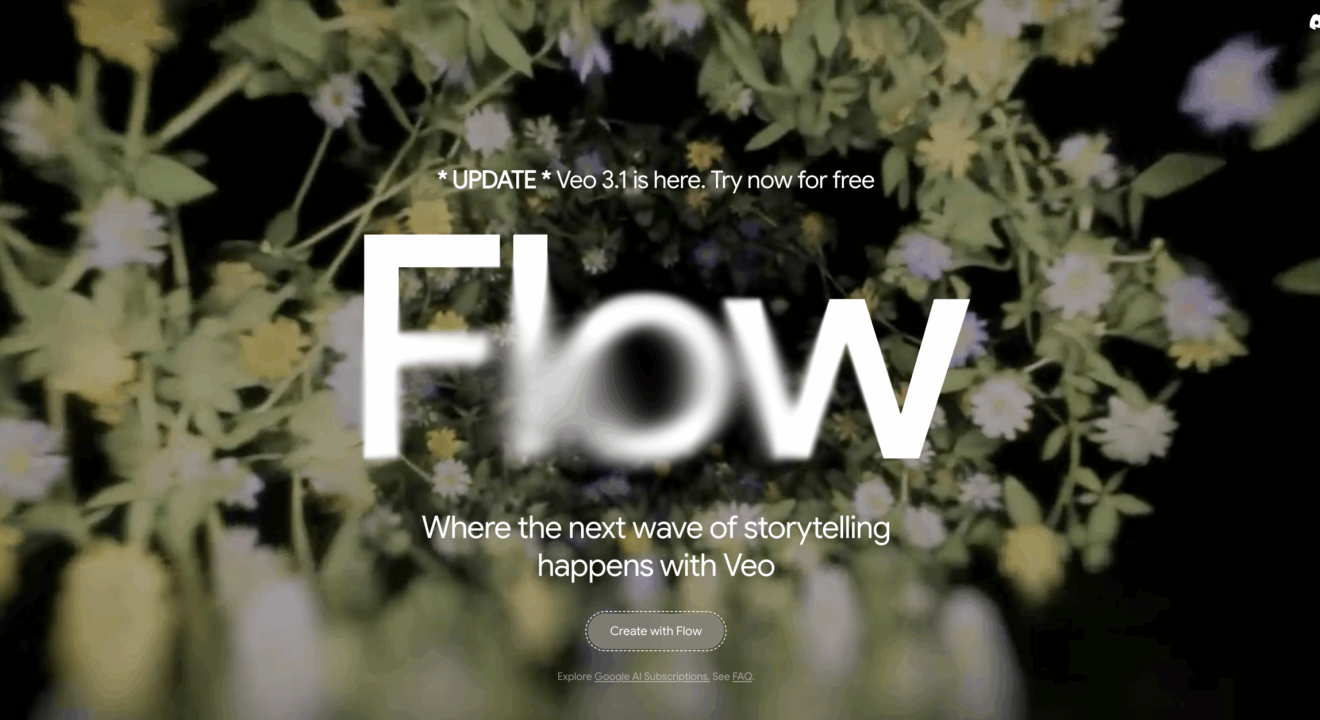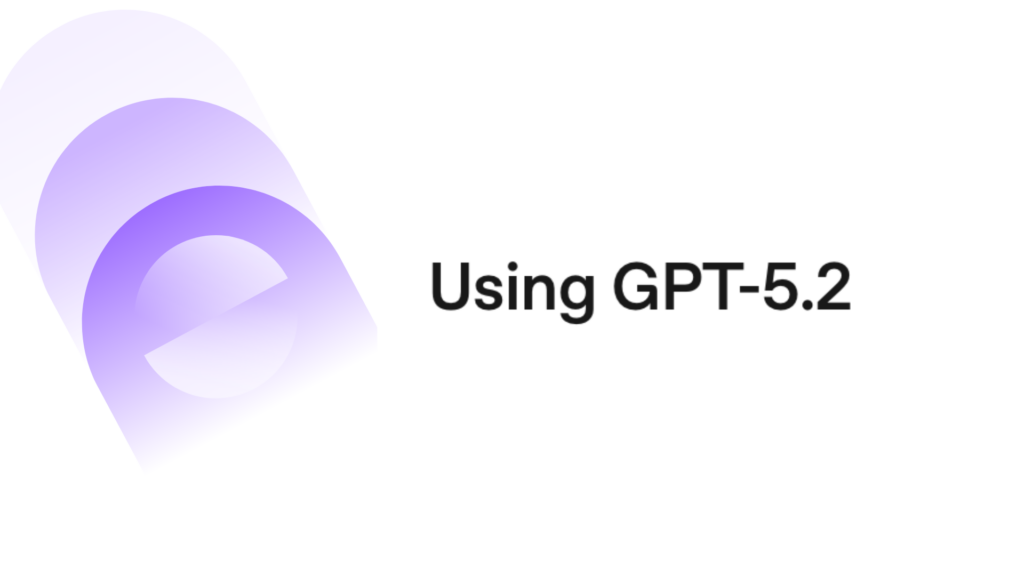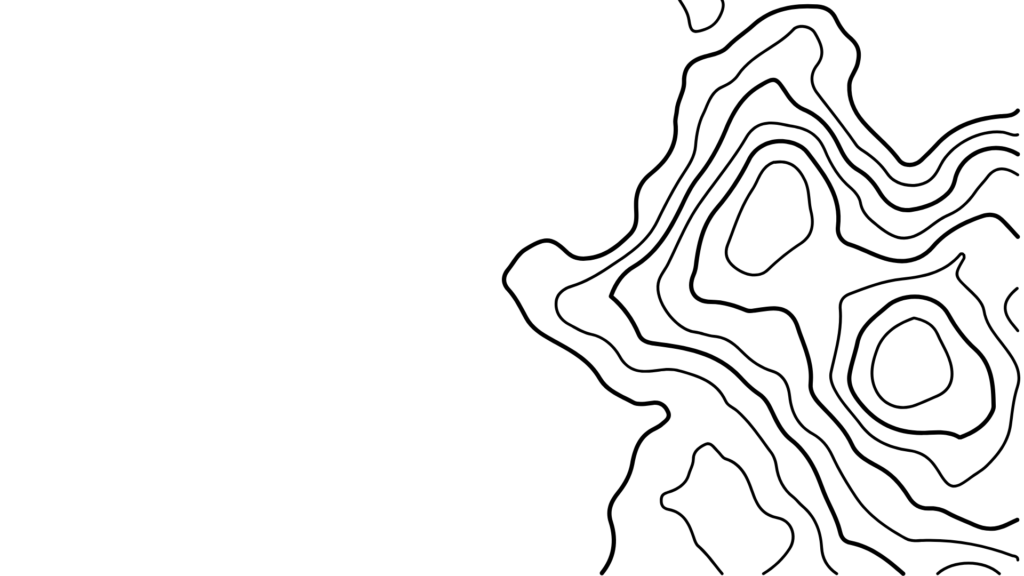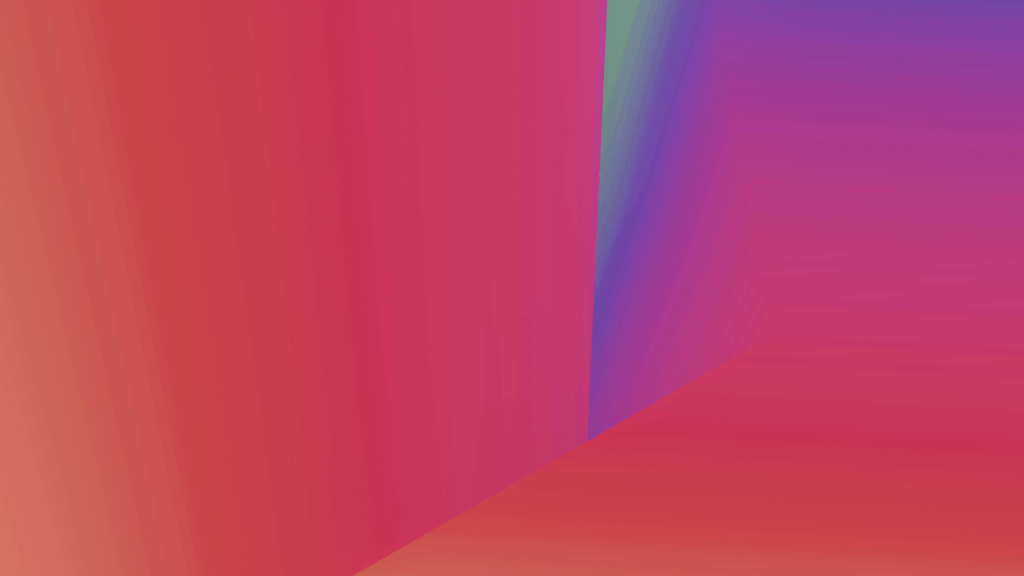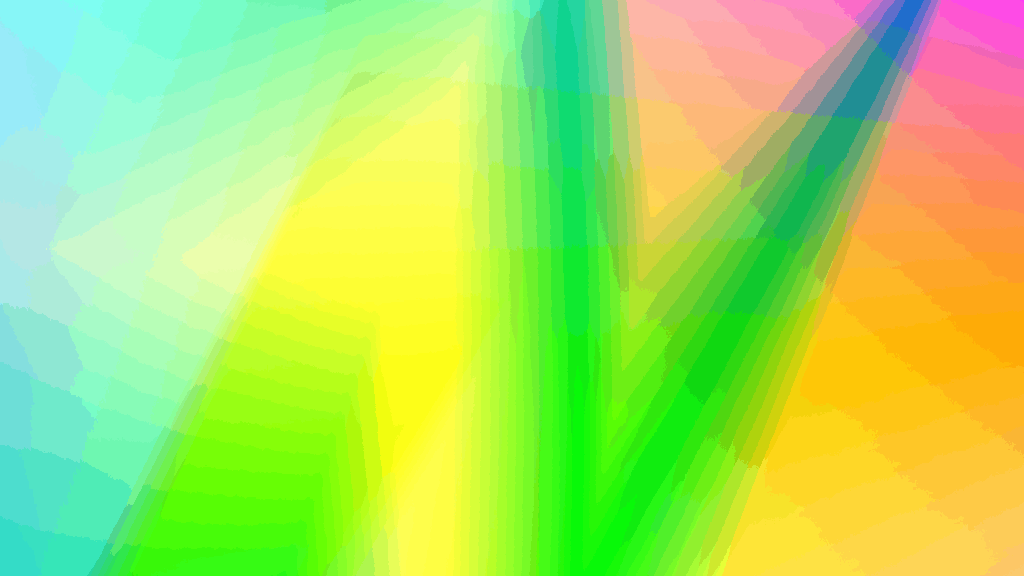Updated: October 16 2025
Google just released its new video generation model – Veo 3.1, and we are so excited to talk about the capabilities of Veo 3.1 and what you can do with the new upgrade.
What is Veo 3.1 (Flow)?
Veo 3.1 is the next-generation model developed by Google (under the Gemini / Veo lineage) that powers Flow, a video generation & editing platform. It advances prior versions by integrating audio, improving controllability, and enabling in-scene editing (insert/remove) for generated video content. In short: visuals + sound are now more tightly coupled, and users have more precise tools to shape the results.
Veo 3.1 is accessible via the Gemini API and Vertex AI (for enterprise / developers), as well as via the Flow app itself for creators.
The upgrade emphasizes:
- Synchronous audio generation (dialogue, ambient, sound effects) aligned with visuals
- Better physical consistency / realism (lighting, shadow, object interactions)
- Refined steerability & editing capabilities (inserting, removing, extending scenes)
- Multi-shot continuity and stylistic flexibility
It positions itself as a smarter “director assistant” rather than a one-shot toy generator.
How to Access Veo 3.1 / Flow
- Via the Flow application If you are a creator or artist, using the Flow UI gives you intuitive access to the new features (assuming you have access in your region).
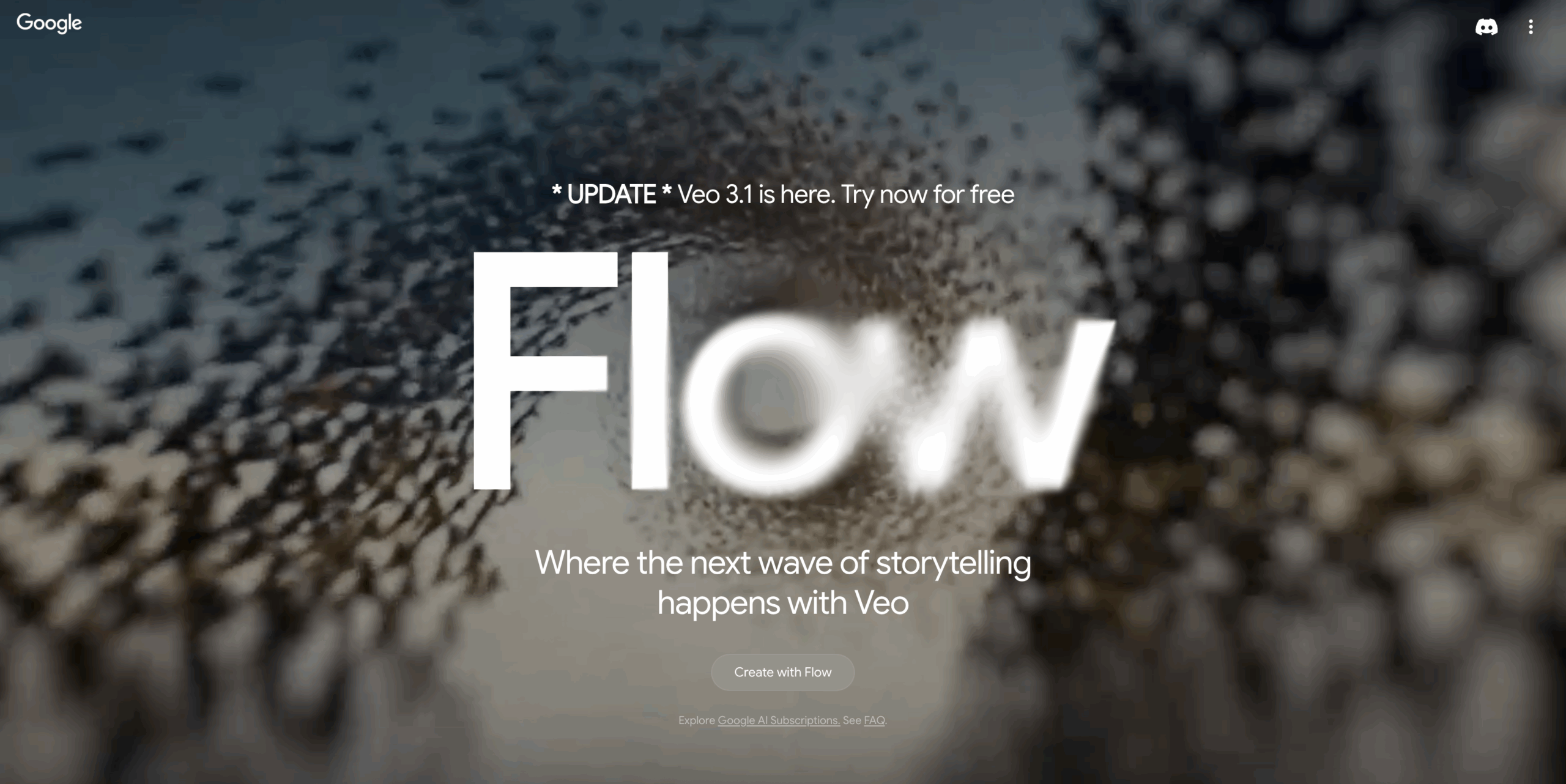
- Gemini API / developer access Some of the Flow features (e.g. Ingredients → Video, first/last frame bridging, scene extension) are available via the Gemini API. However, full editing features like “insert object” / “remove object” may not yet be exposed in the public API at the time of writing.
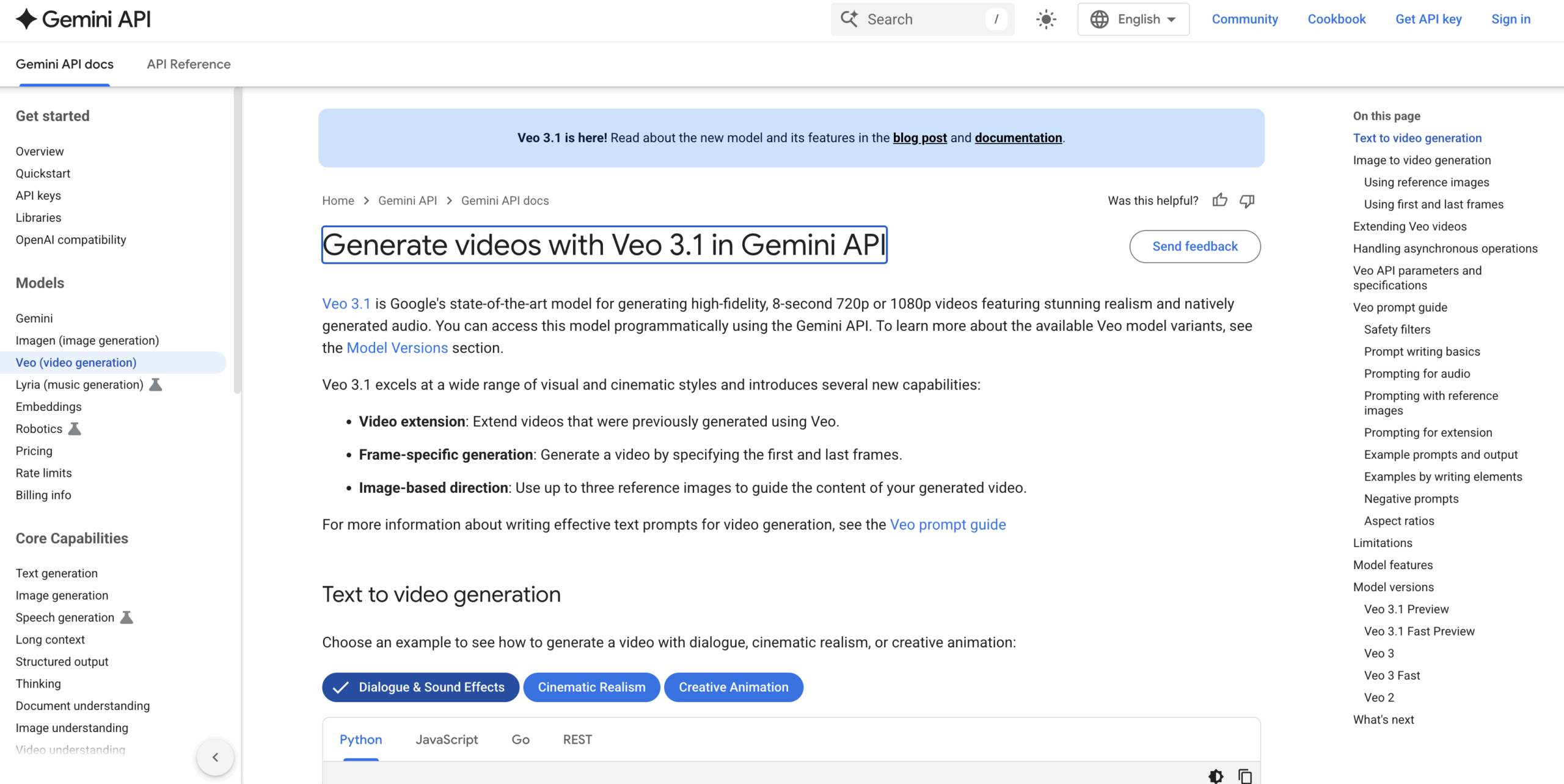
- Vertex AI / enterprise deployment For organizations already using Google’s AI infrastructure, Flow / Veo 3.1 is being rolled out to Vertex AI environments, enabling internal integration into pipelines.
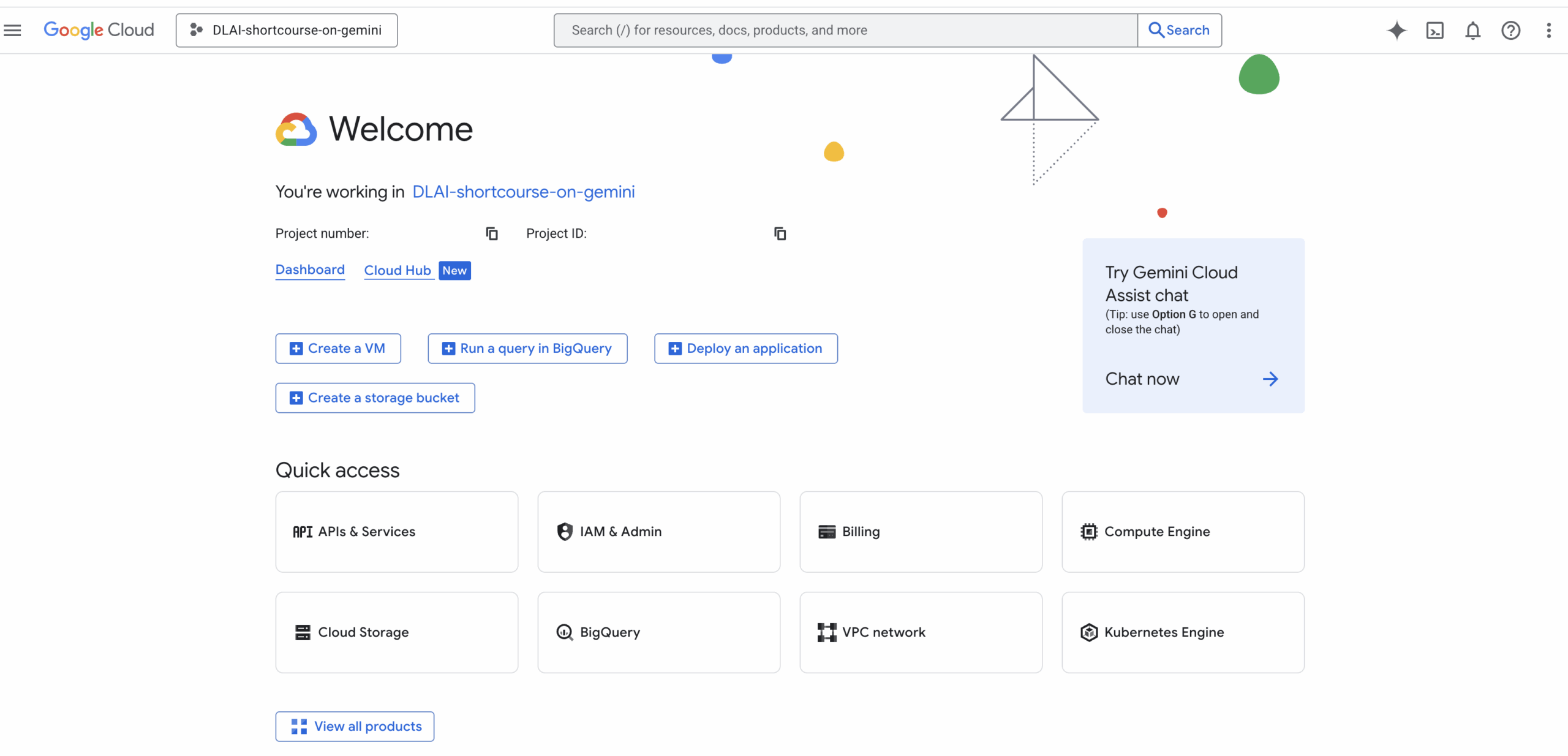
Headline Features & Capabilities of Veo 3.1
Here are the standout features introduced or enhanced in Veo 3.1 / Flow:
- Synchronized Audio + Visuals Now, generated video can come with synchronized sound, including ambient audio, dialogue (speech), and sound effects, matched to what’s on screen.
- Improved Realism & Physical Consistency Object dynamics, motion, shadows, lighting, textures, and object interactions are more coherent than before. That reduces “floating objects,” unnatural motion, or inconsistent lighting artifacts.
- Editing Tools: Insert & Remove
- Insert lets you add objects, characters, or visual elements into existing scenes, while maintaining shadow, lighting, and plausibility.
- Remove allows you to eliminate unwanted objects or artifacts and fill in the background convincingly.
- Scene Extension / Continuity You can extend a clip beyond its original length, continuing the visual story in a consistent style and motion from the final frame. This supports smoother transitions and longer shots.
- Better Prompt Steerability & Multi-Shot Control You can give more structured instructions (camera movement, style, mood) and expect the model to follow them more faithfully. Also, transitions between sub-shots within one prompt are more coherent.
Use Cases That Make Sense Today
Veo 3.1 is especially potent in a few domains:
- Short social / promotional videos Quick clips with visual impact + audio (e.g. product sneak peeks, teaser scenes) that can live on social platforms.
- Previsualization & storyboarding Teams can prototype scenes with motion, camera dynamics, and audio before investing in live shooting.
- Branded content / spec ads Marketing teams can test narrative hooks, audio stings, and visual motifs at lower cost before doing full video production.
- Editing & refinement of AI content Rather than regenerating from scratch, creators can insert, remove, or tweak parts of a generated sequence.
- Scene extension Useful for expanding shots or building establishing scenes from short clips.
How to Use Flow / Veo 3.1 (Step-by-Step Guide)
- Obtain access Acquire access via the Flow app, Gemini API, or Vertex AI as available in your region or organization.
- Decide on audio vs. no audio Since audio is now integral, decide if you want ambient music, dialogue, voiceover, or just visualization. Specify this in your prompt.
- Compose a detailed prompt
- Describe setting, mood, lighting, camera movement
- Define actions, transitions, or key beats
- Mention audio instructions (when to speak, ambient track, sound effects)
- If you want continuity or multiple shots, structure the prompt in logical sub-sections.
- Generate & inspect Watch through: look not only for story coherence but also physics, lip sync, alignment of audio. Note any visual or audio artifacts.
- Edit / refine Use Insert or Remove tools to fix mistakes or add elements. Use Extend to lengthen segments.
- 7. Remix / export / share After refining, remix versions, export to external formats, or publish through any available platform. Always disclose AI origin for ethical & legal clarity.
Limits, Challenges & Open Questions about Veo 3.1
Despite advances, Veo 3.1 / Flow is not perfect. Here are notable limitations and risks:
- Short clip bias The system currently optimizes for shorter videos to keep computation manageable; longer cinematic sequences may still degrade.
- Artifacts & inconsistency Some physics, lighting, or lip sync errors may persist, especially in complex scenes or occlusions.
- API feature lag Not every editing capability may be exposed via public APIs yet; some features remain in the app or in beta.
- Moderation, identity & consent Inserting likeness (cameos) or real people raises ethical and legal issues. Consent gates, moderation, and regulatory clarity are crucial.
- Copyright / intellectual property The generative model uses training data; rights holders may object. Policies around opt-outs and content ownership are still evolving.
- Invite scarcity & rollout constraints As with many new AI tools, access may be restricted by region or invitation.
Happy creating!