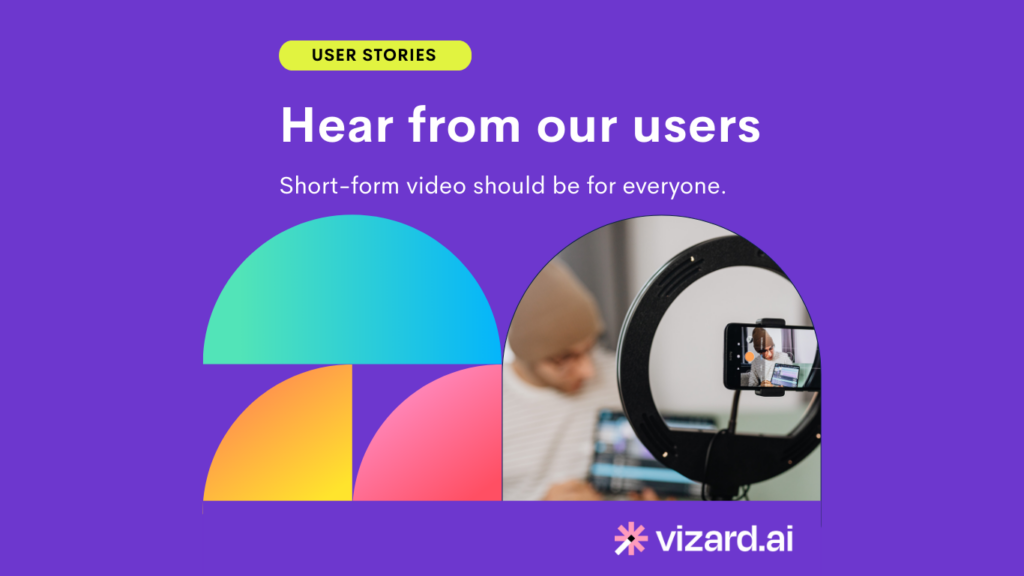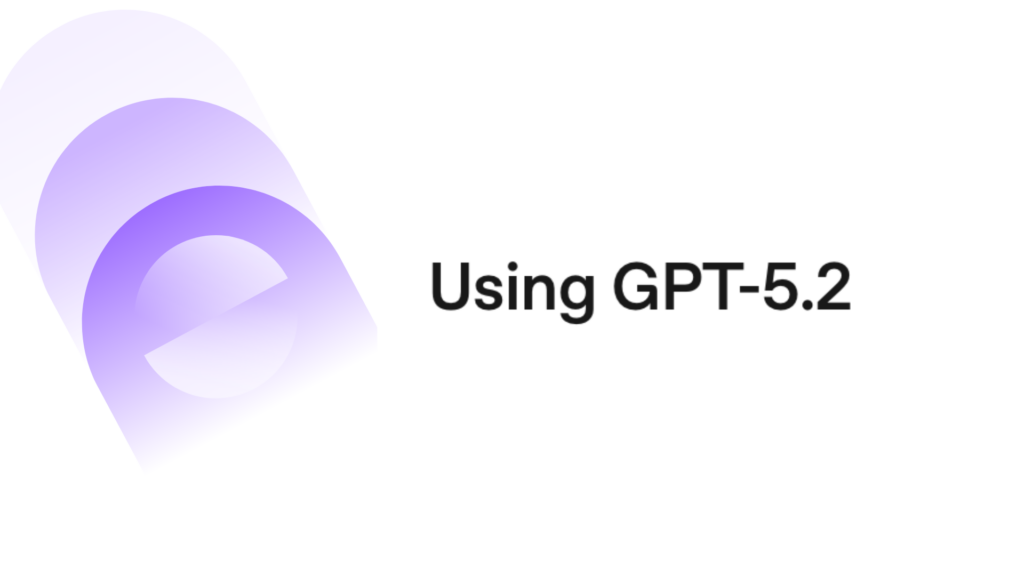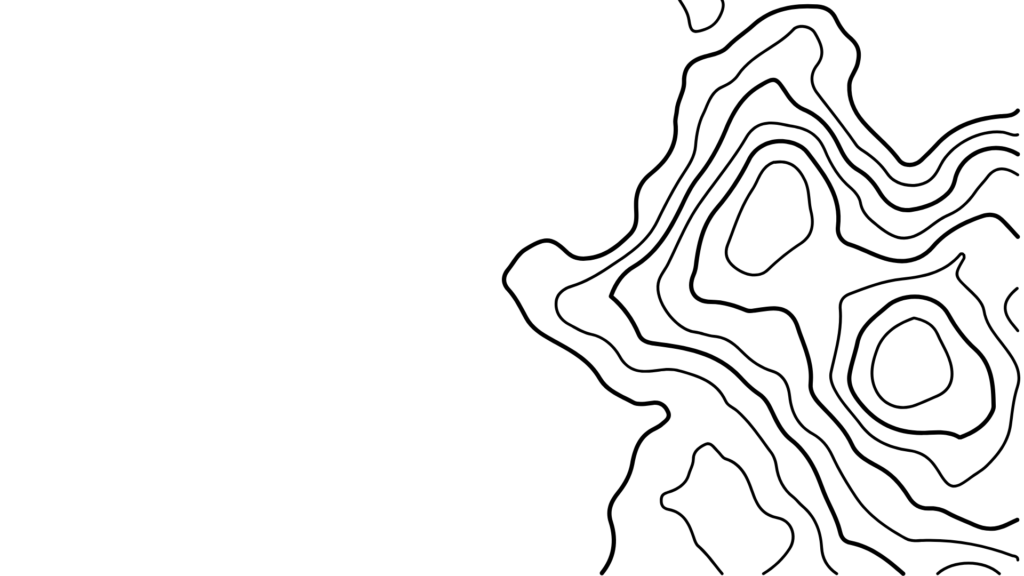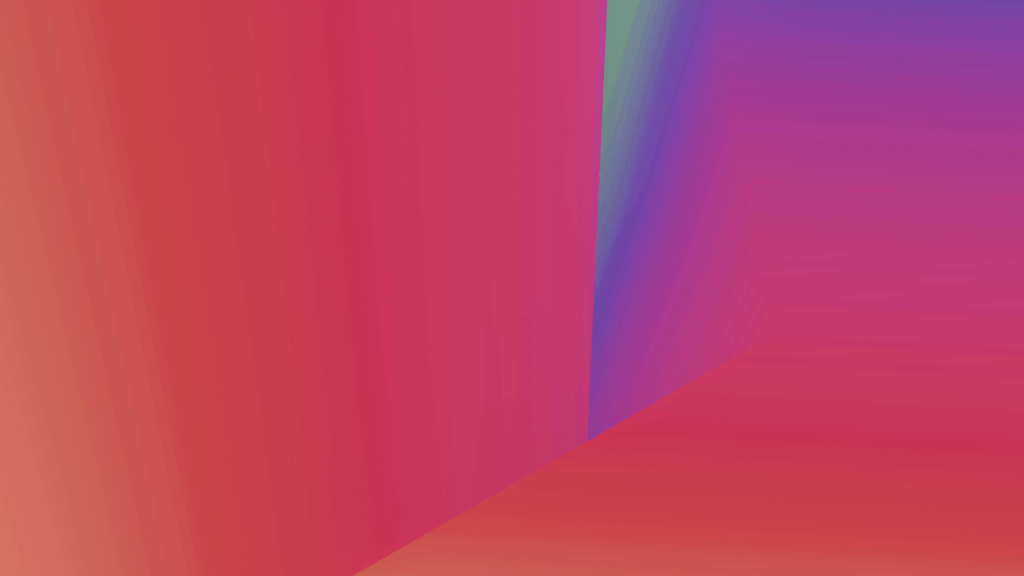In an age where video content is king, TikTok stands tall among the top social media platforms. Beyond its captivating videos, captions play a vital role in boosting engagement, broadening reach, and improving accessibility.
TikTok captions are textual elements in TikTok content that can help to convey more information, add context or even serve as subtitles for viewers without access to audio. Today, we’ll demonstrate both automated and manual methods for adding captions. Read on to discover how to add captions to your TikTok videos effortlessly and tips for creating captivating captions that help your videos stand out.
How to Edit Captions on TikTok Before Posting
Step 1: Add or Record New Video
Start by opening the TikTok app on your device. A simple tap on the plus icon “+” at the bottom of your app screen ushers you into video creation.

Step 2: Recording or Uploading Your Video
Press the red ‘Record’ button and capture your story. The app will enable you to create a montage by stitching together multiple clips. Once you are done filming, hit the red checkmark to save.
If you have pre-recorded content, you can conveniently upload it from your phone’s gallery using the ‘Upload’ button.
Step 3: Edit Your Captions
Select the “Aa” bottom the right menu. You can add, customize, and tweak the caption as you see fit.
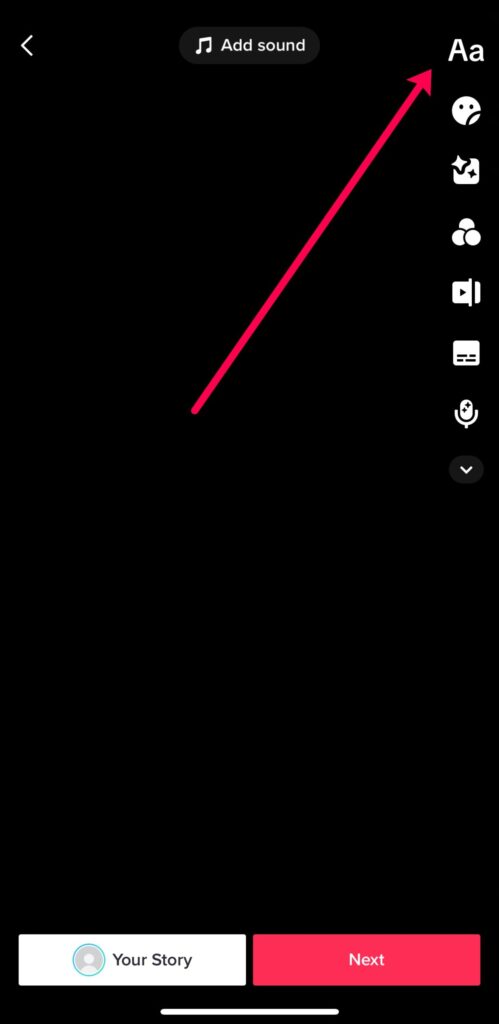
If you want to make edits to your caption already added to your video, just tap the caption and it will open up editing options again.
You even have the option to add text to speech and have your captions being spoken out loud in your video. To do so, simply select “Text to speech” button from the drop down and it will open up different voice options for you to play with.
However, this captioning feature isn’t available in all regions, making learning how to edit TikTok captions much more difficult. If you don’t have the caption option, it’s best to turn to a TikTok captioning tool like Vizard that allows you to add dynamic text and video captions.
Step 4: Get Your TikTok Video Ready to Publish
Once you are done, tap “Next” to proceed to the post screen, where you’ll find options to include a video description, hashtags, and a cover image. Once you add your video information, your TikTok video should be all ready for publishing.
Can You Edit TikTok Caption After Upload?
Regrettably, the platform doesn’t allow you to edit TikTok captions after posting. Once you’ve shared your creation with the TikTok universe, your only recourse for caption edits is to delete and re-upload.
How to edit TikTok caption after posting? You can save the video to your device, delete the original post, and then re-upload the video. That allows you to make the necessary amendments to your captions before posting anew.
Tips for Creating Engaging TikTok Captions
Captions can often be the hidden catalyst behind the viral success of TikTok videos. With the mastery of creating and editing captions, TikTok can open up to you, considerably enhancing the visibility and reach of your content. Here are some tips to remember:
Keep Up with the Pace
TikTok is a bustling platform, with creators often sharing dense, fast-paced content. For such videos, captions are essential to ensure viewers can easily follow along. That is especially helpful when discussing complex topics or quickly sharing a wealth of information.
Answering Common Questions
A great way to use captions is to address commonly asked questions from your audience. For instance, if you often get questions about a particular aspect of your content, use your captions to provide the answers. It helps your viewers gain a deeper understanding and increases engagement by initiating a dialogue with your followers.
Convey a Clear Message
Sometimes, the magic lies in simplicity. A clear, concise statement as a caption can be highly effective, particularly if it’s intriguing or humorous. Make your captions a window to your content, sparking interest and curiosity among scrollers.
Short and Engaging Captions
Short and sharp captions are your best bet when competing for attention on the fast-moving ‘For You’ feed. Intriguing prompts, unexpected statements, and relatable comments can easily catch the viewer’s eye and make them pause their scrolling.
FAQ
Can you edit TikTok captions, video descriptions or hashtags after posting?
(Updated July 2023) Yes! TikTok recently rolled out a new “Edit post” feature that allows you to edit videos published in the last 7 days without reposting. Here’s a quick instruction:
- Select the video that you want to make edits to and click the “…” to the right
- Scroll until you see “Edit post”
- You can now make changes to video’s description, hashtags, thumbnail and cover text
You can also check out this quick tutorial by @danthomasuk:
@danthomasuk 🚨 TIKTOK NEW FEATURE! TikTok now lets you edit posts without having to to reupload them!! And it doesn’t involve using Posted Drafts… Let me show you how to edit the description, hashtags, thumbnail or cover text even AFTER posting 🙌 How to edit TikTok posts after posting how to edit posts after posting How to edit description after posting How to edit hashtags after posting How to correct mistakes after posting How to edit video after posting How to edit thumbnail after posting How to correct typo in description after posting how to correct a spelling mistake after posting Tiktok tutorial Tiktok edit post tutorial #tiktoktip #tiktoktips #tiktoktutorial #tiktokgrowth #tiktoknewfeatures #tiktoknewfeature
♬ Sure Thing (sped up) – Miguel
Can you edit TikToks after posting?
Well officially no – TikTok does not allow you to make edits to videos that you’ve already posted. But here is a trick shared by @hannahsocialfolk on TikTok. You can save your video as a draft, and that’ll allow you to go back to your drafts to make any necessary changes within 3 days after posting. So now you can edit, re-film, add effects and more even after your videos have been posted. Check our this tutorial for more details:
@hannahsocialfolk You can finally edit TikTok videos that you’ve already posted. Just make sure to save it to drafts and make any changes within 3 days. #socialmediamarketing #tiktoktip #tiktokupdate
♬ original sound – Hannah | Social Media
Why Do TikTok Captions Matter?
Captions are the backbone of your TikTok videos, crucial to engagement and accessibility. They clarify the content and context of your videos, enhancing the overall viewer experience. Moreover, they make your content accessible to individuals with hearing impairments, contributing to a more inclusive TikTok community. Research supports the impact of captions, with studies showing that videos with captions garner 12% more engagement than videos without inscriptions. This increased engagement translates to more shares, comments, likes, and visibility.
Supercharge Your TikTok Strategy with Vizard
Crafting the perfect TikTok caption can boost your engagement and help you connect better with your audience. But if you want to take your TikTok strategy a step further, Vizard’s AI-powered TikTok video editor is your secret weapon. You can also download TikTok videos using Vizard’s TikTok downloader.
Aside from simplifying how to edit captions on TikTok, you can refine your content, make precise edits, and optimize your videos with Vizard. We make it easy to grow your social channels while saving time and money. Whether you are a marketer or a TikTok creator, Vizard has easy tools for social clips. Are you ready to level up your TikTok game? Upload your video to Vizard risk free to get started!