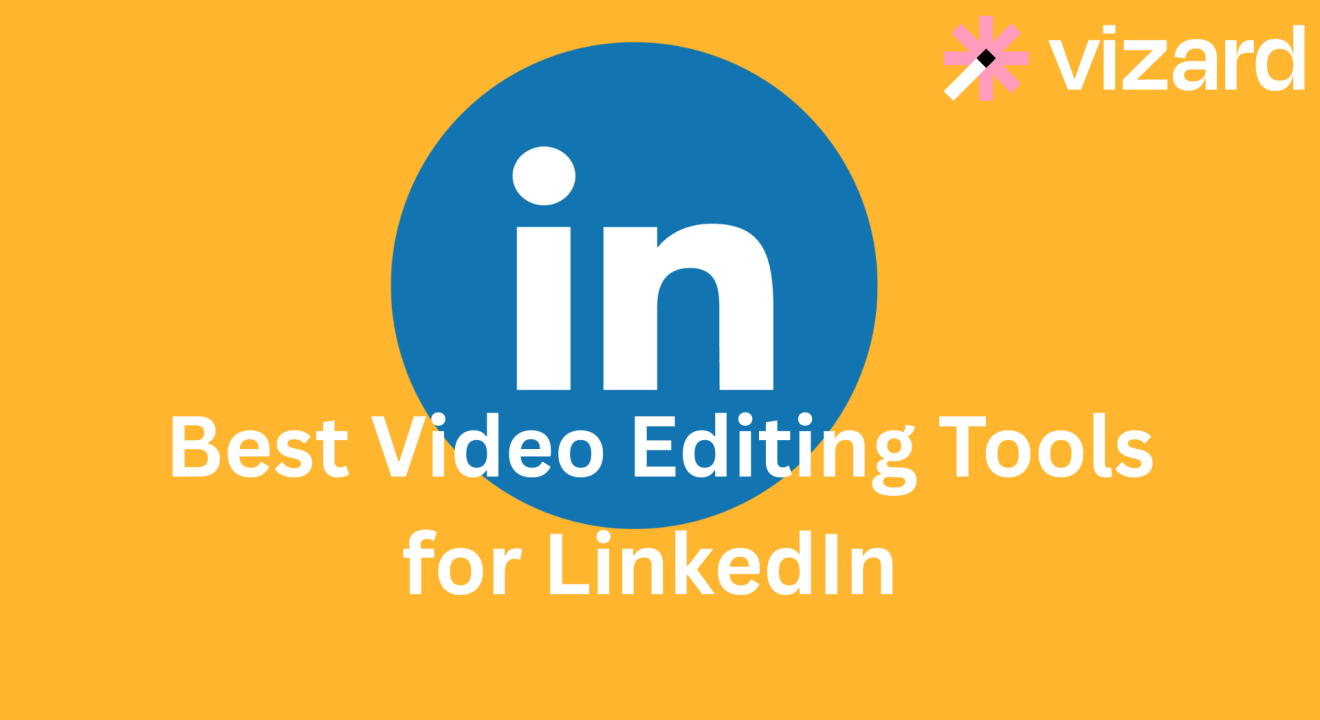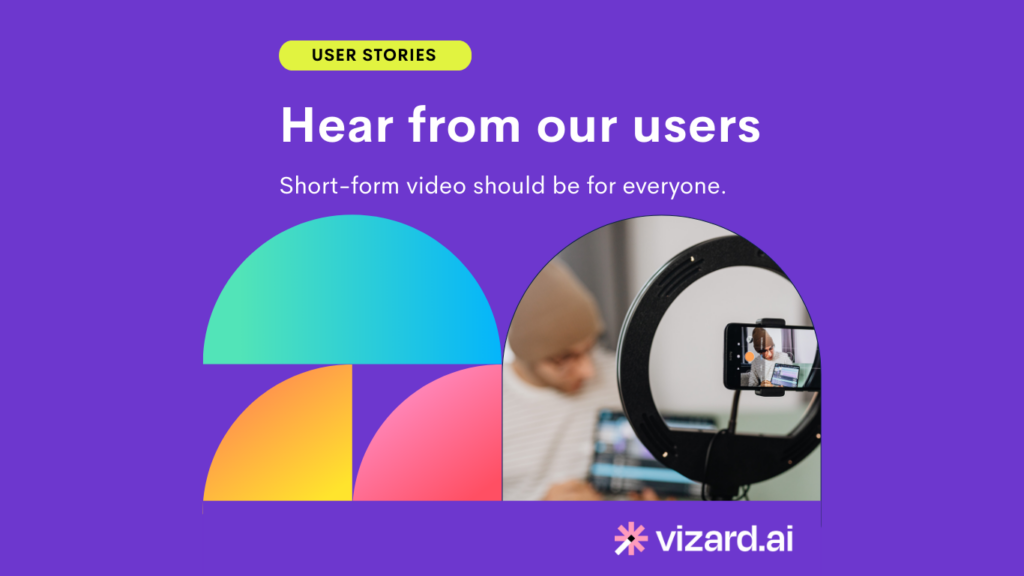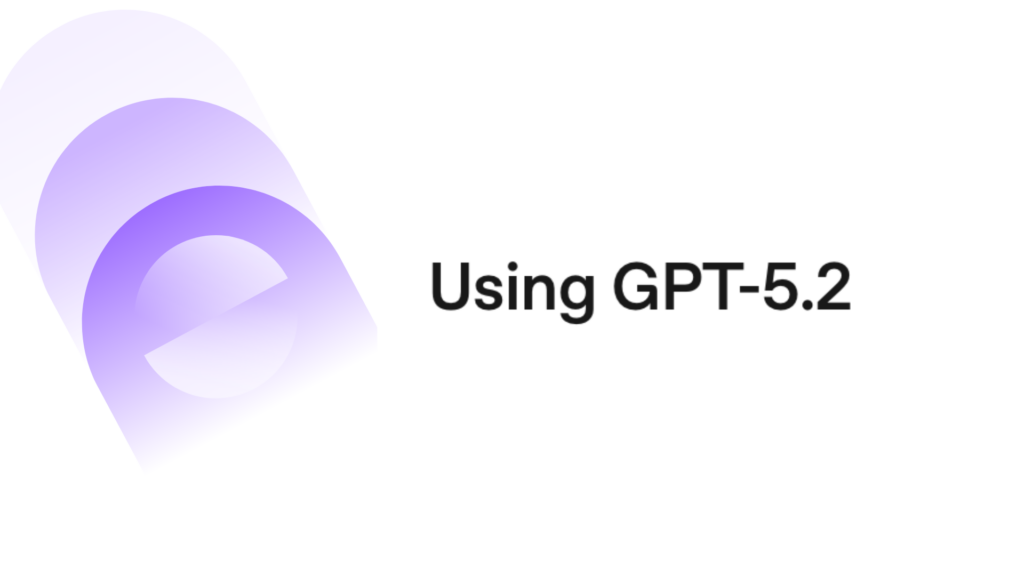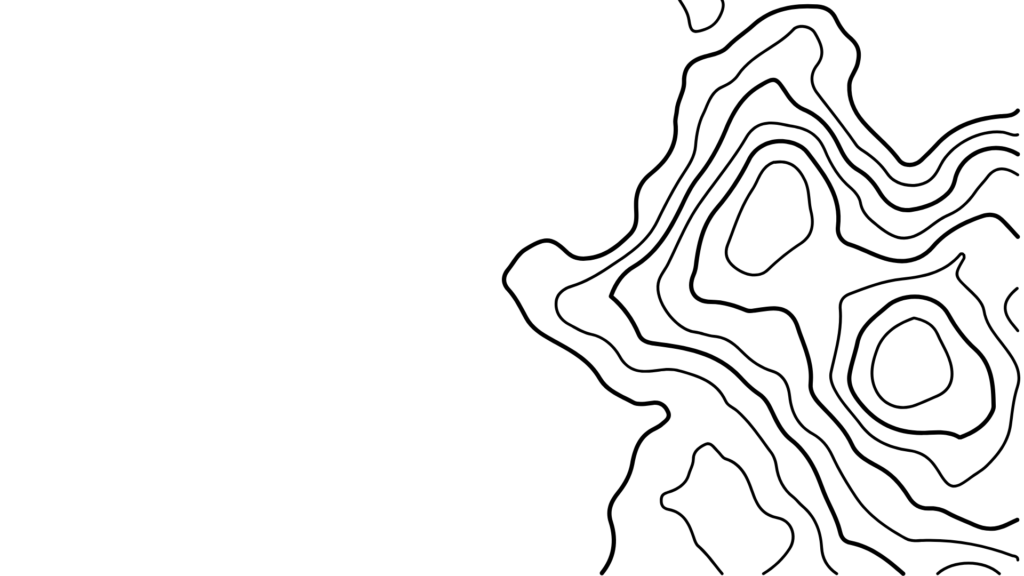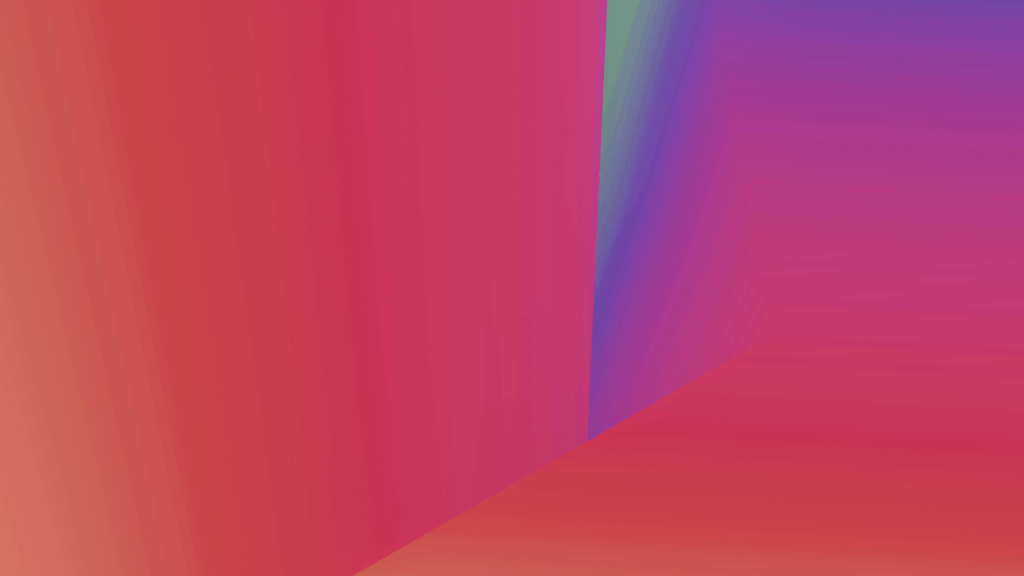Creating compelling video content for LinkedIn is no longer optional—it’s essential. Whether you’re a marketer, founder, coach, or job seeker, using the right video editing tool can help you tell your story clearly, boost engagement, and build credibility with your audience. In this guide, we’ve reviewed the 10 best video editing tools for LinkedIn, comparing features, pricing, and best use cases—with Vizard.ai taking the top spot for its AI-powered simplicity and B2B-first focus.
1. Vizard.ai
- Intro: Vizard.ai is an AI-powered video editor designed to automatically convert long-form content like webinars, interviews, or Zoom recordings into short, polished LinkedIn clips. It’s built specifically for professionals, marketers, and creators who want high-quality videos without the editing hassle.
- Pricing: From $18/month (Free trial available)
- Pros:
- AI detects key moments and auto-edits clips
- Auto-captions, branding, and platform-ready formatting
- No editing experience required
- Cons:
- Not ideal for heavy visual effects
- Internet required for processing
- Limited manual timeline control
- Best Use Case: Repurposing webinars or meetings into engaging, professional LinkedIn clips in minutes
2. Descript
- Intro: Descript is a transcription-first editor perfect for turning spoken-word content into LinkedIn video clips. Users can edit their video by editing the transcript, making it ideal for podcast-to-video workflows or interview content.
- Pricing: From $12/month
- Pros:
- Edit video via transcript
- Powerful audio tools and overdub
- Auto-captions included
- Cons:
- Less intuitive for visuals
- Limited creative templates
- Not optimized for social-first design
- Best Use Case: Creating informative clips from podcasts or video interviews for a thought leadership audience
3. Canva Video
- Intro: Canva’s video editor is great for quick branded videos and graphics, using drag-and-drop tools and brand kits. It’s perfect for social marketers or startups building visual consistency across LinkedIn.
- Pricing: Free, Pro starts at $12.99/month
- Pros:
- Brand kit support and easy-to-use interface
- Rich animation and text overlay features
- Great for adding subtitles and static visuals
- Cons:
- Not ideal for editing actual footage
- No AI clip detection
- Limited motion flexibility
- Best Use Case: Branded video announcements, tips, or quote graphics for startup and marketing teams
4. InVideo
- Intro: InVideo offers hundreds of templates for social video and brand messaging, making it a solid option for quick professional-looking posts. While not LinkedIn-specific, its templates can be easily adapted to fit a B2B audience.
- Pricing: From $15/month
- Pros:
- Massive template library
- Good stock and text features
- Easy to brand and export
- Cons:
- Templates can feel generic
- Limited AI features
- Manual clip creation
- Best Use Case: Building short, branded content pieces or announcements from scratch
5. Adobe Premiere Rush
- Intro: Adobe Premiere Rush brings Adobe-level quality to a simplified editing interface, ideal for professionals on the move. It’s great for creators who already use Premiere Pro or want more timeline control.
- Pricing: Free (Pro at $9.99/month)
- Pros:
- High-quality output
- Timeline precision
- Syncs with Adobe suite
- Cons:
- Manual editing workflow
- Learning curve for beginners
- No AI automation
- Best Use Case: Editing polished talking-head videos or vlogs for LinkedIn updates or product demos
6. Pictory
- Intro: Pictory uses AI to summarize and cut long videos into short-form content, with subtitles included. It’s designed for professionals looking to turn webinars, tutorials, or customer interviews into snackable LinkedIn posts.
- Pricing: From $19/month
- Pros:
- Automatic highlights and captions
- Easy upload from Zoom or YouTube
- Built-in stock support
- Cons:
- Less visually dynamic
- UI isn’t the most modern
- Some clip detection can miss the mark
- Best Use Case: Repurposing Zoom calls and B2B webinars into short thought leadership videos
7. CapCut
- Intro: CapCut is a mobile-first editor focused on trending, high-energy formats, mainly built for TikTok but usable for LinkedIn with the right styling. It’s a good choice for those looking to bring energy and movement to otherwise static content.
- Pricing: Free, Pro at $7.99/month
- Pros:
- Huge effects library
- Easy mobile use
- Lots of pre-built text and audio options
- Cons:
- Built more for entertainment
- Not optimized for corporate tone
- No automation
- Best Use Case: Adding dynamic motion and energy to short video updates or testimonials
8. Animoto
- Intro: Animoto is a beginner-friendly tool that helps turn photos and text into video presentations—perfect for static updates or LinkedIn carousels. It’s a great fit for service businesses and consultants who want a no-fuss way to publish.
- Pricing: From $16/month
- Pros:
- Very easy to use
- Drag-and-drop interface
- Good for explainer content
- Cons:
- Not suited for dynamic footage
- Basic styling
- Lacks AI or advanced editing tools
- Best Use Case: Building testimonial or service explainer videos from text and images
9. VEED.IO
- Intro: VEED.IO is an online editor offering subtitle generation, screen recording, and simple trimming tools. It’s especially handy for turning screen demos or interviews into captioned LinkedIn posts.
- Pricing: Free basic plan, Pro from $18/month
- Pros:
- Fast subtitle generation
- Easy trimming and screen capture
- No software download required
- Cons:
- Limited creative flexibility
- Watermarks on free plan
- Not great for brand-heavy edits
- Best Use Case: Demo, how-to, or screen recording clips for LinkedIn product education
10. Lumen5
- Intro: Lumen5 turns blog posts and text-based content into animated videos with matching visuals. It’s popular with B2B marketers looking to increase content reach across platforms like LinkedIn.
- Pricing: From $19/month
- Pros:
- AI-powered blog-to-video flow
- Clean, corporate visuals
- Good for repurposing articles
- Cons:
- Not suited for real footage
- Static visual style
- Lacks editing depth
- Best Use Case: Repurposing blog posts and thought leadership content into animated LinkedIn videos
Why Vizard is the Best LinkedIn Video Editor
Most video editing tools require manual clipping, template hunting, or content repurposing by hand. Vizard.ai eliminates those steps by automatically detecting the most engaging moments in long-form videos and formatting them into professional, ready-to-post LinkedIn clips—complete with captions, branding, and ideal aspect ratios.
FAQs
What makes Vizard better than Canva or CapCut for LinkedIn?
Unlike Canva or CapCut, Vizard is specifically designed for content repurposing with AI-driven clip creation—perfect for LinkedIn’s professional tone.
Is Vizard good for B2B marketers and founders?
Yes! Vizard is ideal for professionals who frequently host webinars, record podcasts, or post thought leadership content and want to turn it into LinkedIn-native video.
Can I still customize Vizard clips?
Absolutely. You can tweak captions, branding, aspect ratios, and even preview suggested clips before posting.
Does Vizard support LinkedIn formatting?
Yes—Vizard supports square and vertical formats ideal for LinkedIn mobile feeds, and includes branded caption styles optimized for professional audiences.