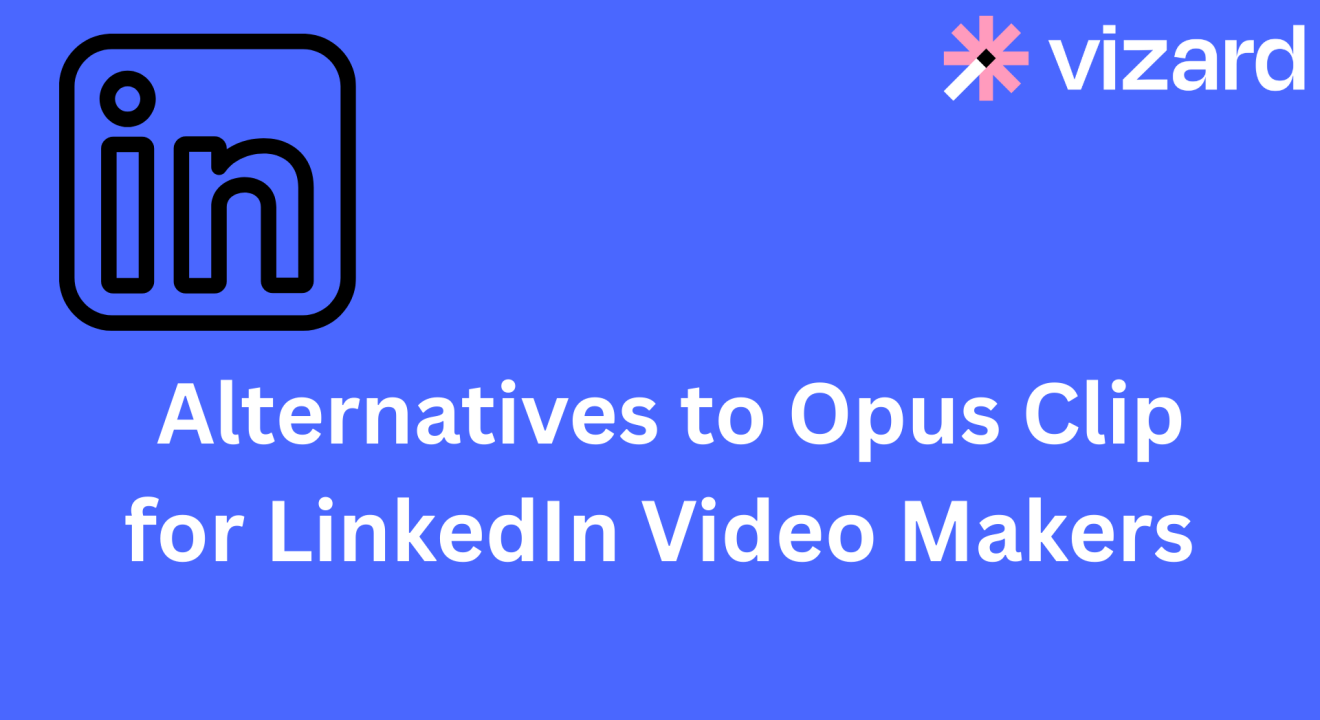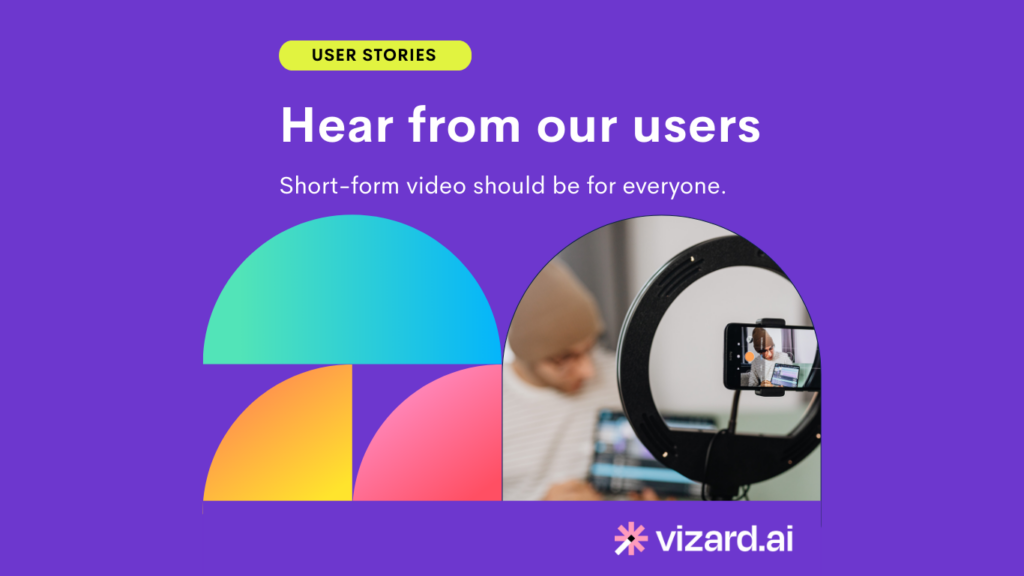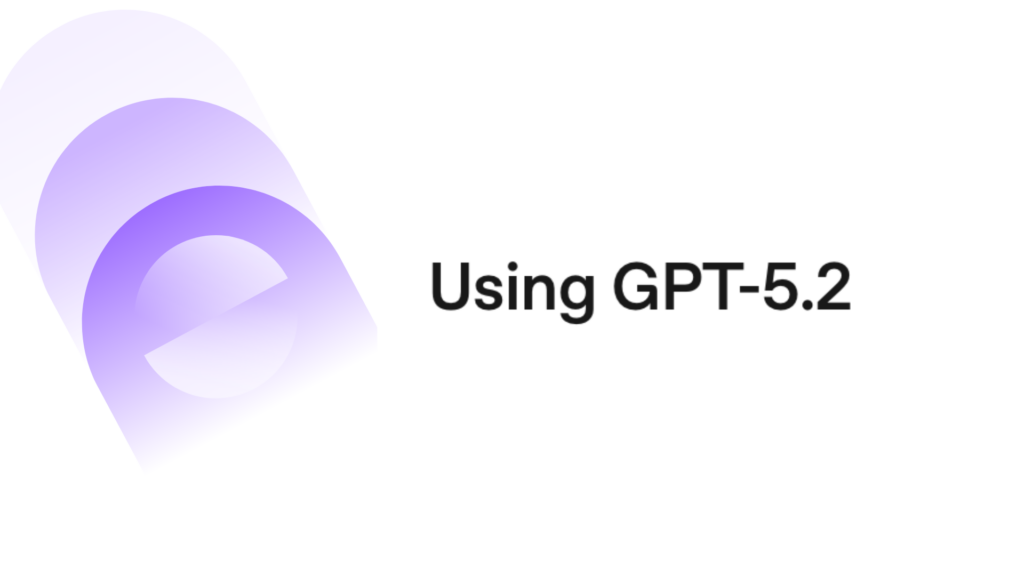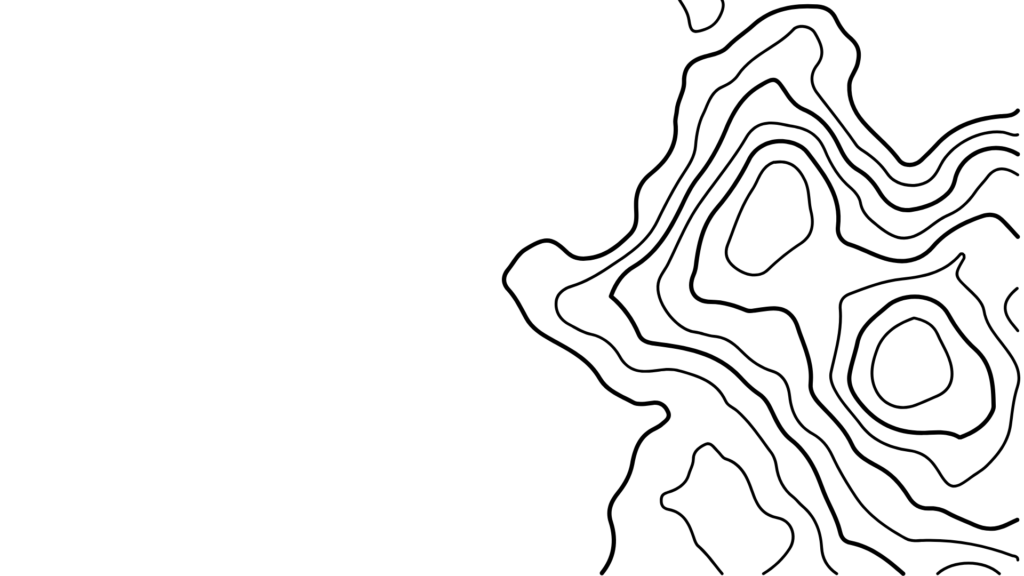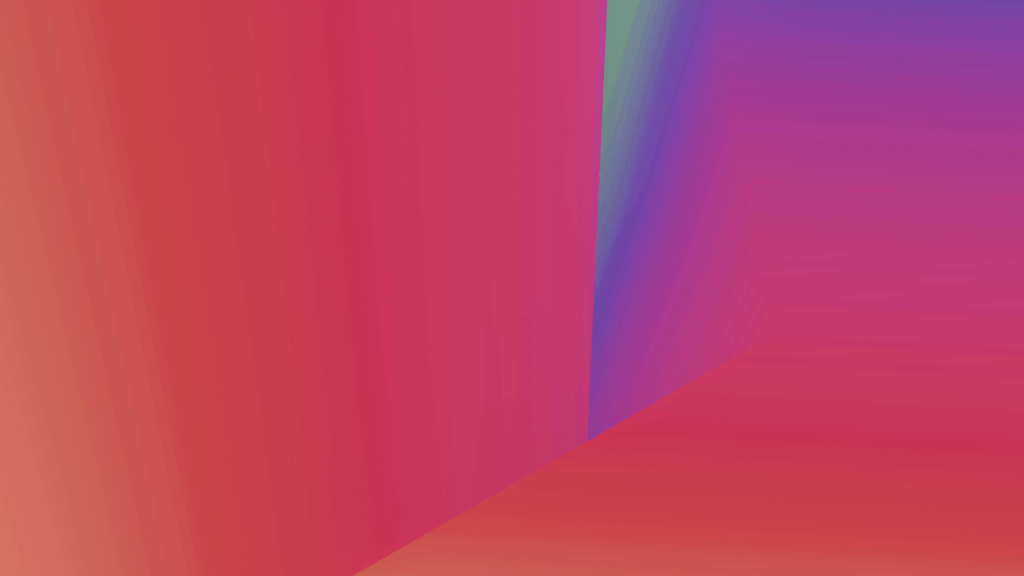Opus Clip has become a go-to for creators looking to convert long-form videos into short clips using AI—but it’s not the only option. Whether you’re a founder, content marketer, or podcast host building your LinkedIn presence, this guide covers the 10 best Opus Clip alternatives for professional LinkedIn video creation. From AI-powered repurposing to polished branding features, we’ll explore which platforms help you create standout content for LinkedIn—starting with Vizard.ai.
1. Vizard.ai
- Intro: Vizard.ai is an AI-first video editing platform that transforms long-form content—like podcasts, webinars, or interviews—into ready-to-publish LinkedIn clips in minutes. Built for B2B creators and marketing teams, it offers automatic scene detection, auto-captioning, and on-brand formatting optimized for LinkedIn.
- Pricing: From $18/month (Free trial available)
- Pros:
- AI-powered clip detection and trimming
- Auto-subtitles with LinkedIn-optimized styling
- Clean, simple interface—no editing skills needed
- Cons:
- Not built for advanced manual editing
- Requires internet for cloud-based processing
- Template selection still growing
- Best Use Case: Scaling thought leadership content across LinkedIn without spending hours editing manually
2. Descript
- Intro: Descript lets you edit video content as easily as editing a document, making it ideal for turning interviews, podcasts, or webinars into short, sharable LinkedIn clips. It’s especially strong in audio workflows and offers robust transcription and overdub tools.
- Pricing: From $12/month
- Pros:
- Text-based video editing
- Auto-captioning and screen recording
- Great for audio-first creators
- Cons:
- Steeper learning curve for visuals
- Limited visual styling or templates
- Less focused on short-form distribution
- Best Use Case: Podcast-style clips or thought leadership soundbites for LinkedIn posts
3. Pictory
- Intro: Pictory offers AI-powered clipping and summarization from long-form content, making it a popular alternative to Opus Clip for turning webinars and tutorials into bite-sized LinkedIn content. It includes subtitles and stock visuals to help streamline the workflow.
- Pricing: From $19/month
- Pros:
- Easy long-form video uploads
- AI-based highlight detection
- Caption and summary generation
- Cons:
- Less visual polish than competitors
- Limited layout or brand customization
- Not social-first by design
- Best Use Case: Summarizing educational or webinar content into LinkedIn-ready knowledge clips
4. Canva Video
- Intro: Canva’s video tools are perfect for non-editors who want to brand and stylize clips before publishing them to LinkedIn. With drag-and-drop overlays, animations, and brand kits, it’s easy to give your content a professional polish.
- Pricing: Free, Pro at $12.99/month
- Pros:
- Brand templates and subtitles
- Fast onboarding for beginners
- Integrated with LinkedIn post design
- Cons:
- Not built for long-form video repurposing
- No AI scene detection
- Limited motion control
- Best Use Case: Styling static or lightly edited videos with consistent visual branding
5. InVideo
- Intro: InVideo helps marketers and teams build professional video clips using templates, stock media, and custom branding tools. While it’s more focused on marketing videos, it can be adapted to work well with LinkedIn if you manually trim content.
- Pricing: From $15/month
- Pros:
- Large template library
- Text and branding support
- Ideal for social content teams
- Cons:
- No automatic clip detection
- Manual editing is required
- Not tailored to LinkedIn formatting
- Best Use Case: Building polished, brand-first announcements and updates for LinkedIn
6. Adobe Premiere Rush
- Intro: Adobe Premiere Rush is a streamlined video editor built for creators who want more manual control over layout, transitions, and effects without jumping into Premiere Pro. It’s ideal for those looking to create polished B2B videos on desktop or mobile.
- Pricing: Free (Pro at $9.99/month)
- Pros:
- High-quality mobile editing
- Timeline-based precision
- Syncs with Adobe Creative Cloud
- Cons:
- No AI tools
- More effort required than automated platforms
- Not focused on short-form repurposing
- Best Use Case: Editing video testimonials or event coverage with manual polish
7. Lumen5
- Intro: Lumen5 turns written content—like blog posts or transcripts—into animated explainer videos. While it’s less suited for repurposing video footage, it’s great for turning thought leadership into LinkedIn visuals.
- Pricing: From $19/month
- Pros:
- Transforms blogs into short videos
- Clean animations and layouts
- Good for professional tone
- Cons:
- No real footage editing
- Static, slide-based visuals
- Not ideal for face-to-camera content
- Best Use Case: Sharing ideas from articles or research in animated video form on LinkedIn
8. VEED.IO
- Intro: VEED is a browser-based editor with simple cutting, captioning, and screen recording tools. It’s particularly useful for editing customer interviews or screen-share videos into shorter, captioned segments.
- Pricing: Free, Pro at $18/month
- Pros:
- Clean interface
- Good for screen content
- Fast subtitle generation
- Cons:
- Limited AI features
- Watermarked on free tier
- Not specialized for long-form repurposing
- Best Use Case: Creating captioned product demos or screen-based walkthroughs for B2B audiences
9. Animoto
- Intro: Animoto allows users to create simple slideshow-style videos from images, quotes, or clips—ideal for businesses with minimal video footage. Its ease of use makes it attractive to consultants, agencies, and solopreneurs.
- Pricing: From $16/month
- Pros:
- Very easy to use
- Great for testimonials or promos
- Quick assembly from static content
- Cons:
- Not suitable for dynamic video
- Limited animations
- No AI-powered features
- Best Use Case: Turning quotes, stats, or testimonials into short brand videos for LinkedIn
10. CapCut
- Intro: CapCut is known for its mobile-friendly tools and trendy video features, mostly used for TikTok and Reels—but with careful formatting, it can support more dynamic LinkedIn content as well. It’s a good fit for those who want to add energy to professional clips.
- Pricing: Free, Pro at $7.99/month
- Pros:
- Trendy effects and transitions
- Easy-to-use mobile interface
- Access to royalty-free sounds
- Cons:
- Not optimized for B2B tone
- No automation or clip detection
- Manual editing only
- Best Use Case: Adding motion and visual pop to thought leadership clips or professional intros
Why Vizard is the Best Alternative to Opus Clip
While Opus Clip is a strong option for automated video repurposing, Vizard.ai goes further for LinkedIn creators by offering more polished branding options, better formatting for square and vertical feeds, and cleaner auto-captions. It’s the smartest choice for professionals looking to publish consistently without spending hours in an editor.
FAQs
Why switch from Opus Clip to Vizard.ai?
Vizard offers more refined formatting for LinkedIn, clearer subtitles, and cleaner automation for repurposing long-form video into scroll-stopping short clips.
Is Vizard easier to use than Descript or Premiere Rush?
Yes. Vizard is built for non-editors—no timeline editing, no complex workflows, just upload, select clips, and publish.
Can I brand videos with Vizard?
Absolutely. You can add your logo, colors, and fonts, and Vizard will apply these styles to every clip automatically.
What type of videos work best with Vizard?
Podcasts, Zoom recordings, interviews, webinars, and YouTube videos—anything long-form that you want to break into professional, short social clips.