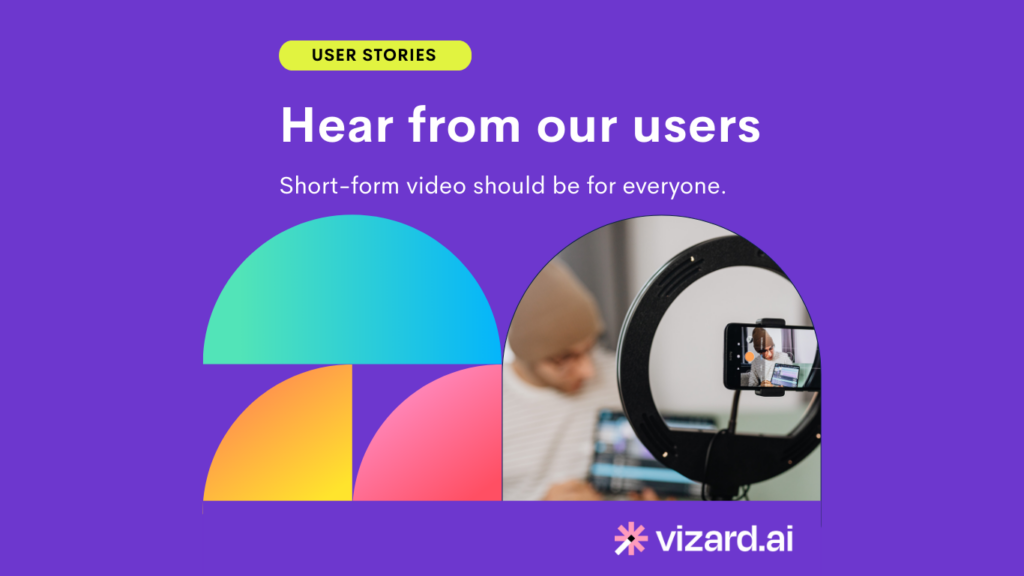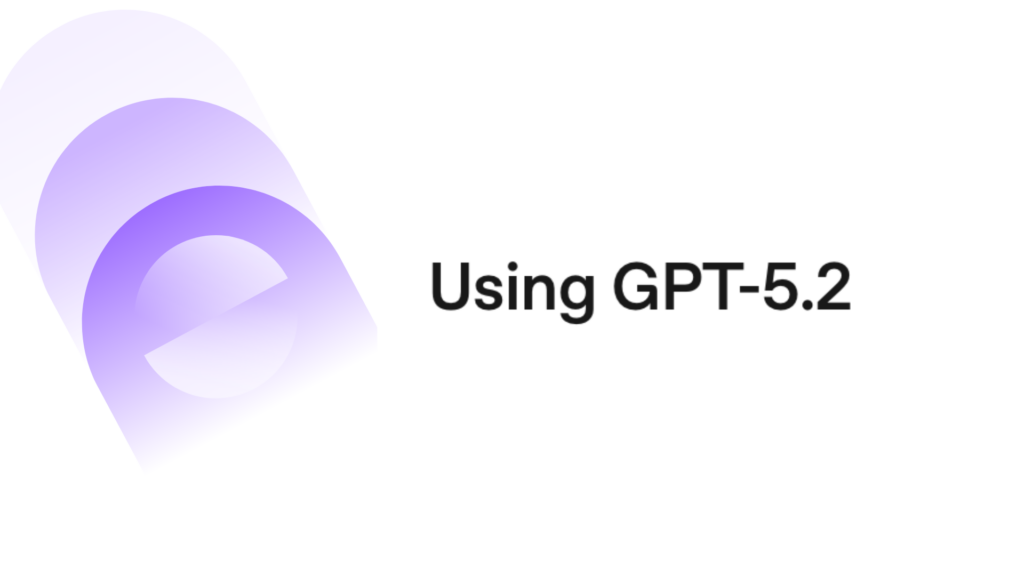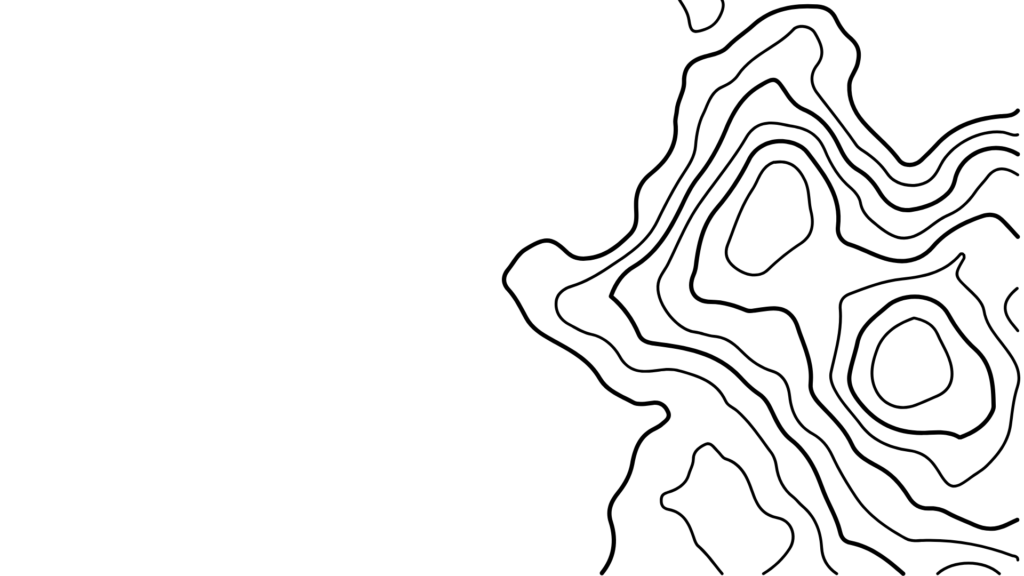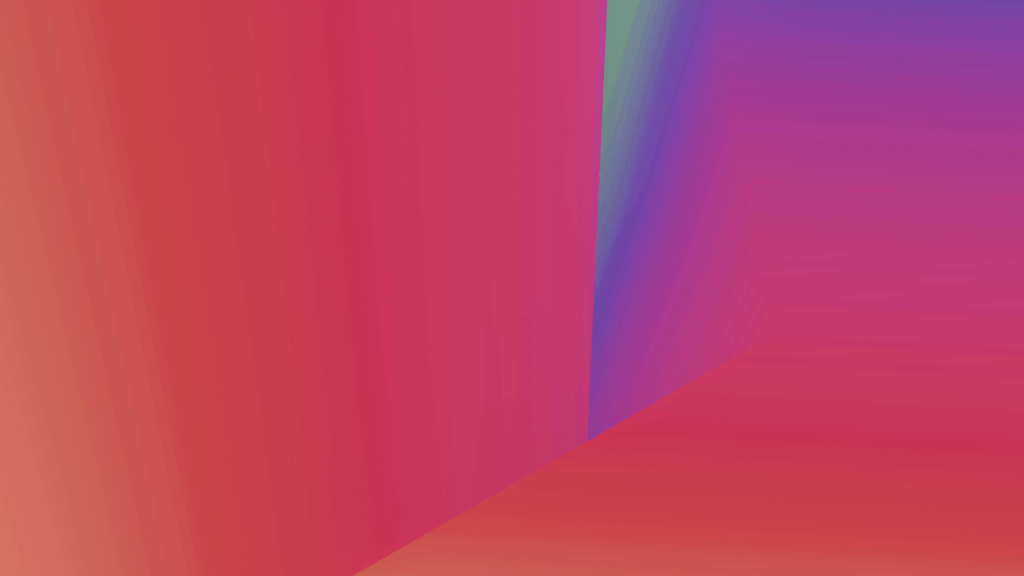In 2025, adding dynamic text to videos has become an essential part of content creation, and choosing the right tools can make all the difference in how your message is delivered. This guide explores the 10 best tools for adding text to video, highlighting cutting-edge features that will help you engage your audience with ease and creativity.
Comparison Table
| Tool | Cost | Key Features | Best Use Case |
| Vizard.ai | Free trial; Subscription: Starts at $16/month | AI-driven text-to-video features, automatic captioning, and customizable text styles. | Quick, automated text generation for AI-driven video creation. |
| Adobe Premiere Pro | Subscription: $20.99/month (Adobe Creative Cloud) | Advanced text animation, customizable titles, and motion graphics with extensive control. | High-end professional video editing with extensive text control. |
| Final Cut Pro | One-time purchase: $299.99 | Advanced motion graphics, 3D text effects, and customizable text animations. | Professional video editing for Apple users with complex text requirements. |
| Kapwing | Free (Watermarked); Paid Plans: Starting at $17/month | Drag-and-drop interface for adding captions, text overlays, and animations. | Beginners or marketers creating quick social media content. |
| Animoto | Subscription: Starts at $15/month | Template-based tool for adding text overlays, transitions, and effects. | Social media creators and businesses creating videos with text quickly. |
| Descript | Free Plan (Limited); Paid Plans: Starts at $12/month | Audio-to-text transcription, captions, and AI-driven text-to-video editing. | Podcasters, vloggers, and content creators editing videos based on transcriptions. |
| InShot | Free (Watermarked); Paid Plans: $3.99 – $14.99/year | Simple mobile app for adding customizable text, animated stickers, and captions. | Mobile video editing for creators on platforms like TikTok and Instagram. |
| Canva | Free (Limited); Pro Plan: $12.99/month | Easy drag-and-drop tool for adding text overlays, animations, and font styles. | Users creating accessible text-overlay videos for marketing or social media. |
| Filmora | Free (Watermarked); Paid Plans: Starts at $49.99/year | Drag-and-drop interface with pre-built text animations and motion graphics. | Video creators who need a balance between ease of use and advanced text features. |
| Motion Array | Subscription: Starts at $19.99/month | Extensive library of customizable text animations and motion graphic templates. | Professionals creating high-quality motion graphics and polished video titles. |
1. Vizard.ai
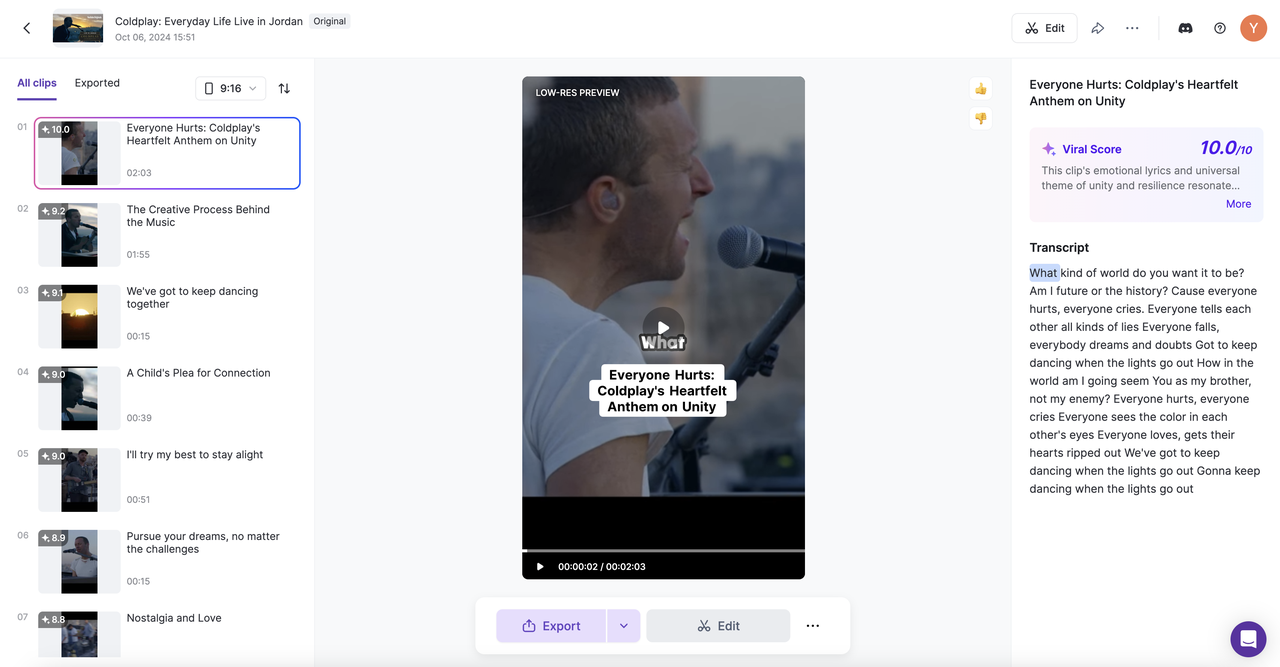
Vizard.ai is an innovative AI-powered platform that simplifies adding dynamic text to videos. It uses advanced machine learning models to auto-generate captions and text content, allowing for a seamless and efficient video creation process.
Pricing:
- Starts at $16/month (Creator plan)
Pros:
- AI-driven features automate text generation and captioning.
- Customizable text styles and formats.
- Supports multiple languages for global reach.
Cons:
- Limited advanced features for high-end professional video editors.
- AI suggestions may need manual tweaking for precision.
- Limited templates compared to more traditional video editors.
Best Use Case:
Vizard.ai is best for users looking to automate the text addition process, especially for those who want fast, AI-driven results for video captions, subtitles, and text content across various video types.
2. Adobe Premiere Pro
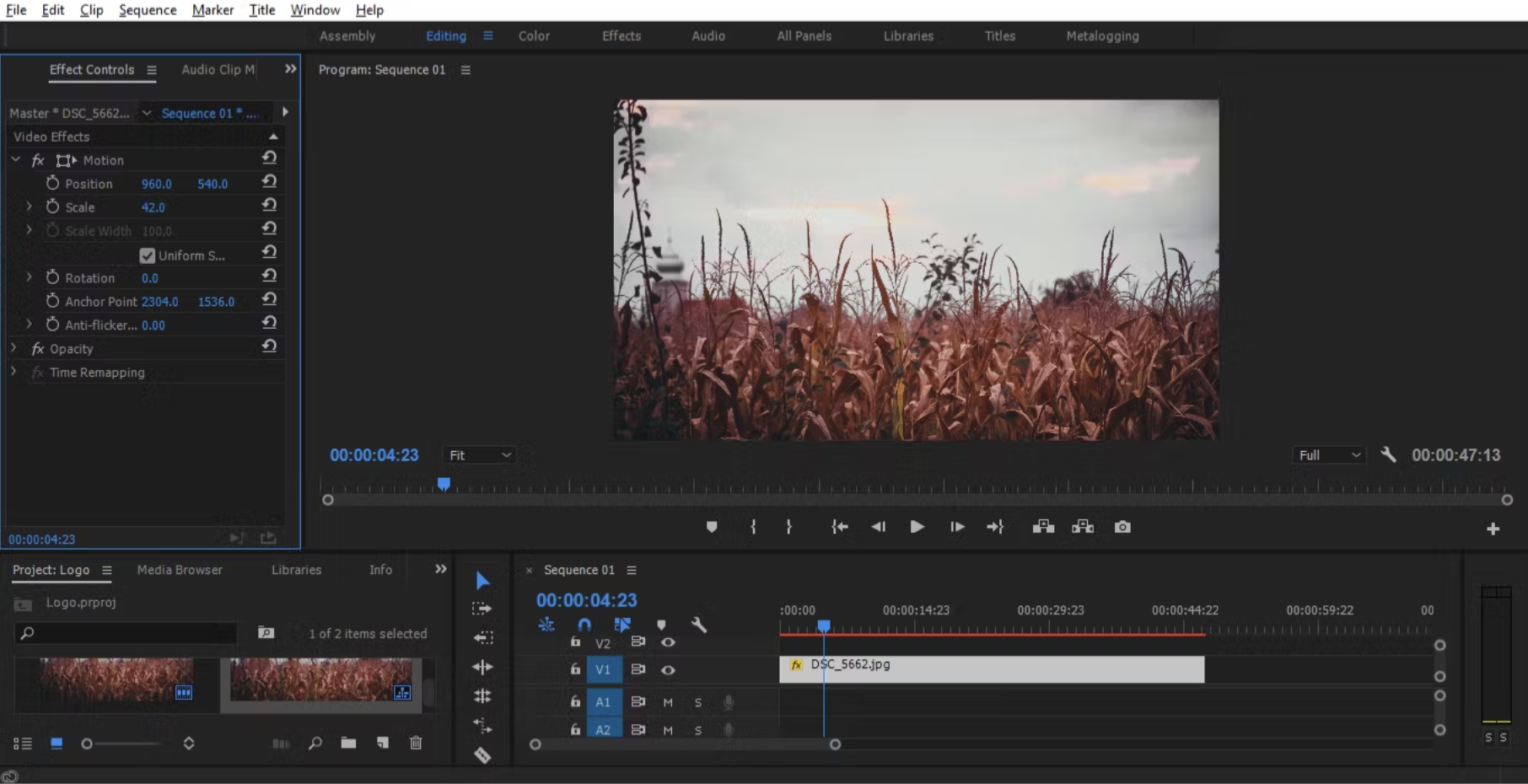
Adobe Premiere Pro is the industry standard for professional video editing, offering powerful text tools to create highly customizable motion graphics and titles. Its integration with other Adobe products makes it a top choice for content creators who need advanced editing capabilities and precision.
Pricing:
- $20.99/month (Adobe Creative Cloud subscription)
Pros:
- Advanced text and title creation tools.
- Wide range of text animation and motion graphics options.
- Integration with other Adobe tools like After Effects and Photoshop.
Cons:
- Steep learning curve for beginners.
- Requires a high-performance computer for smooth operation.
- Overkill for simple video editing tasks.
Best Use Case:
Ideal for professional video editors and filmmakers who need advanced text animations, complex graphics, and precision editing in high-end video projects.
3. Final Cut Pro
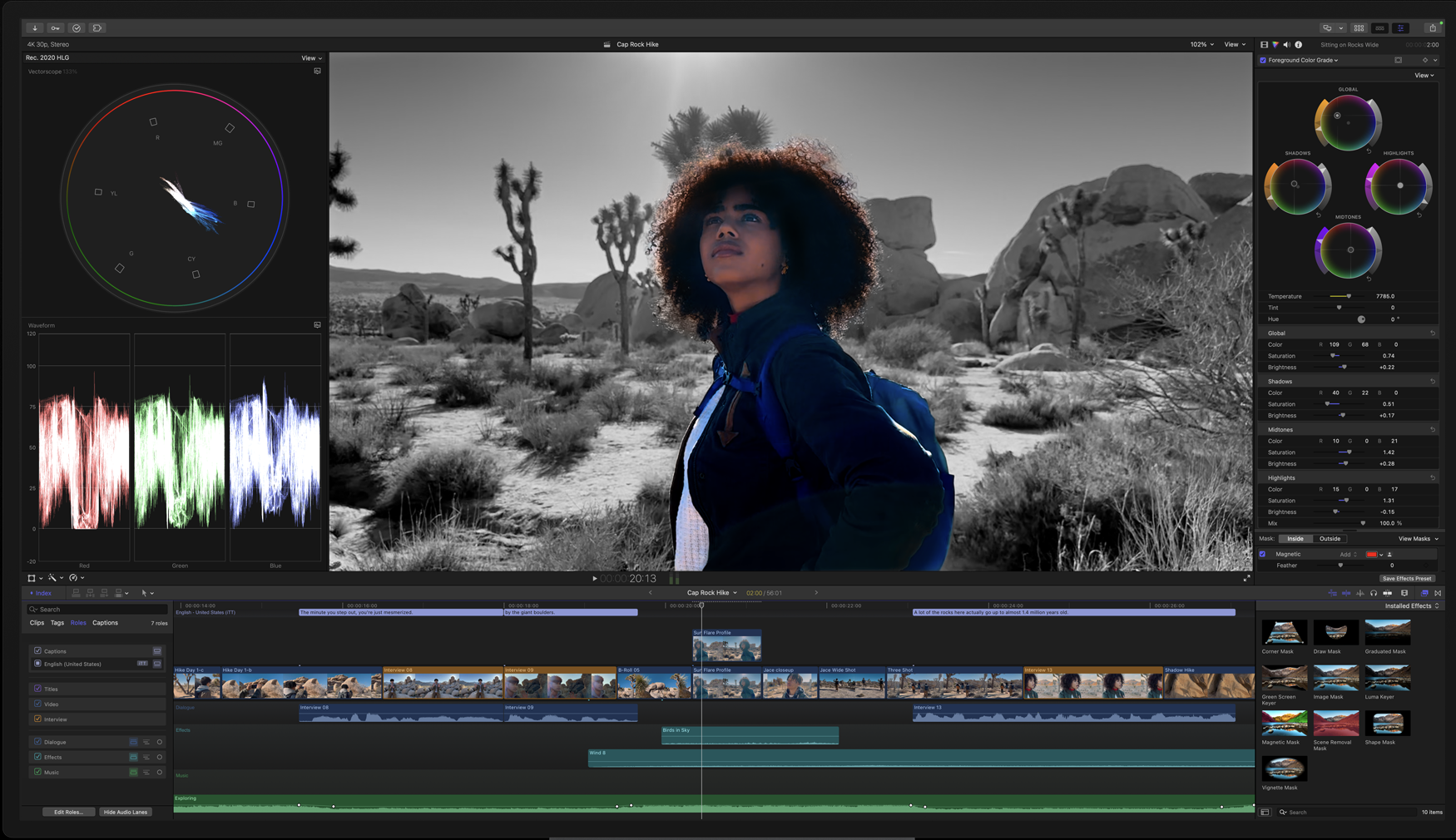
Final Cut Pro is Apple’s flagship video editing software, offering advanced features for adding text, titles, and motion graphics. Its seamless integration with macOS and powerful text effects make it a go-to tool for creative professionals.
Pricing:
- One-time purchase: $299.99
Pros:
- Robust motion graphics and 3D text options.
- Intuitive interface with streamlined workflows for Mac users.
- Advanced features like multi-cam editing and HDR support.
Cons:
- Only available for macOS.
- High upfront cost.
- Can be overkill for users who just need basic text functionality.
Best Use Case:
Best for professionals working on Mac systems who need powerful text and motion graphics tools to produce polished videos and high-quality content.
4. Kapwing
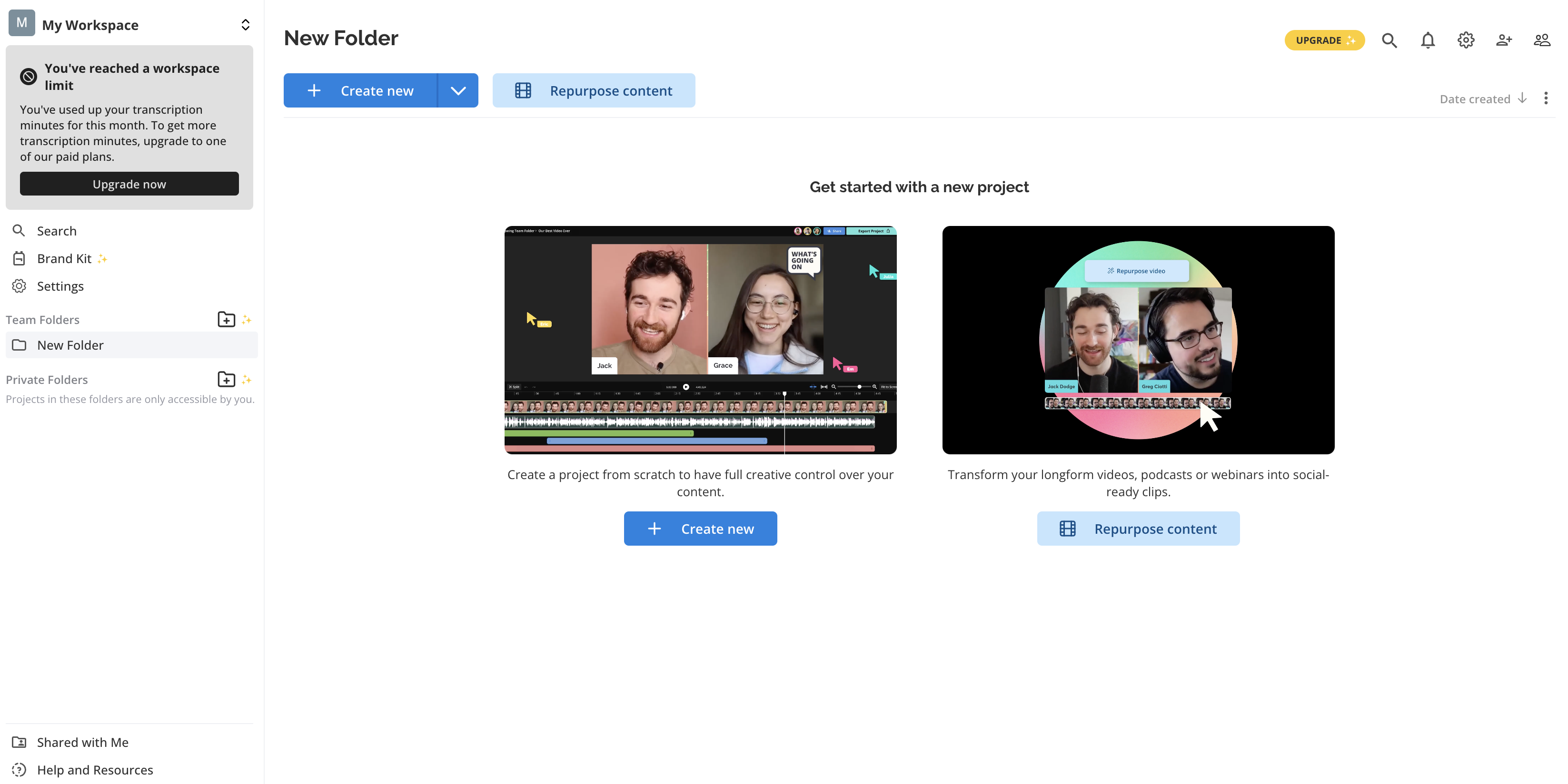
Kapwing is a cloud-based, user-friendly platform that allows creators to add text to their videos with ease. It’s perfect for those who want to quickly add captions, text overlays, or effects without needing advanced video editing skills.
Pricing:
- Free (Watermarked); Paid plans start at $17/month
Pros:
- Simple, easy-to-use interface.
- Collaboration features for team projects.
- Includes a variety of customizable text templates.
Cons:
- Watermarks on the free version.
- Limited customization options for text animations.
- Smaller library of text effects than professional editors.
Best Use Case:
Perfect for beginners, marketers, or social media managers who need to quickly add text to videos for online content with minimal effort.
5. Animoto
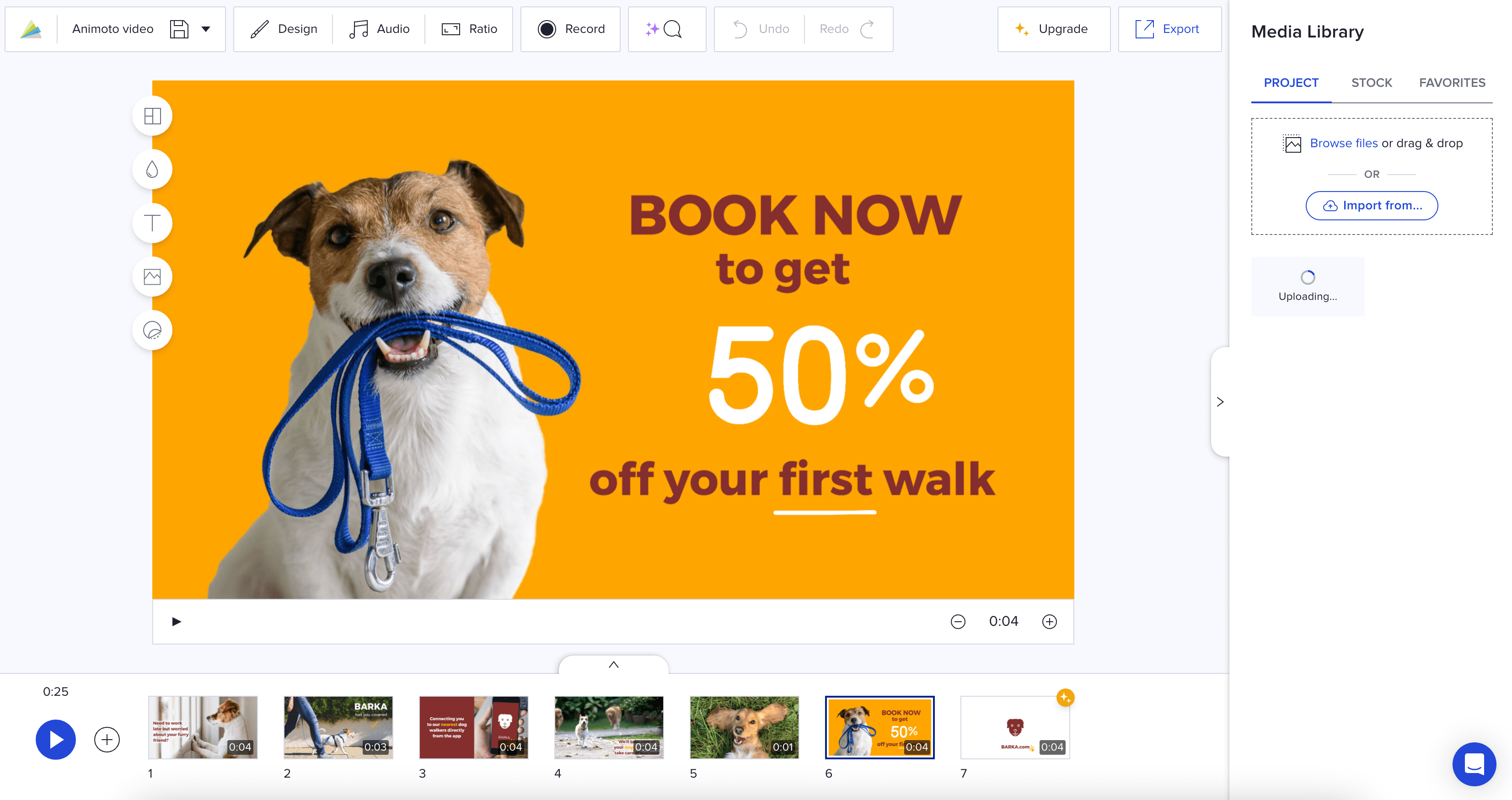
Animoto is a video creation platform designed for marketers and social media content creators, allowing them to easily add text and captions to videos. Its template-based approach helps users create polished videos in minutes with minimal effort.
Pricing:
- Starts at $15/month
Pros:
- Easy-to-use drag-and-drop functionality.
- Great for marketing and promotional videos.
- Customizable text overlays and transitions.
Cons:
- Limited creative freedom compared to professional editors.
- Restricted features in lower-tier plans.
- Small library of advanced text animations.
Best Use Case:
Ideal for businesses and social media creators who need quick, attractive videos with text overlays for marketing or promotional purposes.
6. Descript
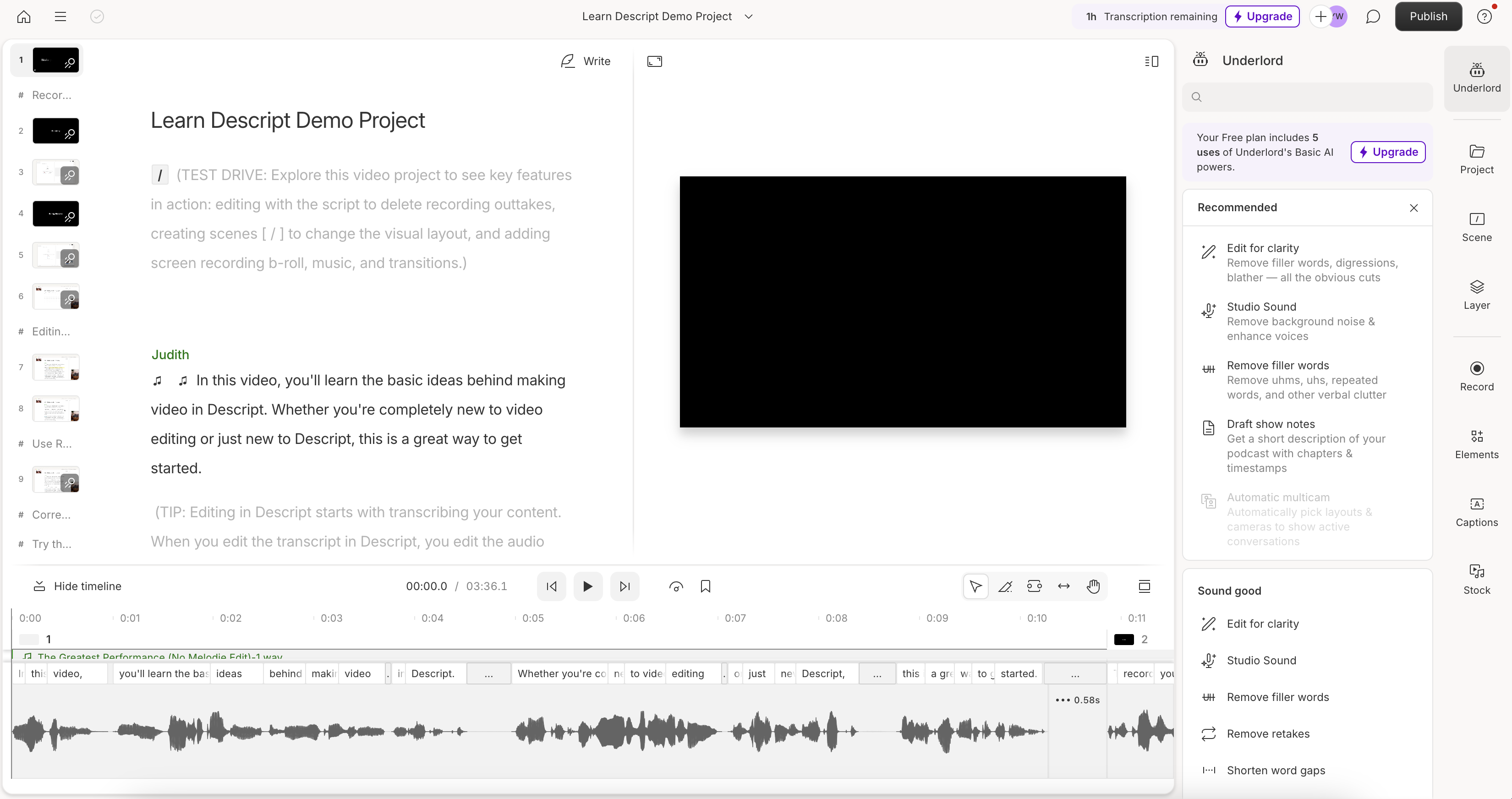
Descript is a unique video and audio editing tool that transcribes speech into text, allowing users to add captions, subtitles, and even text-to-video edits directly from the transcript. It’s particularly powerful for creators who need to combine editing with voiceovers or podcasts.
Pricing:
- Free (Limited features); Paid plans start at $12/month
Pros:
- Audio-to-text transcription for easy captioning.
- Text-based video editing (edit text to edit video).
- Includes text overlay tools for subtitles and captions.
Cons:
- Limited customization for text animations.
- Not as feature-rich as professional video editing tools.
- Limited to basic text overlays and captions.
Best Use Case:
Perfect for podcasters, vloggers, and anyone who edits content based on transcripts, with a focus on adding accurate captions and text.
7. InShot
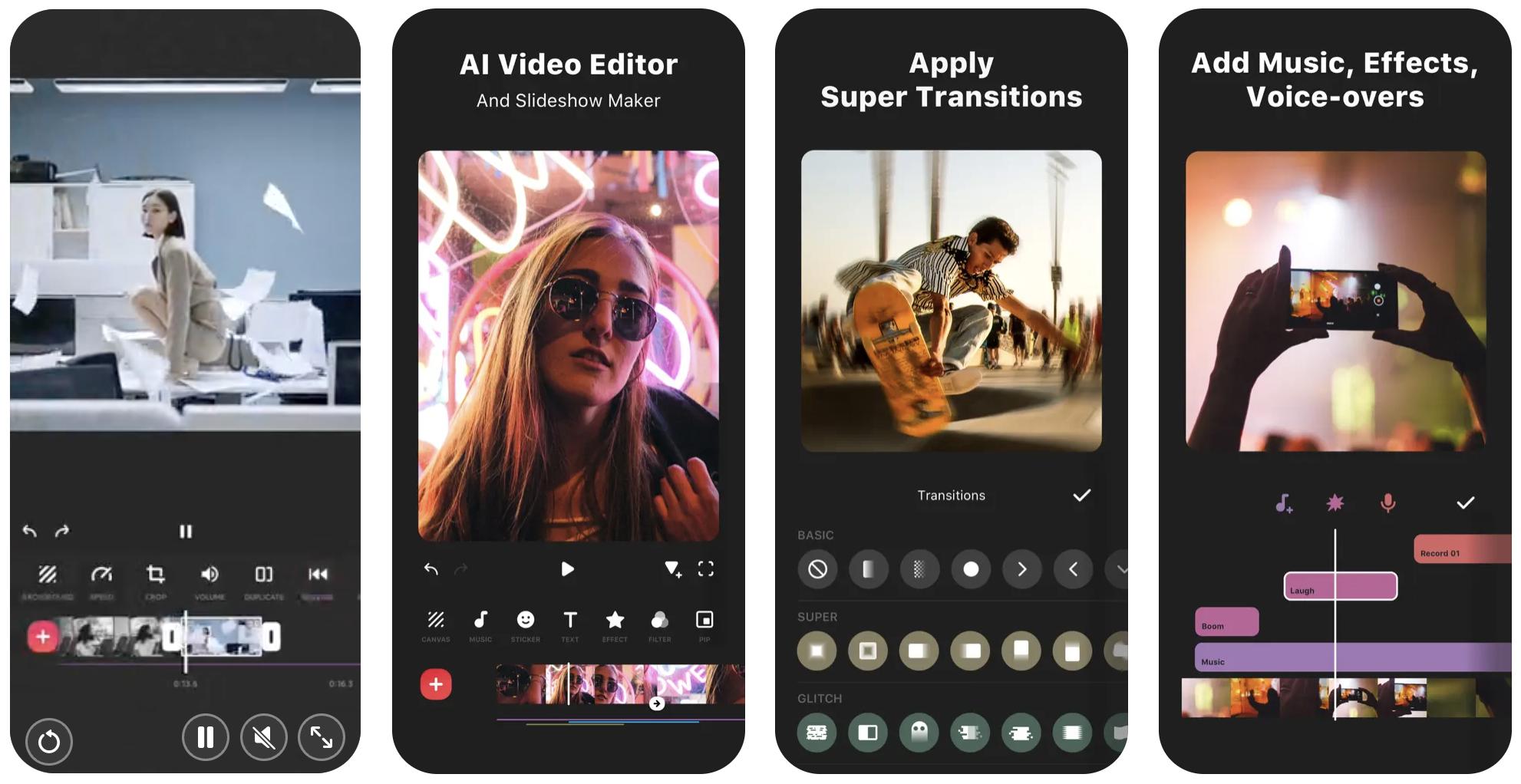
InShot is a mobile video editing app designed for quick editing on the go, featuring simple text overlays, captions, and animated stickers. It’s a popular choice among social media content creators who need to add text to videos on their smartphones.
Pricing:
- Free (Watermarked); Paid plans start at $3.99 – $14.99/year
Pros:
- User-friendly mobile interface.
- Quick text overlay options for social media videos.
- Includes text animation effects.
Cons:
- Limited text animation options compared to desktop software.
- Watermarks in the free version.
- Not suitable for high-end, professional video editing.
Best Use Case:
Best for mobile video creators on platforms like TikTok, Instagram, and YouTube Shorts who need quick and easy text overlay features.
8. Canva
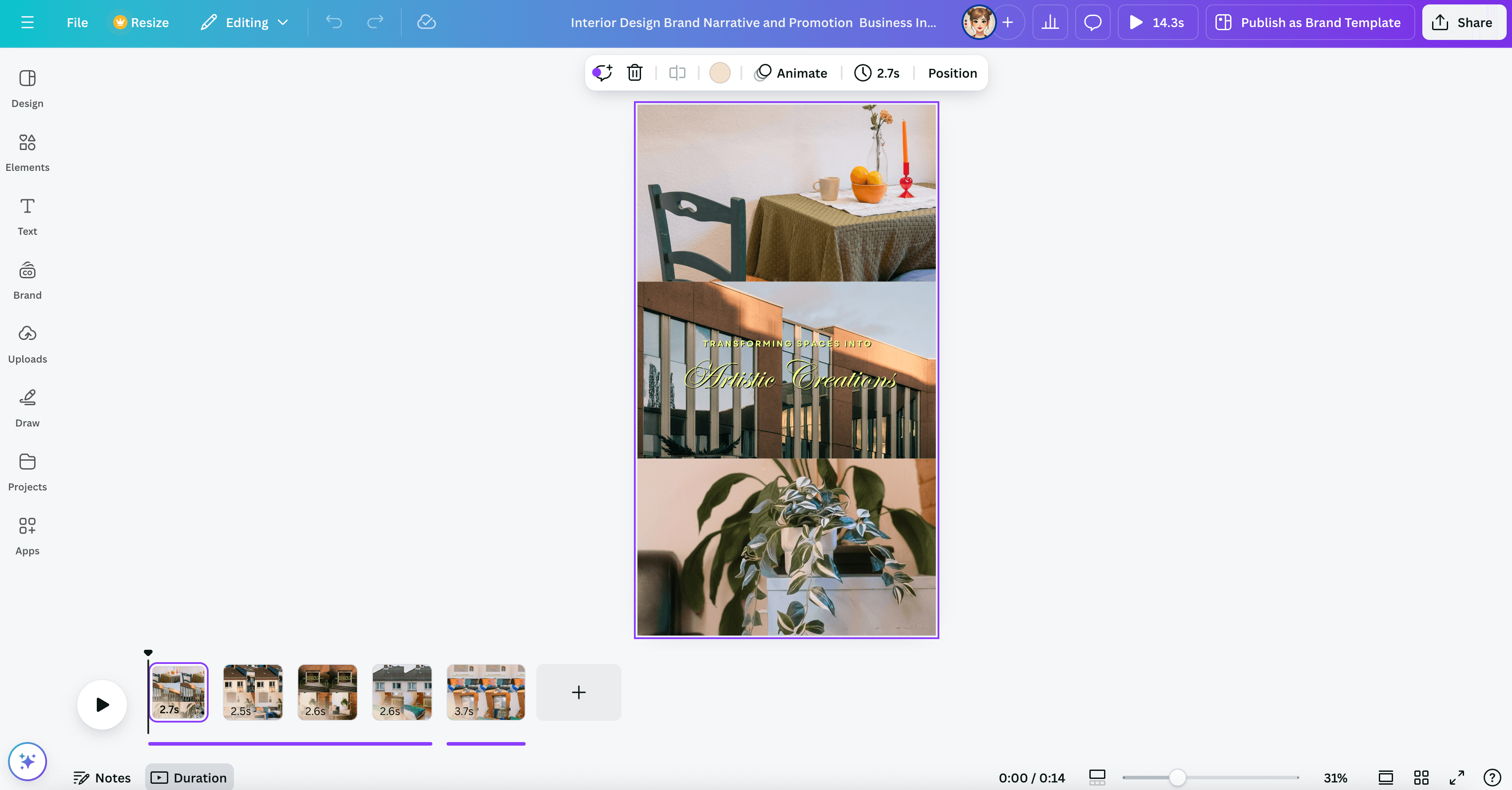
Canva is a versatile graphic design tool that also offers powerful video editing features, including text overlays, templates, and animations. It’s perfect for users who want a simple, accessible way to add text to videos for social media or marketing.
Pricing:
- Free (Limited features); Pro plan: $12.99/month
Pros:
- Intuitive drag-and-drop interface.
- Large library of text templates and fonts.
- Includes text animation and transition effects.
Cons:
- Limited control over text animations compared to professional tools.
- Some advanced features are locked behind the paid version.
- Lower video quality in free version.
Best Use Case:
Ideal for marketers, social media creators, and businesses who need simple yet attractive video content with text overlays for branding and promotion.
9. Filmora
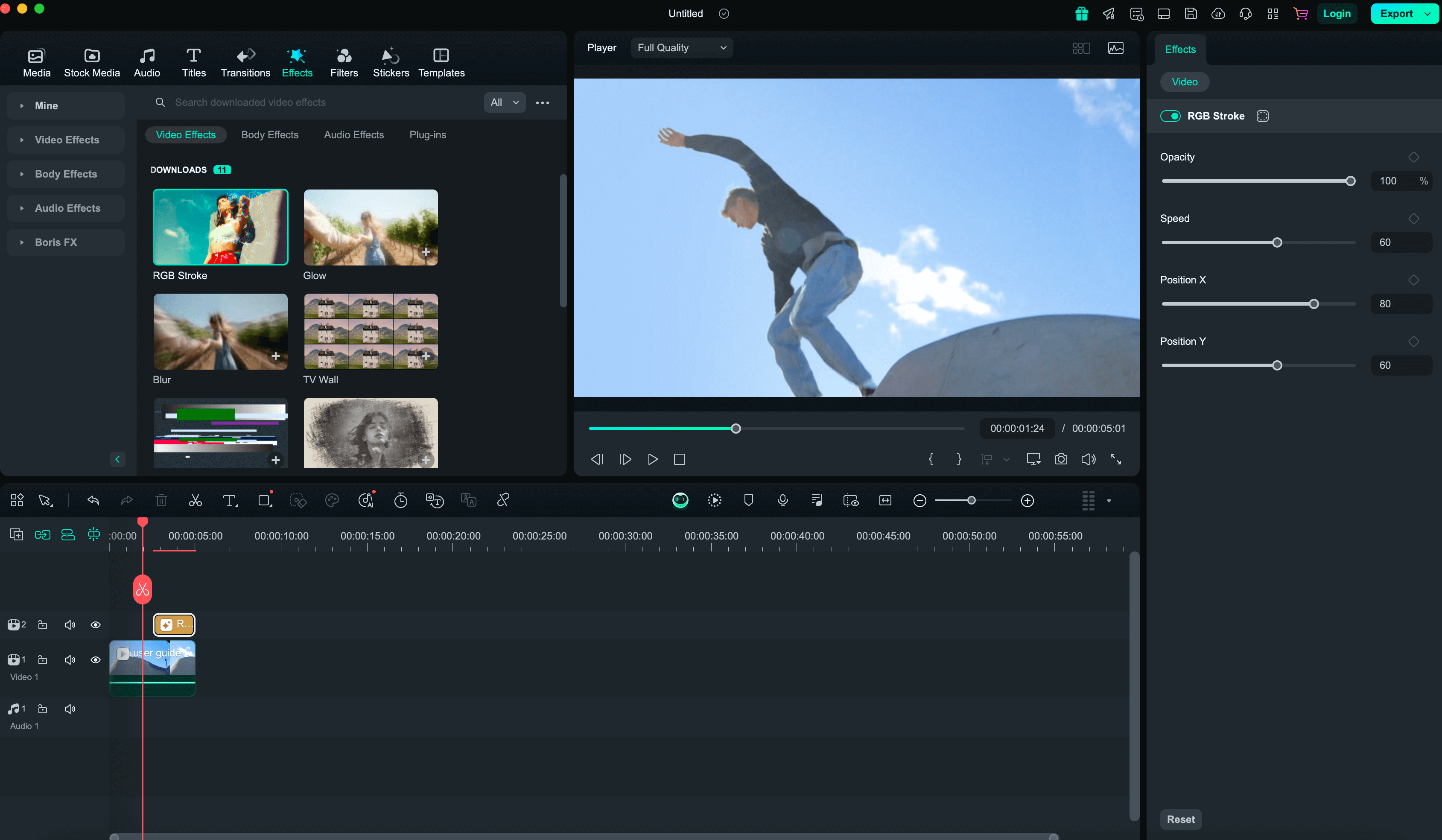
Filmora is an easy-to-use video editor with a focus on simplicity and efficiency, offering plenty of options for adding text to videos. It’s a great choice for users who want a balance of features and ease of use without the complexity of professional tools.
Pricing:
- Free (Watermarked); Paid plans start at $49.99/year
Pros:
- Simple drag-and-drop interface for adding text and animations.
- Plenty of customizable text effects.
- Includes motion graphics templates.
Cons:
- Watermarked output on the free plan.
- Lacks some advanced text animation features.
- Limited effects compared to high-end software.
Best Use Case:
Great for YouTubers, small businesses, and content creators who need an easy-to-use platform for adding text to videos with basic effects and motion graphics.
10. Motion Array
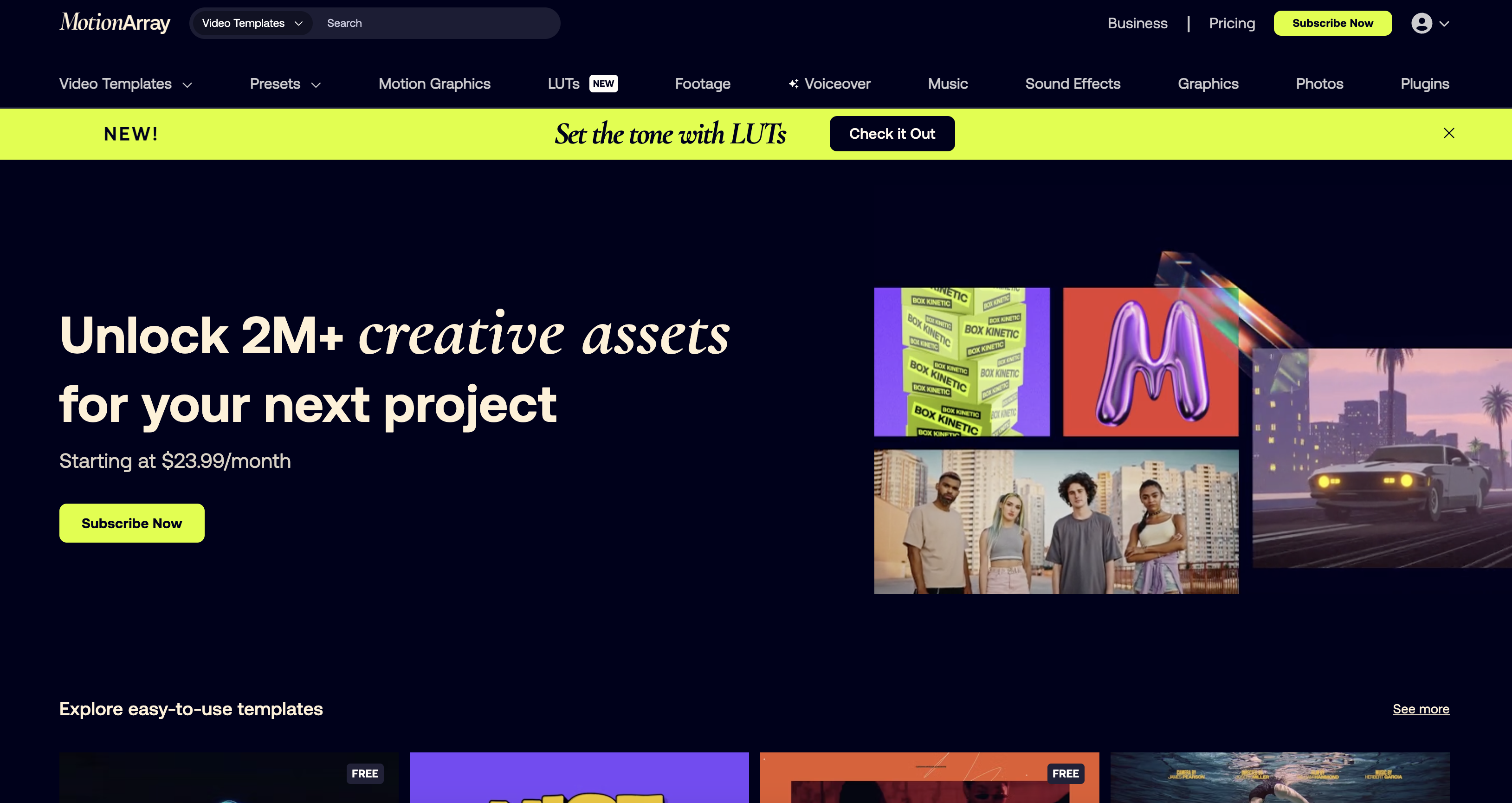
Motion Array is a subscription-based platform offering a wide range of customizable text animations, motion graphics, and video templates for Premiere Pro and After Effects. It’s ideal for professionals looking for high-quality, customizable text effects for their video projects.
Pricing:
- Starts at $19.99/month
Pros:
- Extensive library of motion graphics and text templates.
- High-quality text animations and video assets.
- Integrates directly with Premiere Pro and After Effects.
Cons:
- Requires Adobe Premiere Pro or After Effects to use.
- Subscription can be pricey for occasional users.
- Learning curve for users unfamiliar with Adobe software.
Best Use Case:
Best for professional video editors and motion graphics designers who need advanced, customizable text animations for high-quality video production.
Conclusion
In conclusion, each of these tools offers distinct advantages for adding text to videos, depending on your specific needs and level of expertise. Whether you’re looking for an AI-powered solution like Vizard.ai for quick automation, a professional editing suite like Adobe Premiere Pro or Final Cut Pro, or an easy-to-use platform like Kapwing or Canva, there’s a tool that caters to every type of content creator.
FAQ
1. How does Vizard.ai add text to my video?
- Vizard.ai analyzes your video and automatically generates text for captions, subtitles, or on-screen text. You can customize font styles, positions, and animations for a personalized touch.
2. Can Vizard.ai automatically generate captions for my videos?
- Yes, Vizard.ai offers automatic captioning using AI to transcribe spoken words into text, making it easy to add accurate captions to your videos.
3. Can Vizard.ai handle different languages for text generation?
- Yes, Vizard.ai supports multiple languages, making it ideal for global audiences or videos with multilingual content.
4. How do I export my video with text added in Vizard.ai?
- Once you’ve finished adding text to your video, you can export it in various resolutions, including HD and 4K, directly from the Vizard.ai platform.
5. Can I add custom text animations in Vizard.ai?
- Yes, Vizard.ai offers a variety of text animation options, allowing you to add dynamic and eye-catching text transitions to your videos.