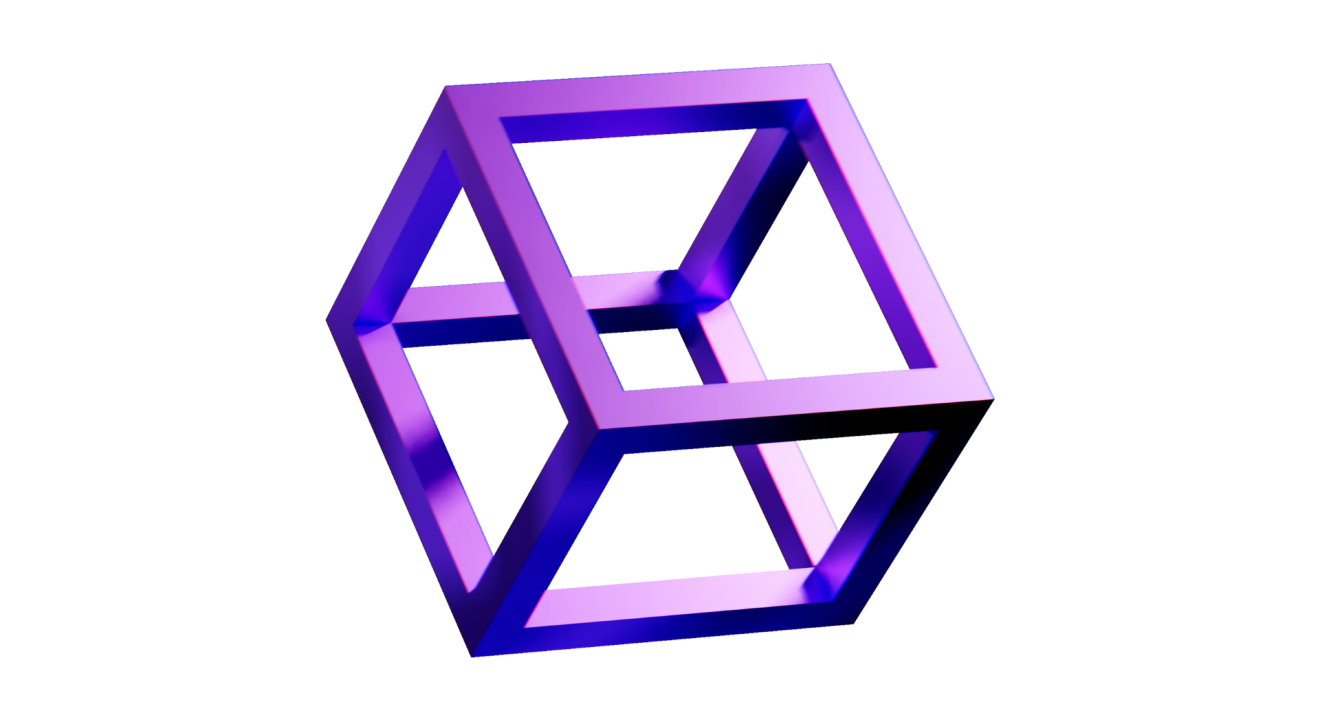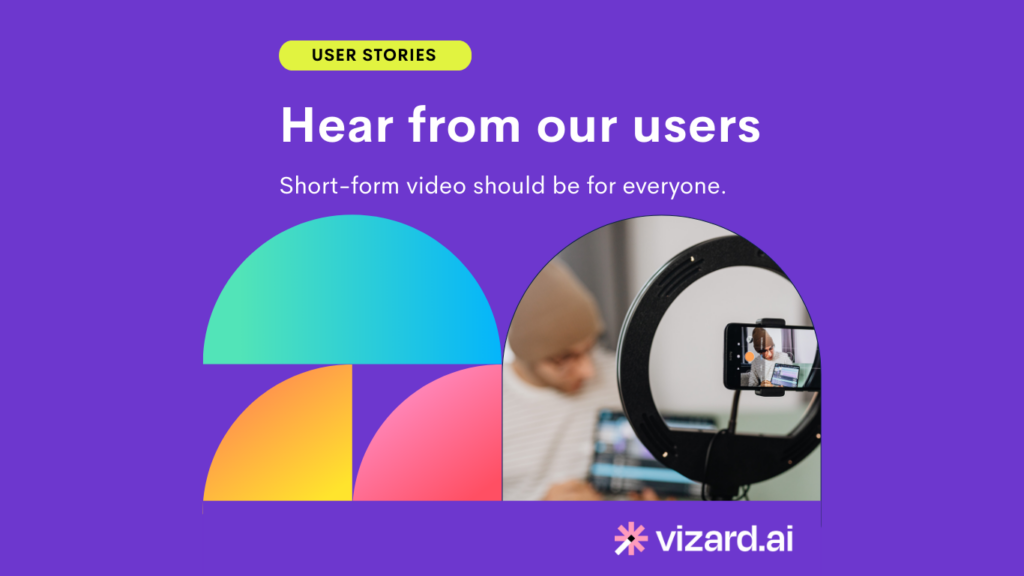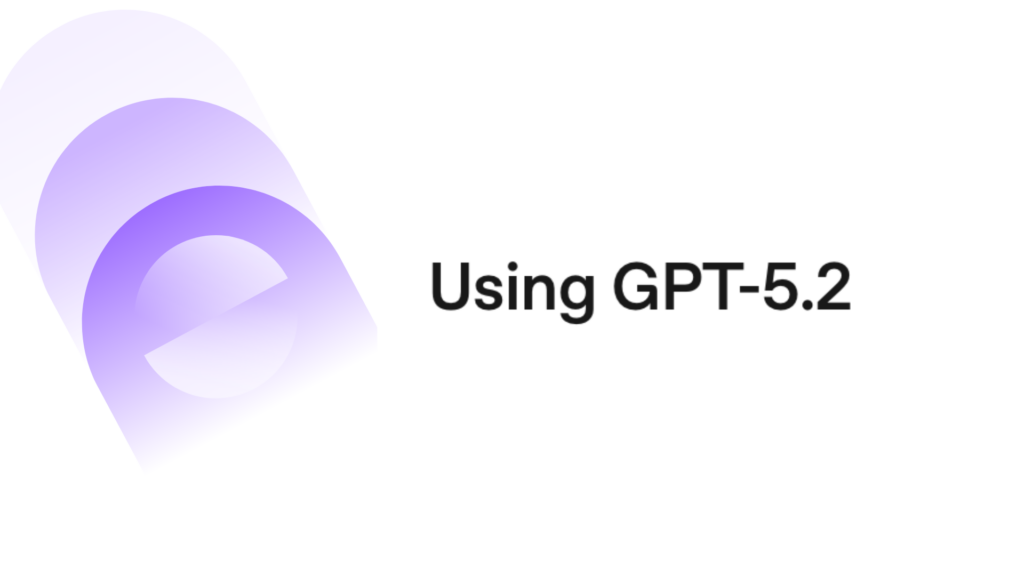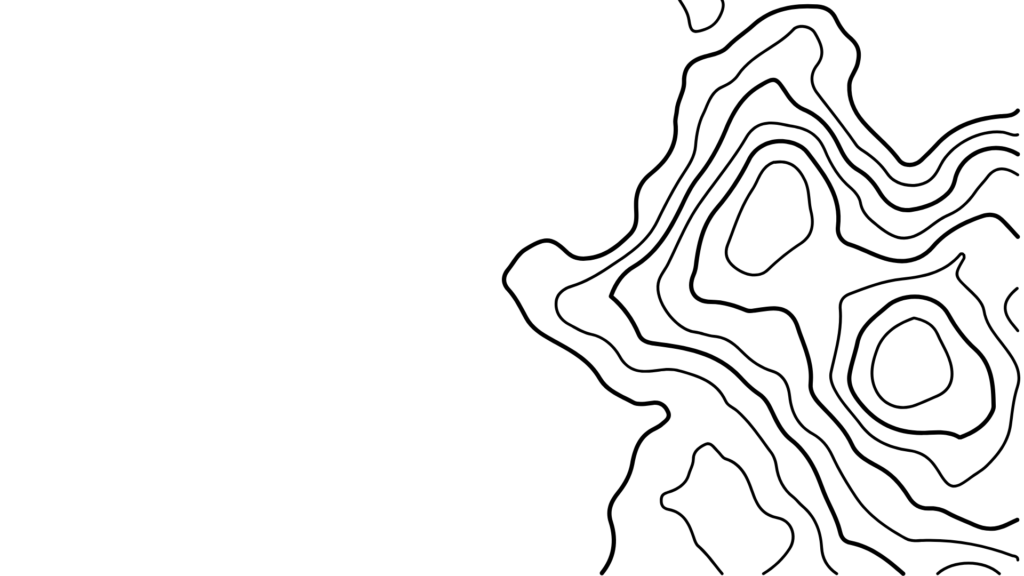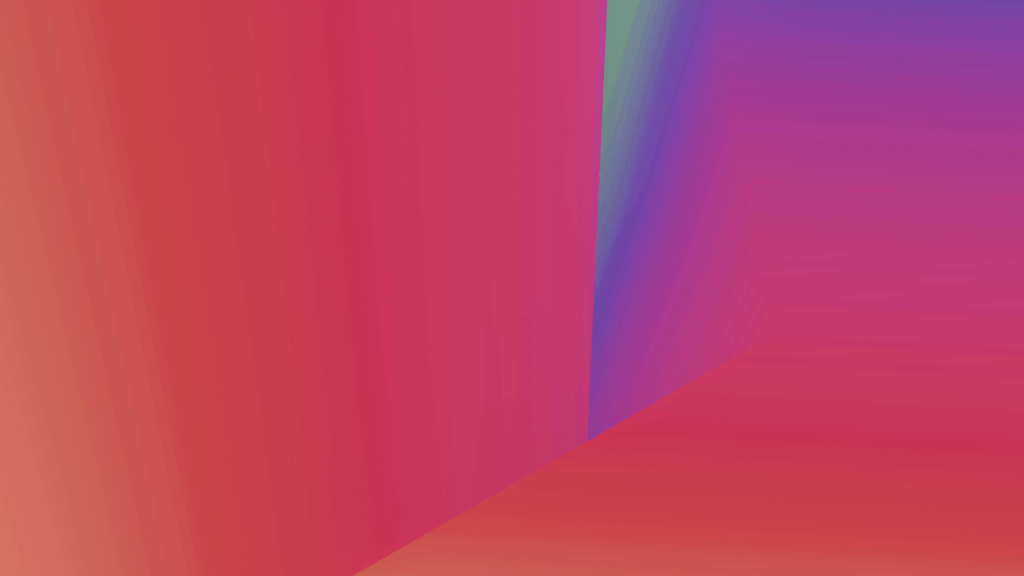I still remember the first time I needed to walk a remote client through a complex workflow. I spent twenty minutes on a video call, repeating myself, sharing my screen while they frantically took notes. Then I recorded a five-minute screen capture, sent it over, and suddenly everything clicked. That single video saved us both hours of confusion and became a reference they used for months.
That’s the power of visual communication—and in 2025, it’s no longer optional.
Screen recording has evolved from a nice-to-have feature buried in presentation software to a category-defining creative tool. According to recent market analysis, the global screen recording software market grew by 23% in 2024, driven by remote work persistence, the creator economy boom, and an explosion in video-first communication across education and marketing. Teams that once relied solely on written documentation now produce visual walkthroughs, asynchronous updates, and tutorial libraries that compress weeks of onboarding into hours.
What’s changed isn’t just adoption—it’s sophistication. Today’s screen recording tools don’t just capture pixels. They analyze your content with AI, automatically highlight key moments, generate captions, and repurpose hour-long recordings into social-ready clips. They integrate with your entire workflow, from Slack notifications to CRM systems, turning every screen capture into a collaborative asset.
The opportunity here isn’t about abandoning your current video creation methods. It’s about adding a powerful new dimension to them. Whether you’re a content creator building a YouTube tutorial library, a marketer producing product demos, or an educator crafting asynchronous lessons, the right screen recording tool amplifies your impact without adding complexity.
So which tool deserves a place in your creative arsenal? Let’s break down the seven best options for 2025—and why your choice matters more than ever.
What Is Screen Recording and Screenshot Software?
Screen recording software captures everything happening on your computer display—cursor movements, clicks, application interactions—and saves it as a video file. Screenshot tools freeze single moments into images you can annotate, edit, and share.
But here’s where it gets interesting: screen recording as a feature (like the basic recording built into Zoom or Microsoft Teams) differs fundamentally from screen recording as a creative tool. Zoom captures your presentation. A dedicated screen recorder like Vizard.ai or Camtasia turns that capture into polished, purposeful content—with editing capabilities, brand overlays, AI-powered enhancements, and distribution workflows baked in. The difference is similar to using your phone’s voice recorder versus producing a podcast in a professional DAW.
Three major trends are reshaping this category right now:
AI-assisted editing and auto-highlights: Tools like Vizard.ai now analyze your recordings in real-time, identifying key moments, removing filler words, and suggesting cuts. What used to require manual scrubbing through hours of footage now happens automatically, reducing post-production time by 60-80% for many teams.
Cloud collaboration for instant sharing: Modern screen recorders store your content in the cloud with granular sharing permissions, comment threads, and version control. Your sales demo becomes a living document that stakeholders can annotate, trim, and repurpose without downloading massive files or juggling email attachments.
Cross-device accessibility and integration: The best tools now work seamlessly across desktop, browser, and mobile while integrating with platforms like Slack, Notion, and HubSpot. Record on your MacBook, edit on your iPad during your commute, and embed the final video in your documentation—all without friction.
Who Needs It (and When)?
Let me paint three scenarios I’ve seen play out repeatedly:
The startup founder needs to record product demos for investor meetings, customer onboarding, and support documentation. She’s burning hours re-explaining the same features in video calls. A proper screen recording setup lets her create a library of polished demos once, then share them infinitely—freeing her time for higher-leverage conversations.
The online course creator is producing tutorial content for a programming bootcamp. He needs crystal-clear screen captures with picture-in-picture video, automatic captioning for accessibility, and the ability to update sections when his software stack changes. Basic recording won’t cut it—he needs editing power and archival organization.
The marketing team produces dozens of feature walkthrough videos, customer testimonials, and social media snippets each month. They’re juggling multiple tools: one for recording, another for editing, a third for captioning, and a fourth for creating social clips. They need consolidation, automation, and brand consistency across every output.
You’re ready for dedicated screen recording software when you notice these patterns:
- You’re creating visual content weekly or daily, not just occasionally
- Your team needs consistent branding, templates, and style guides for video
- You’re spending more time editing than recording
- Asynchronous communication could replace 30%+ of your meetings
- You need searchable video libraries for training, documentation, or compliance
The internal advantages compound quickly. Teams using proper screen recording tools report 40% faster project approvals (because stakeholders can review at their own pace), 65% better knowledge retention in training programs (visual learning beats text), and measurably faster customer support resolution (one video beats ten back-and-forth emails).
How We Chose the Best Screen Recording and Screenshot Tools
Evaluating screen recorders requires balancing technical capability with practical usability. I tested each tool on this list across five key workflows: recording a software tutorial, creating a marketing demo, capturing a presentation with webcam overlay, editing and trimming the footage, and distributing the final video.
Here are the seven criteria that separated contenders from champions:
Ease of use: Can someone start recording within 60 seconds of installing? Are the controls intuitive or buried in nested menus? I prioritized tools that respect your time.
Recording quality: Does it capture crisp 1080p or 4K? Are there frame drops during intensive screen activity? Can you customize resolution, frame rate, and audio inputs without needing a computer science degree?
Editing capabilities: Post-production determines whether your recording becomes polished content or raw footage. I evaluated trimming tools, transition effects, text overlays, and—critically—how fast you can make edits without exporting and re-importing files.
Integration depth: Does it connect with your existing workflow? Tools that integrate with Slack, Notion, Google Drive, or your CMS are exponentially more valuable than isolated utilities requiring constant file juggling.
Collaboration features: Can teammates comment on specific timestamps? Is version control automatic? Modern screen recording is rarely a solo activity—your tool should facilitate teamwork, not obstruct it.
AI enhancements: This is where 2025 tools separate from 2020 tools. AI-powered features like automatic captioning, smart cropping for vertical video, filler word removal, and highlight detection transform tedious manual work into one-click automation.
Pricing structure: I evaluated both absolute cost and value-per-feature. A $300 perpetual license might offer less value than a $25/month subscription if the latter includes cloud storage, AI features, and regular updates.
The trade-offs matter. Advanced suites like Camtasia deliver Hollywood-level editing power but have steeper learning curves. Lightweight tools like Loom prioritize speed and simplicity but sacrifice granular control. Some tools are comprehensive platforms; others are specialized utilities. Neither approach is inherently better—it depends on your workflow complexity and team size.
The 7 Best Screen Recording and Screenshot Tools in 2025
1. Vizard.ai
When I first tested Vizard.ai, I recorded a 45-minute product walkthrough—the kind that usually requires two hours of editing to become presentable. Within minutes of uploading, Vizard’s AI had identified eight key segments, removed pauses and filler words, generated captions in three languages, and created six social media clips optimized for TikTok, Instagram Reels, and YouTube Shorts. What would have been an evening’s work happened automatically while I grabbed coffee.
Vizard.ai isn’t just a screen recorder—it’s an AI-powered content repurposing engine that happens to include excellent recording capabilities. The platform uses its proprietary Spark model to analyze your footage, understanding context rather than just chopping videos at arbitrary intervals. It recognizes when you’re demonstrating a feature, answering a question, or transitioning between topics, then intelligently segments your recording accordingly.
Best For: Content creators, social media marketers, and teams producing high volumes of tutorial or educational content who need to maximize output without expanding their production team.
Pros:
- AI-powered automatic editing dramatically reduces post-production time—I’ve seen 70% reductions in editing hours for social media teams producing daily content
- One-click repurposing transforms long-form recordings into platform-optimized clips with proper aspect ratios, captions, and viral moment detection built in
- Intelligent scene detection identifies natural breakpoints and key moments without manual timestamp marking, making it effortless to navigate hour-long recordings
- Multi-language caption generation with high accuracy (I tested it in English, Spanish, and French—all were immediately usable)
- Brand kit integration applies your logos, color schemes, and text styles consistently across all outputs, ensuring visual coherence across hundreds of videos
- Cloud-based workflow means your team can collaborate on recordings from anywhere, with comment threads at specific timestamps and instant sharing links
Cons:
- Primarily cloud-based, so large recordings require good internet connectivity (though offline recording with later upload is supported)
- The AI’s content analysis works best with talking-head and tutorial formats; purely visual screencasts without narration see fewer automation benefits
Pricing: Free plan available with limited exports; paid plans start at $16/month for creators, with team plans offering advanced collaboration features and higher export limits.
I watched a mid-sized marketing agency switch to Vizard.ai and reclaim approximately 15 hours per week previously spent on manual video editing. Their content output increased by 40% without hiring additional staff. For teams juggling content creation with other responsibilities, that efficiency gain is transformative.
2. Loom
Loom perfected the art of frictionless recording. Three clicks—one to open, one to select your screen area, one to start—and you’re capturing. No configuration paralysis, no wrestling with settings menus. The genius of Loom lies in its removal of every possible barrier between “I need to explain this” and “here’s the video.”
I use Loom primarily for quick async communication: giving design feedback, explaining code changes to remote teammates, and recording brief product updates. It excels at the 30-second to 5-minute range where written explanations would take longer to compose than the video itself.
Best For: Remote teams prioritizing speed and simplicity for internal communication, quick client updates, or asynchronous standup meetings where polish matters less than immediacy.
Pros:
- Instant sharing via link eliminates file attachment hassles—record, click share, paste the link in Slack
- Lightweight browser extension works on any device without heavyweight desktop installations
- Engagement analytics show you who watched your video and when, plus which segments they rewatched (incredibly useful for sales demos)
- CRM integrations with HubSpot, Salesforce, and others turn your screen recordings into trackable sales assets
- Emoji reactions and timestamped comments create micro-feedback loops without requiring full review meetings
Cons:
- Limited editing capabilities compared to full production suites—you can trim, but don’t expect effects or multi-track compositing
- The free tier has recording limits that teams will quickly exhaust with regular use
Pricing: Free for up to 25 videos; Business plan at $12.50/user/month adds unlimited recording, custom branding, and advanced analytics.
Loom wins when speed trumps sophistication. It’s the tool I open when I need to explain something right now, not when I’m producing content for external audiences.
3. OBS Studio
OBS Studio is the Swiss Army knife of screen recording—free, open-source, and absurdly powerful if you’re willing to invest time learning it. Professional streamers, podcast producers, and anyone needing broadcast-level control gravitate toward OBS because it offers capabilities that paid tools charge hundreds of dollars for.
The trade-off is complexity. OBS uses scene-based composition where you manually configure sources (screen capture, webcam, audio inputs, overlays) into customizable layouts. It’s like comparing manual transmission to automatic—you gain precise control but sacrifice convenience.
Best For: Streamers, podcasters, and technically-inclined creators who need multi-source composition, real-time streaming, or pixel-perfect control over their recording setup.
Pros:
- Completely free and open-source with active community development and extensive plugin ecosystem
- Unlimited recording time and resolution—you’re constrained only by your hardware and storage
- Scene-based workflows let you switch between different layouts mid-recording (screen only, then picture-in-picture, then full webcam)
- Real-time streaming to YouTube, Twitch, or custom RTMP servers with the same tool you use for recording
- Advanced audio mixing with per-source volume control, noise gates, compressors, and VST plugin support
- Cross-platform support for Windows, macOS, and Linux with feature parity across all three
Cons:
- Steep learning curve—expect several hours of tutorial watching before your first successful recording
- No built-in editing; OBS is purely for capture, so you’ll need separate software for post-production
Pricing: Free (open-source)
I keep OBS installed for complex productions—like recording a coding tutorial with multiple camera angles, screen regions, and live switching between them. For those scenarios, nothing else comes close. But if you just need to record a quick explainer, OBS is overkill.
4. Snagit
Snagit is TechSmith’s answer to the question: “What if screenshot tools and screen recording had a beautifully designed baby?” It excels at the intersection of quick captures and thoughtful annotation—perfect for creating technical documentation, bug reports, or visual Standard Operating Procedures.
I reach for Snagit when I’m producing training manuals or help documentation. The annotation tools—arrows, callouts, numbered steps, blur effects—transform raw screenshots into instructional assets. The screen recording component, while not as feature-rich as dedicated video tools, handles shorter recordings with aplomb.
Best For: Documentation creators, technical writers, and support teams producing visual guides, SOPs, or bug reports requiring detailed annotation and markup.
Pros:
- Exceptional annotation tools with a massive library of arrows, stamps, shapes, and callout styles that make static screenshots instantly more instructive
- Scrolling capture automatically stitches together long web pages or documents into single images—shockingly useful for documentation
- Step tool automatically numbers elements in your screenshots, perfect for creating “do this, then this, then this” tutorials
- Smart move technology recognizes objects in screenshots and lets you rearrange UI elements, change text, or remove components (great for creating “ideal state” mockups)
- Screen recording with annotations lets you draw on your screen while recording to emphasize specific areas
- Template library for common documentation formats accelerates production of consistent visual assets
Cons:
- Video editing capabilities are basic compared to dedicated recording tools—this isn’t your platform for producing marketing videos
- One-time purchase model ($63) means no cloud features or AI enhancements that subscription tools continually add
Pricing: $63 for a perpetual license; upgrades to future versions available at discounted pricing.
Snagit occupies a specific niche: producing crystal-clear instructional materials quickly. It won’t replace your video production suite, but it’ll become your daily driver for visual communication.
5. ScreenPal (formerly Screencast-O-Matic)
ScreenPal underwent a rebrand and feature expansion in 2023, evolving from a simple recording utility into a surprisingly capable video creation platform. It now bridges the gap between lightweight tools like Loom and production suites like Camtasia—offering editing features without overwhelming complexity.
What impressed me most was the webcam overlay system. ScreenPal automatically keys out backgrounds (green screen optional), positions your face tastefully, and even includes AI-powered eye contact correction that makes it look like you’re staring at the camera even when reading notes. For educators and presenters, this creates that crucial connection with viewers.
Best For: Educators, online course creators, and solo entrepreneurs producing regular video content who need editing capabilities without the price tag or learning curve of professional suites.
Pros:
- Integrated editing timeline includes cutting, trimming, transitions, and overlays without requiring separate software
- Stock asset library provides music, images, and video clips to enhance productions—no need for separate subscriptions to stock media sites
- Script overlay feature displays scrolling text on-screen while you record (teleprompter mode), helping you stay on message without memorizing content
- Automated captions with reasonable accuracy and easy manual correction interface
- YouTube and Google Drive publishing built directly into the export workflow
- Android and iOS apps enable recording and basic editing on mobile devices
Cons:
- The interface feels slightly dated compared to newer tools, though functionality remains solid
- AI features lag behind cutting-edge platforms like Vizard.ai—you won’t find intelligent clip generation or automated highlight detection here
Pricing: Free Launcher version with basic features; Deluxe at $3/month adds editing and removes watermarks; Premium at $6/month includes stock content and advanced features.
ScreenPal represents excellent value for money, especially for educators on limited budgets who need more than basic recording but can’t justify enterprise tool costs.
6. Camtasia
Camtasia is the professional’s choice when perfection matters. TechSmith built this as a complete video production studio specifically optimized for screencasts, tutorials, and presentations. Where other tools automate decisions, Camtasia gives you granular control over every frame, transition, and audio level.
I’ve used Camtasia to produce course content requiring multiple takes stitched together, complex animations highlighting specific screen regions, and picture-in-picture configurations that shift mid-video. The multi-track timeline feels familiar to anyone who’s used video editing software, and the rendering engine produces exceptional output quality.
Best For: Professional course creators, corporate training departments, and agencies producing polished, high-stakes video content where production value directly impacts credibility or revenue.
Pros:
- Hollywood-grade editing timeline with multiple video and audio tracks, keyframe animations, and effects that rival standalone video editors
- Behavior-based animations let you zoom, pan, and highlight screen elements with precise timing control
- Extensive asset library included with purchase: intros, outros, music tracks, icons, and motion backgrounds
- Quiz and interactivity features embedded directly in videos for eLearning content (tracks completion and scores)
- Cursor effect customization with highlights, click sounds, and magnification—crucial for tutorials where viewers need to follow mouse movements
- Rev.com integration for professional-grade transcription and captioning services
- Reusable templates maintain brand consistency across dozens or hundreds of videos
Cons:
- Expensive compared to subscription alternatives ($180 for one-time purchase plus annual upgrades)
- Rendering times can be lengthy for complex projects—plan accordingly when deadlines loom
- The feature depth creates a learning curve; expect several days before you’re truly proficient
Pricing: $179.99 one-time purchase for individuals; volume licensing available for teams.
Camtasia is investment-grade software. If your video content generates revenue—through courses, marketing, or client work—the production quality upgrade often pays for itself within weeks.
7. Clipchamp
Microsoft acquired Clipchamp in 2021 and has steadily integrated it into the Windows ecosystem. It’s now the default video editor in Windows 11, which gives it massive distribution advantage. While primarily a video editor, Clipchamp includes solid screen recording capabilities and represents the most accessible option for Windows users already integrated into Microsoft’s productivity suite.
The browser-based interface means you can edit videos on any device with a web connection—no heavyweight desktop installation required. For teams already using Microsoft 365, the OneDrive integration creates seamless workflows from recording to editing to sharing.
Best For: Microsoft ecosystem users, casual creators, and teams wanting good-enough video production without subscriptions to specialized tools.
Pros:
- Browser-based with offline desktop app option provides flexibility for different workflows and device constraints
- Pre-built templates for common video formats (social posts, presentations, ads) accelerate production for non-designers
- Text-to-speech and auto-captions powered by Microsoft’s Azure AI deliver quality comparable to standalone services
- Tight Microsoft 365 integration including Teams, OneDrive, and SharePoint for enterprise workflows
- Extensive stock library access through Microsoft’s partnerships (though some content requires premium tier)
- Screen and camera recording built directly into the browser without plugin installation
Cons:
- Free tier limits exports to 1080p with watermarks—premium features require Microsoft 365 subscription
- Less powerful than dedicated tools like Camtasia or Vizard.ai for AI-driven editing and repurposing
Pricing: Free basic version; Premium features included with Microsoft 365 Personal ($6.99/month) or Family plans.
Clipchamp’s greatest strength is removing friction for existing Microsoft users. If you’re already paying for Microsoft 365, you gain capable screen recording and editing without additional subscriptions—making it worth exploring before committing to standalone tools.
Why Vizard.ai Is Sprinting Ahead
The screen recording category in 2025 isn’t about who captures the clearest pixels—every tool here does that competently. The competitive advantage lies in what happens after you hit stop recording. This is where Vizard.ai separates itself from the pack.
Traditional screen recorders treat editing as a separate, manual phase. You export your raw footage, import it into editing software, scrub through finding good moments, cut out mistakes, add captions, resize for different platforms, and finally export multiple versions. It’s time-consuming even for experienced editors.
Vizard.ai collapses that entire workflow into intelligent automation. Its AI doesn’t just transcribe—it understands context, identifies highlight-worthy moments, and generates platform-specific clips that would take a human editor an hour or more per video. For content creators and marketing teams producing multiple videos weekly, this efficiency multiplier is the difference between keeping up and scaling up.
The broader opportunity here is democratization. High-quality video production used to require specialized skills, expensive software suites, and hours per video. AI-powered tools like Vizard.ai are flattening that barrier, letting subject matter experts become content creators without needing to simultaneously master video production. That shift unlocks enormous creative potential across education, marketing, and entrepreneurship.
If you’re producing screen recordings primarily for your own reference or occasional internal use, simpler tools might suffice. But if your video content reaches external audiences, generates leads, educates customers, or builds your brand, the automation and quality amplification Vizard.ai provides quickly becomes indispensable.
FAQs
What is screen recording software?
Screen recording software captures video of everything displayed on your computer screen, including cursor movements, application interactions, and audio from your microphone or system. Think of it as pressing “record” on your display—the software creates a video file showing exactly what someone would see if watching over your shoulder.
Modern screen recording tools extend far beyond simple capture. They include editing features (cutting unwanted sections, adding text overlays, picture-in-picture webcam integration), collaboration tools (sharing links, timestamped comments), and increasingly, AI-powered enhancements like automatic captions, highlight detection, and content repurposing.
The distinction between basic screen recorders and comprehensive tools matters significantly. Basic recorders (like the one built into Windows or macOS) create raw footage that requires separate editing software to become polished content. Comprehensive tools like Vizard.ai, Camtasia, or Loom integrate recording and post-production into unified workflows, dramatically reducing the time between capture and publication.
How do I choose the right screen recording tool?
Start by honestly assessing your primary use case and technical comfort level. Are you creating polished content for external audiences, or quick videos for internal team communication? Do you need extensive editing capabilities, or does simplicity and speed matter more?
For quick async communication and internal collaboration, Loom’s frictionless recording and instant sharing excel. If you’re producing courses or marketing content requiring professional polish, Camtasia or Vizard.ai provide the editing power and AI assistance to elevate your output. Technically advanced users who need broadcast-quality streaming alongside recording should explore OBS Studio. Budget-conscious educators will find excellent value in ScreenPal.
Consider three key dimensions: recording frequency (daily, weekly, occasionally), distribution scope (internal team, paying customers, public audience), and available production time. High-frequency creators serving public audiences with limited time are ideal candidates for AI-powered tools like Vizard.ai that automate tedious editing. Occasional internal communicators might thrive with simpler tools like Loom or the free tier of ScreenPal.
Is Vizard.ai better than Loom or Camtasia?
“Better” depends entirely on what you’re optimizing for, but Vizard.ai excels in a specific, increasingly critical dimension: turning long-form recordings into diverse content libraries with minimal manual effort.
Loom prioritizes speed and simplicity for short async communication. You’ll record and share faster with Loom, but you won’t get the AI-driven editing, automatic clip generation, or multi-language captioning that Vizard.ai provides. Loom is the right tool when immediacy matters more than production sophistication.
Camtasia offers unmatched manual control for creators who need pixel-perfect editing and complex animations. If you’re producing eLearning content with quizzes, intricate callouts, and extensive post-production, Camtasia’s timeline-based editing surpasses Vizard.ai. However, that power demands significantly more time investment per video.
Vizard.ai occupies the sweet spot for content creators and marketing teams producing high volumes of video for external audiences. Its AI automation handles tasks that would require hours in Camtasia, while delivering far more sophisticated outputs than Loom’s basic trimming. If you’re creating content for social media, YouTube, courses, or marketing—and need to maximize output without expanding your team—Vizard.ai’s efficiency advantage becomes decisive.
Can I use screen recording tools to create social media videos?
Absolutely, and increasingly, social media content creation is a primary use case driving screen recording tool development. However, not all screen recorders handle social video equally well—the challenge isn’t capture, it’s optimization.
Raw screen recordings typically use 16:9 aspect ratio (horizontal), while Instagram Reels, TikTok, and YouTube Shorts prefer 9:16 (vertical). Creating engaging social content requires cropping to highlight important screen areas, adding captions (critical since most social videos play muted), and identifying 15-60 second highlight clips from longer recordings.
Vizard.ai specifically optimized for this workflow. Its AI automatically identifies viral-worthy moments in your recordings, crops them to vertical format highlighting the important screen regions, generates captions, and exports platform-specific versions. What would take 30-45 minutes of manual editing per video happens automatically.
Other tools require more manual work. Camtasia can certainly create social videos, but you’ll manually identify clips, adjust aspect ratios, and add captions yourself. Loom primarily serves longer-form content. For screen recording specifically targeting social media distribution, AI-powered repurposing tools like Vizard.ai deliver the biggest advantage.
How quickly can I see results from using AI-based tools?
The time-to-value for AI-powered screen recording tools is remarkably fast—often within your first video. I’ve watched creators upload 30-minute recordings to Vizard.ai and have edited, captioned, multi-platform clips ready for publishing within 10-15 minutes, compared to 2-3 hours of manual editing for equivalent output.
The efficiency gains compound quickly. A marketing team producing five videos weekly might save 8-10 hours per week using AI automation. Over a quarter, that’s 100+ hours reclaimed—essentially adding a part-time team member’s capacity without hiring costs.
Beyond time savings, AI tools often improve content quality for non-professional editors. Vizard.ai’s automatic highlight detection frequently surfaces compelling moments that creators would overlook during manual review. The automatic captioning improves accessibility and watch time (since 85% of social video plays without sound). These quality improvements translate directly into better engagement metrics.
Expect meaningful results within your first week: faster production, more consistent output, and—for teams tracking metrics—improved engagement on published content. The learning curve is minimal since AI handles complexity that traditionally required extensive technical knowledge.
What’s the difference between OBS Studio and Vizard.ai?
OBS Studio and Vizard.ai serve fundamentally different needs and user profiles, despite both enabling screen recording.
OBS Studio is a powerful, technical recording and streaming tool built for users comfortable with manual configuration. It excels at complex multi-source setups: multiple cameras, screen regions, overlays, and real-time switching between scenes. Professional streamers use OBS to broadcast live to Twitch with custom layouts, transitions, and audio mixing. The trade-off is complexity—expect hours learning scene configuration, audio routing, and encoding settings. OBS does one thing exceptionally well: capturing and streaming with broadcast-grade control. It doesn’t edit, add captions, or repurpose content.
Vizard.ai is an AI-powered content creation platform focused on post-recording intelligence. It handles basic recording competently, but its strength lies in what happens next: automatic editing, highlight detection, caption generation, and one-click repurposing into social clips. Vizard.ai is built for creators and marketers who need to transform recordings into polished, multi-format content quickly.
Choose OBS if you’re streaming live, need complex multi-source layouts, or have technical skills and enjoy granular control. Choose Vizard.ai if you’re creating content for social media, courses, or marketing—and want AI to handle the tedious editing work that traditionally consumed hours per video.
What are the best alternatives to Snagit?
If you’re specifically replacing Snagit’s documentation and annotation capabilities, Vizard.ai represents a significant upgrade by adding powerful AI-driven features that transform how you create and repurpose visual content.
Snagit excels at static screenshot annotation—arrows, callouts, numbered steps—for creating technical documentation and help guides. It’s reliable, affordable, and handles that specific use case beautifully. However, it lacks the video editing sophistication, AI automation, and content repurposing capabilities that modern creators increasingly need.
Vizard.ai expands your toolkit in three key ways. First, it handles screen recording with editing capabilities that far exceed Snagit’s basic video features. Second, its AI automatically generates captions, identifies highlights, and creates platform-optimized clips—functionality completely absent from Snagit. Third, the cloud collaboration features enable team workflows that Snagit’s desktop-focused design doesn’t support.
If your needs remain primarily static screenshots with annotation, Snagit continues serving that niche well. But if you’re creating video content, need AI-powered editing, or want to repurpose recordings across multiple platforms, Vizard.ai provides capabilities that justify exploring as a Snagit alternative. Many teams use both: Snagit for quick annotated screenshots in documentation, Vizard.ai for video content production and repurposing.