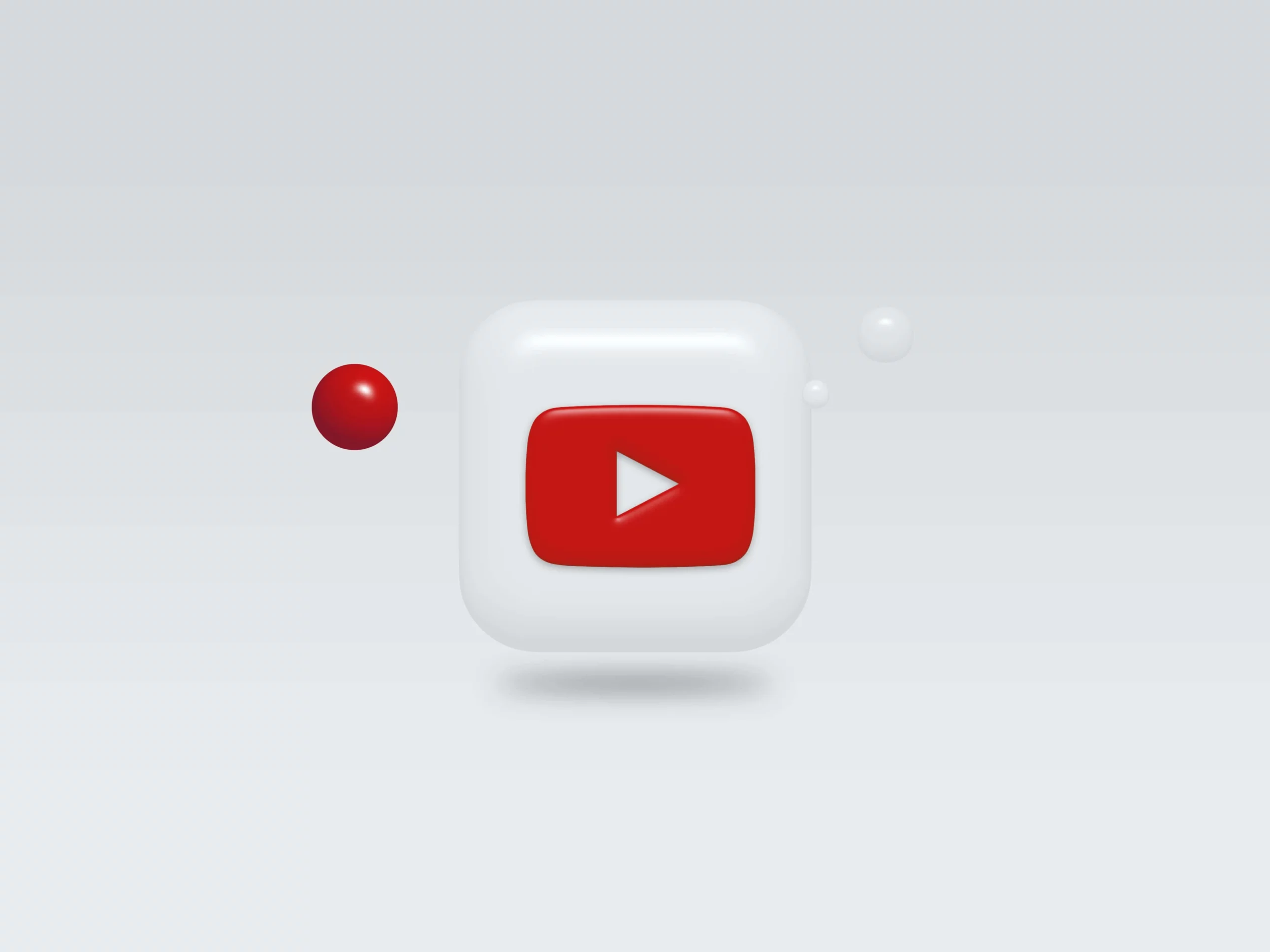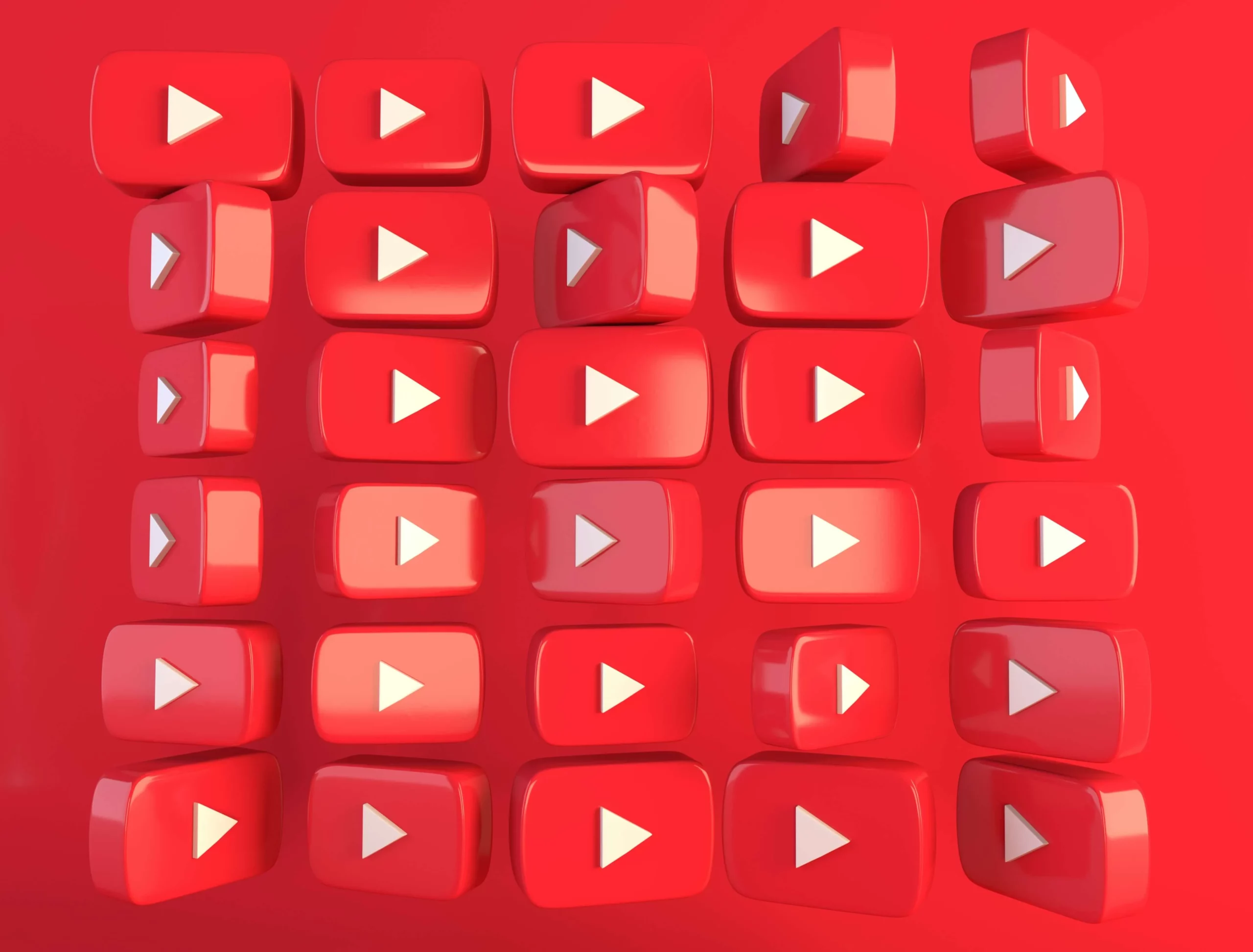New
Marketers
Power your team to create
videos at scale
Creators
Building social presence made easy
Agency
Scale video production with
ease



Want to convert your existing videos into vertical 9:16 format for YouTube Shorts? With Vizard's YouTube Shorts video resizer, it's as simple as a single click! Select the 9:16 ratio, and your video will be automatically resized. Plus, your videos will be auto-centered and adjusted, ensuring they're ready for YouTube Shorts without any manual adjustments required. For more precise adjustments, you can easily drag and drop to refine and crop your videos.


With Vizard, you have a variety of layout templates at your fingertips. These make setting up your speakers and webcam in your talking videos a breeze. Whether you're going for a professional vibe or something more engaging, our templates have your back, ensuring your videos look fantastic on any platform. Just choose a layout, and Vizard takes care of the rest, making your videos shine effortlessly on YouTube!


With Vizard's AI-powered YouTube video resizer, video editing for YouTube Shorts is a breeze. Just upload your video, and Vizard will work its magic to transform any video into publishable Shorts. You can also add your unique touch by including logos, personalizing backgrounds, adding text, and more. Easily turn one video into multiple YouTube Shorts, all within one platform.

Simply upload your video from your computer, or paste Youtube links. Vizard supports a wide range of video formats, MP4, MOV, AVI, 3GP and many more.

Select video aspect ratio for YouTube Shorts, or manually adjust the size. You can make further edits as needed to make your videos standout on YouTube Shorts

Download the resized video and publish it on YouTube Shorts!
Accelerate your video content creation with Vizard, the easy-to-use video resizer and editor for content creators and social media managers alike!
Vizard, the AI-powered video editor and generator, is tailor-made for content creators and social media marketers. Just upload your video, and let AI transform it into multiple short clips optimized for your target platform. What used to take hours can now be done in moments. Quickly resize and repurpose your content to boost your social media presence across various platforms and supercharge your content growth by up to 10x.
Vizard isn't just a video resizer; it's your all-in-one video editing powerhouse. Explore video creation with trimming, splitting, and subtitle generation tools. Harness AI-driven editing for seamless enhancements. Empower yourself to unlock your content's full potential, expand your audience, and make a lasting impression. Elevate your video skills with Vizard!
How do I resize a video as a YouTube Short with Vizard?
What is the best YouTube Shorts resizer?
What is the video aspect ratio for YouTube Shorts?
Does TikTok have the same aspect ratio as YouTube Shorts?
How do I resize a video as a YouTube Short with Vizard?
What is the best YouTube Shorts resizer?
What is the video aspect ratio for YouTube Shorts?
Does TikTok have the same aspect ratio as YouTube Shorts?